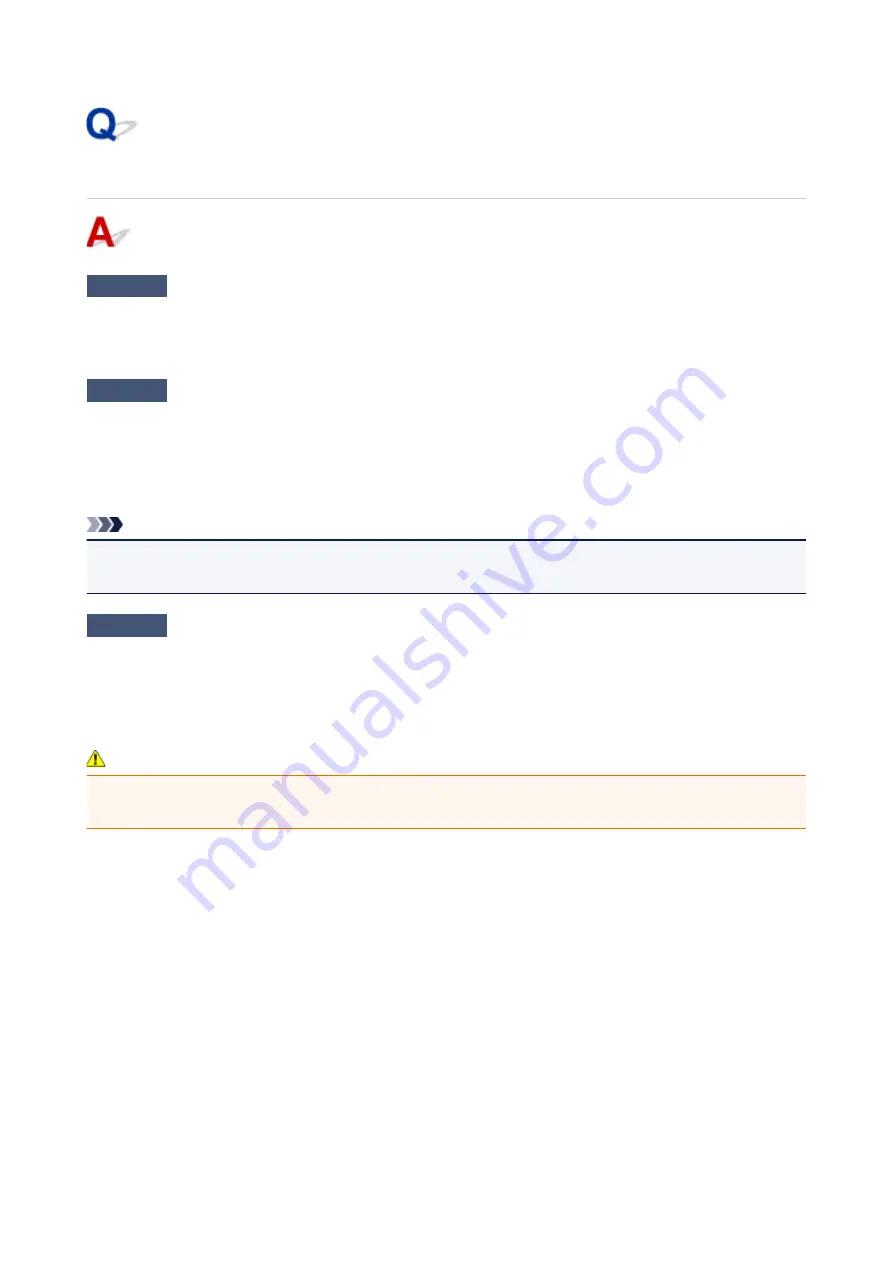
Printing Stops
Check1
Is paper loaded?
Make sure paper is loaded.
If necessary, load paper.
Check2
Do documents to be printed have many photographs or illustrations?
It takes time for the printer and the computer to process large data such as photos or other graphics, so it may
seem that the printer is not working.
Also, if you are printing data that requires a lot of ink on successive sheets of plain paper, the printer may pause
temporarily. In either case, wait until the process is complete.
Note
• If you are printing a document with a large printing area or printing several copies, printing may pause to
allow the ink to dry.
Check3
Has printer been printing continuously for a long period?
If the printer has been printing continuously for a long time, the print head or other parts around it may overheat.
The printer may stop printing at a line break for a period of time and then resume printing.
In this case, wait a while without doing anything. If the printing does not resume, interrupt your print session and
turn the printer off for at least 15 minutes.
Caution
• Print head and surrounding area can become extremely hot. Never touch print head or nearby
components.
522
Summary of Contents for MAXIFY iB4140
Page 1: ...iB4100 series Online Manual Printer Functions Overview Printing Troubleshooting English ...
Page 102: ...All registered users can register and delete apps freely 102 ...
Page 137: ...Loading Paper Paper Sources Loading Plain Paper Photo Paper Loading Envelopes 137 ...
Page 140: ...140 ...
Page 152: ...Replacing Ink Tanks Replacing Ink Tanks Checking Ink Status on the LCD 152 ...
Page 168: ...Aligning the Print Head Position Manually Mac OS 168 ...
Page 187: ...Safety Safety Precautions Regulatory Information WEEE EU EEA 187 ...
Page 191: ...191 ...
Page 202: ...Main Components and Their Use Main Components Power Supply LCD and Operation Panel 202 ...
Page 203: ...Main Components Front View Rear View Inside View Operation Panel 203 ...
Page 259: ...The resending setting is completed 259 ...
Page 260: ...Network Connection Network Connection Tips 260 ...
Page 297: ...Network Communication Tips Using Card Slot over Network Technical Terms Restrictions 297 ...
Page 327: ...Print Area Print Area Standard Sizes Envelopes 327 ...
Page 332: ...Administrator Settings Sharing the Printer on a Network 332 ...
Page 339: ...Printing Printing from Computer Printing from Smartphone Tablet Paper Settings 339 ...
Page 360: ...Related Topic Changing the Printer Operation Mode 360 ...
Page 374: ...Adjusting Color Balance Adjusting Brightness Adjusting Intensity Adjusting Contrast 374 ...
Page 462: ...Perform setup following the instructions on the screen 462 ...
Page 491: ...Problems while Printing from Smartphone Tablet Cannot Print from Smartphone Tablet 491 ...
Page 538: ...Errors and Messages An Error Occurs Message Appears 538 ...
Page 540: ...To resolve errors that do not have support codes see An Error Occurs 540 ...
Page 571: ...1660 Cause An ink tank is not installed What to Do Install the ink tank 571 ...






























