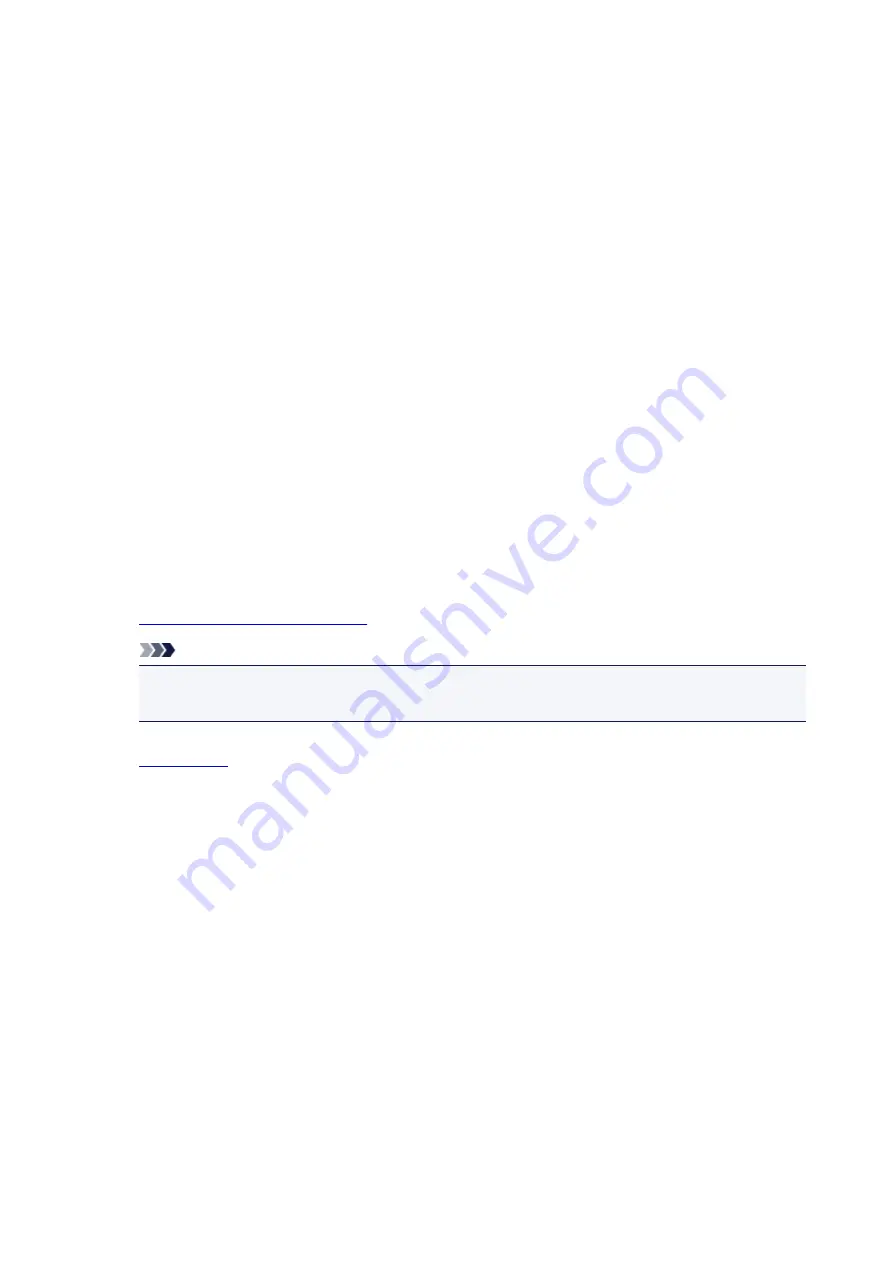
Printing from a Device Equipped with Windows 10 Mobile
You can print from a device equipped with Windows 10 Mobile.
This function enables you to print photos, email, Web pages and documents from Windows 10 without the
need to install drivers, or download apps or software.
Checking Your Environment
First, check your environment.
•
Operation Environment
Windows 10
•
Requirement
The Windows device and the printer must be connected to the same network over a LAN or
connected directly without wireless router.
Adding Printer to Your Windows Device
To add the printer, refer to Windows 10 help.
Printing from Windows Device
1.
Make sure printer is turned on.
Note
• If the printer's Auto Power On function is enabled, the printer is turned on automatically when it
receives the print data.
2.
3. Select command that you perform printing on application software.
In general, select
on the
File
menu to open the
dialog box.
4. Select your model name.
5. Set the paper size, media type, and other settings as needed.
6. Select
.
When you execute printing, the printer prints according to the specified settings.
422
Summary of Contents for MAXIFY iB4140
Page 1: ...iB4100 series Online Manual Printer Functions Overview Printing Troubleshooting English ...
Page 102: ...All registered users can register and delete apps freely 102 ...
Page 137: ...Loading Paper Paper Sources Loading Plain Paper Photo Paper Loading Envelopes 137 ...
Page 140: ...140 ...
Page 152: ...Replacing Ink Tanks Replacing Ink Tanks Checking Ink Status on the LCD 152 ...
Page 168: ...Aligning the Print Head Position Manually Mac OS 168 ...
Page 187: ...Safety Safety Precautions Regulatory Information WEEE EU EEA 187 ...
Page 191: ...191 ...
Page 202: ...Main Components and Their Use Main Components Power Supply LCD and Operation Panel 202 ...
Page 203: ...Main Components Front View Rear View Inside View Operation Panel 203 ...
Page 259: ...The resending setting is completed 259 ...
Page 260: ...Network Connection Network Connection Tips 260 ...
Page 297: ...Network Communication Tips Using Card Slot over Network Technical Terms Restrictions 297 ...
Page 327: ...Print Area Print Area Standard Sizes Envelopes 327 ...
Page 332: ...Administrator Settings Sharing the Printer on a Network 332 ...
Page 339: ...Printing Printing from Computer Printing from Smartphone Tablet Paper Settings 339 ...
Page 360: ...Related Topic Changing the Printer Operation Mode 360 ...
Page 374: ...Adjusting Color Balance Adjusting Brightness Adjusting Intensity Adjusting Contrast 374 ...
Page 462: ...Perform setup following the instructions on the screen 462 ...
Page 491: ...Problems while Printing from Smartphone Tablet Cannot Print from Smartphone Tablet 491 ...
Page 538: ...Errors and Messages An Error Occurs Message Appears 538 ...
Page 540: ...To resolve errors that do not have support codes see An Error Occurs 540 ...
Page 571: ...1660 Cause An ink tank is not installed What to Do Install the ink tank 571 ...






























