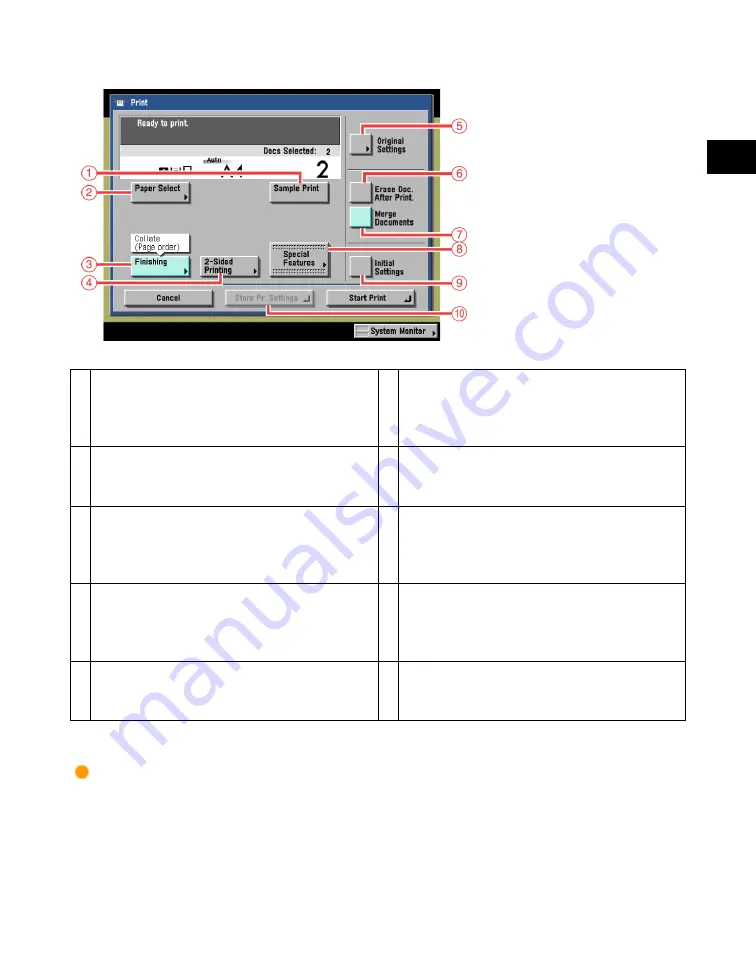
2
Introduction
to
the
Box
Functions
Various Mail Box Functions
2-11
1
Sample Print
Press to print a sample of the document to
check the print result or the contents of the
document.
2
Paper Select
Press to select the paper size/type and the
paper source.
3
Finishing
Press to select or cancel the Collate, Group, or
Staple mode.
4
2-Sided Printing
Press to make two-sided prints.
5
Original Settings
Press to cancel the settings that you have
changed, and restore the original settings of
the document.
6
Erase Doc. After Print.
Press to have a document automatically
deleted after it is printed.
7
Merge Documents
Press to merge and print multiple documents
as one document. This key is displayed only
when multiple documents are selected.
8
Special Features
Press to select and use the Special Features
modes available for printing.
9
Initial Settings
Press to cancel all settings and restore the
machine to Standard Local Print Settings.
10
Store Pr. Settings
Press to store the print settings for documents.
Scan Screen
The screen below, which appears when you press [Scan] on the Document Selection screen of a
User Inbox, is called the Scan screen.
Display this screen when you want to scan an original and store it as a document in the selected User
Inbox.
Acesst 1.0 6251194
Summary of Contents for iR3245
Page 2: ......
Page 13: ...chapter 1 Introduction to the Copy Functions ...
Page 43: ...1 Introduction to the Copy Functions Cancelling a Copy Job 1 31 Cancelling a Copy Job ...
Page 67: ...chapter 2 Introduction to the Mail Box Functions ...
Page 70: ...2 Introduction to the Mail Box Functions 2 4 Various Mail Box Functions ...
Page 104: ...2 Introduction to the Mail Box Functions 2 38 While Scanning While Scanning ...
Page 107: ...2 Introduction to the Mail Box Functions While Printing 2 41 While Printing ...
Page 135: ...2 Introduction to the Mail Box Functions Erasing a Document 2 69 3 Press Done ...
Page 150: ...2 Introduction to the Mail Box Functions 2 84 Erasing Part of a Document ...
Page 151: ...chapter 3 Basic Copying and Mail Box Features ...
Page 166: ...3 Basic Copying and Mail Box Features 3 16 Entire Image 2 Press Entire Image Done 3 Press ...
Page 255: ...chapter 4 Special Copying and Mail Box Features ...
Page 307: ...4 Special Copying and Mail Box Features Image Repeat 4 53 6 Press OK ...
Page 428: ...4 Special Copying and Mail Box Features 4 174 Date Printing ...
Page 429: ...chapter 5 Memory Features ...
Page 439: ...5 Memory Features Storing Scan Print Settings 5 11 Storing Scan Print Settings ...
Page 444: ...5 Memory Features 5 16 Naming a Memory Key Naming a Memory Key ...
Page 447: ...5 Memory Features Recalling Scan Print Settings 5 19 Recalling Scan Print Settings ...
Page 450: ...5 Memory Features 5 22 Erasing Scan Print Settings Erasing Scan Print Settings ...
Page 453: ...chapter 6 Sending and Receiving Documents Using the Inboxes ...
Page 469: ...chapter 7 Using the Express Copy Basic Features Screen ...
Page 581: ...chapter 8 Customizing Settings ...
Page 585: ...8 Customizing Settings Customizing Copy Settings 8 5 Customizing Copy Settings ...
Page 609: ...8 Customizing Settings Customizing Mail Box Settings 8 29 Customizing Mail Box Settings ...
Page 621: ...chapter 9 Appendix ...
Page 633: ......
















































