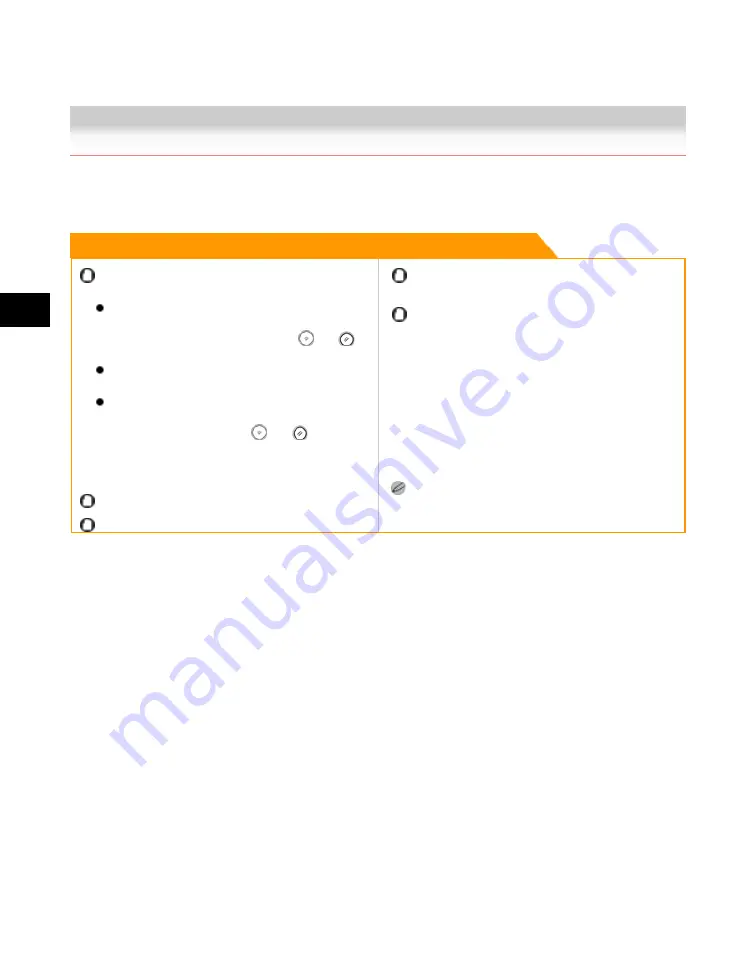
5
Memory
Features
5-2
Recalling Previous Copy Jobs
Recalling Previous Copy Jobs
You can recall the three most recent copy jobs and make copies using these settings.
Remark
The machine considers any one of the following
operations a copy job:
When copy settings, such as the copy ratio, number
of copies, and copy exposure, are specified and
then, the control panel power switch,
, or
is
pressed
If and when the Auto Clear mode activates after
copy settings are specified
If you recall copy settings stored in Mode Memory
Therefore, if you make settings but do not press the
control panel power switch,
, or
, and the
Auto Clear mode does not activate, the settings you
have made are not stored memory for recall by
pressing [Recall].
You cannot recall the Job Block Combination mode.
The Standard mode is not stored in Recall memory.
Identical copy settings are stored only once in Recall
memory.
Even if a remote copy printer is stored in Recall mode,
and the main power of this machine or the remote copy
printer is turned OFF and ON again, the stored settings
change to standard Local Print settings. To use the
stored remote copy printer, confirm that the remote
copy printer is ON, update the remote copy printer
information after the specified time period you set in
Startup Time Settings in Network Settings in System
Settings (from the Additional Functions screen), and set
the Recall mode. (See the Network Guide or
"Specifying the Remote Copy Printer Settings(p.8-20).")
Once stored, the last three copy jobs are kept in
memory even if the power is turned OFF.
1. Place your original
→
press [Special Features]
→
[Recall].
Acesst 1.0 6251194
Summary of Contents for iR3245
Page 2: ......
Page 13: ...chapter 1 Introduction to the Copy Functions ...
Page 43: ...1 Introduction to the Copy Functions Cancelling a Copy Job 1 31 Cancelling a Copy Job ...
Page 67: ...chapter 2 Introduction to the Mail Box Functions ...
Page 70: ...2 Introduction to the Mail Box Functions 2 4 Various Mail Box Functions ...
Page 104: ...2 Introduction to the Mail Box Functions 2 38 While Scanning While Scanning ...
Page 107: ...2 Introduction to the Mail Box Functions While Printing 2 41 While Printing ...
Page 135: ...2 Introduction to the Mail Box Functions Erasing a Document 2 69 3 Press Done ...
Page 150: ...2 Introduction to the Mail Box Functions 2 84 Erasing Part of a Document ...
Page 151: ...chapter 3 Basic Copying and Mail Box Features ...
Page 166: ...3 Basic Copying and Mail Box Features 3 16 Entire Image 2 Press Entire Image Done 3 Press ...
Page 255: ...chapter 4 Special Copying and Mail Box Features ...
Page 307: ...4 Special Copying and Mail Box Features Image Repeat 4 53 6 Press OK ...
Page 428: ...4 Special Copying and Mail Box Features 4 174 Date Printing ...
Page 429: ...chapter 5 Memory Features ...
Page 439: ...5 Memory Features Storing Scan Print Settings 5 11 Storing Scan Print Settings ...
Page 444: ...5 Memory Features 5 16 Naming a Memory Key Naming a Memory Key ...
Page 447: ...5 Memory Features Recalling Scan Print Settings 5 19 Recalling Scan Print Settings ...
Page 450: ...5 Memory Features 5 22 Erasing Scan Print Settings Erasing Scan Print Settings ...
Page 453: ...chapter 6 Sending and Receiving Documents Using the Inboxes ...
Page 469: ...chapter 7 Using the Express Copy Basic Features Screen ...
Page 581: ...chapter 8 Customizing Settings ...
Page 585: ...8 Customizing Settings Customizing Copy Settings 8 5 Customizing Copy Settings ...
Page 609: ...8 Customizing Settings Customizing Mail Box Settings 8 29 Customizing Mail Box Settings ...
Page 621: ...chapter 9 Appendix ...
Page 633: ......









































