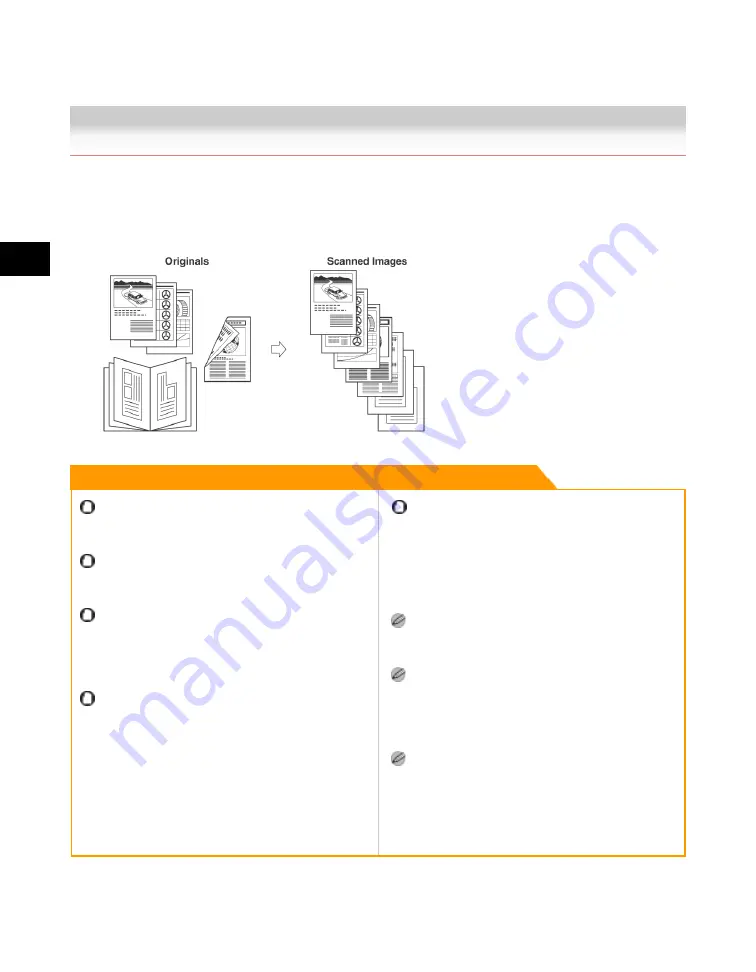
4
Special
Copying
and
Box
Features
4-140 Job Build
Job Build
This mode enables you to scan originals that are too many to be placed at once, by dividing them into
multiple batches. You can use both the feeder and the platen glass for scanning. The originals are
stored as one document after all of the batches have been scanned.
Remark
The 2-Sided Original mode is available only if the
optional Feeder (DADF-U1) is attached (standard
equipped for the iR3245N/iR3235N/iR3225N).
For information on the modes which cannot be set in
combination with this mode, see "Combination of
Functions Chart(p.9-8)."
You cannot change the scan settings while the
machine is scanning originals in the Job Build mode.
You need to set the necessary scan settings
beforehand, according to the type of originals or the
desired result.
If you place your originals in the feeder, remove the
originals from the original output area when the
scanning of each batch is complete.
You can change or specify the following settings
before scanning the next batch of originals (i.e.,
between batches): the 2-sided Original mode, original
type, scan exposure, and colour mode. However, you
cannot change the original type, scan exposure, and
colour mode, while the machine is scanning originals in
the Image Combination mode.
If you place different size originals in the feeder, set
the Different Size Originals mode. (See "Different Size
Originals(p.4-139).")
It is useful to store originals in an inbox first, and print
them later using the Merge Documents mode if you
cannot prepare the originals at one time, or if you want
to specify different settings for each original. (See
"Merging Documents(p.3-103).")
If you want to scan one-sided and two-sided originals
and store them as two-sided documents, divide the
originals into one-sided and two-sided batches. For
example, if the first batch consists of two-sided
originals, set the 2-sided Original mode. Thereafter,
you have to manually set or cancel the 2-sided Original
mode for each batch of originals that you scan.
Acesst 1.0 6251194
Summary of Contents for iR3245
Page 2: ......
Page 13: ...chapter 1 Introduction to the Copy Functions ...
Page 43: ...1 Introduction to the Copy Functions Cancelling a Copy Job 1 31 Cancelling a Copy Job ...
Page 67: ...chapter 2 Introduction to the Mail Box Functions ...
Page 70: ...2 Introduction to the Mail Box Functions 2 4 Various Mail Box Functions ...
Page 104: ...2 Introduction to the Mail Box Functions 2 38 While Scanning While Scanning ...
Page 107: ...2 Introduction to the Mail Box Functions While Printing 2 41 While Printing ...
Page 135: ...2 Introduction to the Mail Box Functions Erasing a Document 2 69 3 Press Done ...
Page 150: ...2 Introduction to the Mail Box Functions 2 84 Erasing Part of a Document ...
Page 151: ...chapter 3 Basic Copying and Mail Box Features ...
Page 166: ...3 Basic Copying and Mail Box Features 3 16 Entire Image 2 Press Entire Image Done 3 Press ...
Page 255: ...chapter 4 Special Copying and Mail Box Features ...
Page 307: ...4 Special Copying and Mail Box Features Image Repeat 4 53 6 Press OK ...
Page 428: ...4 Special Copying and Mail Box Features 4 174 Date Printing ...
Page 429: ...chapter 5 Memory Features ...
Page 439: ...5 Memory Features Storing Scan Print Settings 5 11 Storing Scan Print Settings ...
Page 444: ...5 Memory Features 5 16 Naming a Memory Key Naming a Memory Key ...
Page 447: ...5 Memory Features Recalling Scan Print Settings 5 19 Recalling Scan Print Settings ...
Page 450: ...5 Memory Features 5 22 Erasing Scan Print Settings Erasing Scan Print Settings ...
Page 453: ...chapter 6 Sending and Receiving Documents Using the Inboxes ...
Page 469: ...chapter 7 Using the Express Copy Basic Features Screen ...
Page 581: ...chapter 8 Customizing Settings ...
Page 585: ...8 Customizing Settings Customizing Copy Settings 8 5 Customizing Copy Settings ...
Page 609: ...8 Customizing Settings Customizing Mail Box Settings 8 29 Customizing Mail Box Settings ...
Page 621: ...chapter 9 Appendix ...
Page 633: ......





































