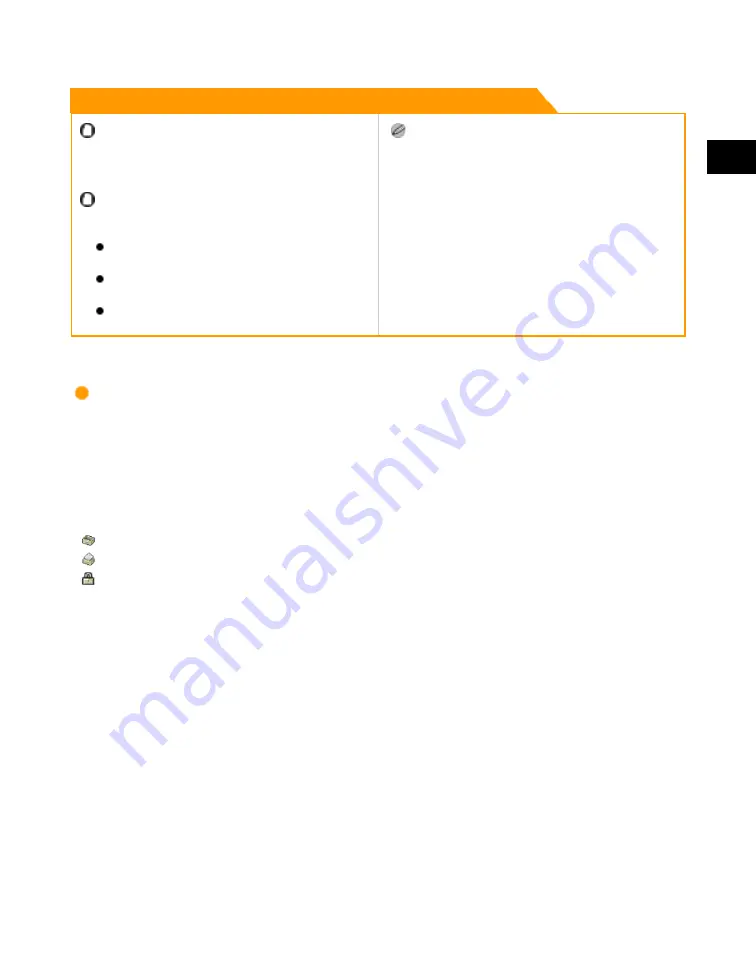
2
Introduction
to
the
Box
Functions
Various Mail Box Functions
2-5
Remark
You can use the Memory RX Inbox and Confidential
Fax Inboxes for storing I-fax or fax documents only if
the optional Color Universal Send Kit is activated or the
optional Super G3 FAX Board is installed.
No more documents can be stored in inboxes if any of
the following is true: (The numbers below may vary
depending on the remaining capacity of the hard disk.)
When 2,000 documents have been stored in the
selected inbox.
When a total of 2,000 documents have been stored
in all of the inboxes.
When a total of about 8,000 pages of documents
have been stored in all of the inboxes.
It is recommended that you delete unwanted
documents or image data from your inbox to make
space for storing new documents.
Inbox Selection Screen
The screen below, which appears when you select [Mail Box], is called the Inbox Selection screen.
There are three types of inboxes: User Inboxes, the Memory RX Inbox, and Confidential Fax Inboxes.
An Inbox Selection screen is available for each type of inbox.
Inbox numbers, names, and available memory are displayed for each inbox. In addition, an icon
appears on the key of each inbox to indicate its status.
is the icon for an empty inbox.
is the icon for an inbox with documents.
is the icon for an inbox that is set with a password.
Acesst 1.0 6251194
Summary of Contents for iR3245
Page 2: ......
Page 13: ...chapter 1 Introduction to the Copy Functions ...
Page 43: ...1 Introduction to the Copy Functions Cancelling a Copy Job 1 31 Cancelling a Copy Job ...
Page 67: ...chapter 2 Introduction to the Mail Box Functions ...
Page 70: ...2 Introduction to the Mail Box Functions 2 4 Various Mail Box Functions ...
Page 104: ...2 Introduction to the Mail Box Functions 2 38 While Scanning While Scanning ...
Page 107: ...2 Introduction to the Mail Box Functions While Printing 2 41 While Printing ...
Page 135: ...2 Introduction to the Mail Box Functions Erasing a Document 2 69 3 Press Done ...
Page 150: ...2 Introduction to the Mail Box Functions 2 84 Erasing Part of a Document ...
Page 151: ...chapter 3 Basic Copying and Mail Box Features ...
Page 166: ...3 Basic Copying and Mail Box Features 3 16 Entire Image 2 Press Entire Image Done 3 Press ...
Page 255: ...chapter 4 Special Copying and Mail Box Features ...
Page 307: ...4 Special Copying and Mail Box Features Image Repeat 4 53 6 Press OK ...
Page 428: ...4 Special Copying and Mail Box Features 4 174 Date Printing ...
Page 429: ...chapter 5 Memory Features ...
Page 439: ...5 Memory Features Storing Scan Print Settings 5 11 Storing Scan Print Settings ...
Page 444: ...5 Memory Features 5 16 Naming a Memory Key Naming a Memory Key ...
Page 447: ...5 Memory Features Recalling Scan Print Settings 5 19 Recalling Scan Print Settings ...
Page 450: ...5 Memory Features 5 22 Erasing Scan Print Settings Erasing Scan Print Settings ...
Page 453: ...chapter 6 Sending and Receiving Documents Using the Inboxes ...
Page 469: ...chapter 7 Using the Express Copy Basic Features Screen ...
Page 581: ...chapter 8 Customizing Settings ...
Page 585: ...8 Customizing Settings Customizing Copy Settings 8 5 Customizing Copy Settings ...
Page 609: ...8 Customizing Settings Customizing Mail Box Settings 8 29 Customizing Mail Box Settings ...
Page 621: ...chapter 9 Appendix ...
Page 633: ......



































