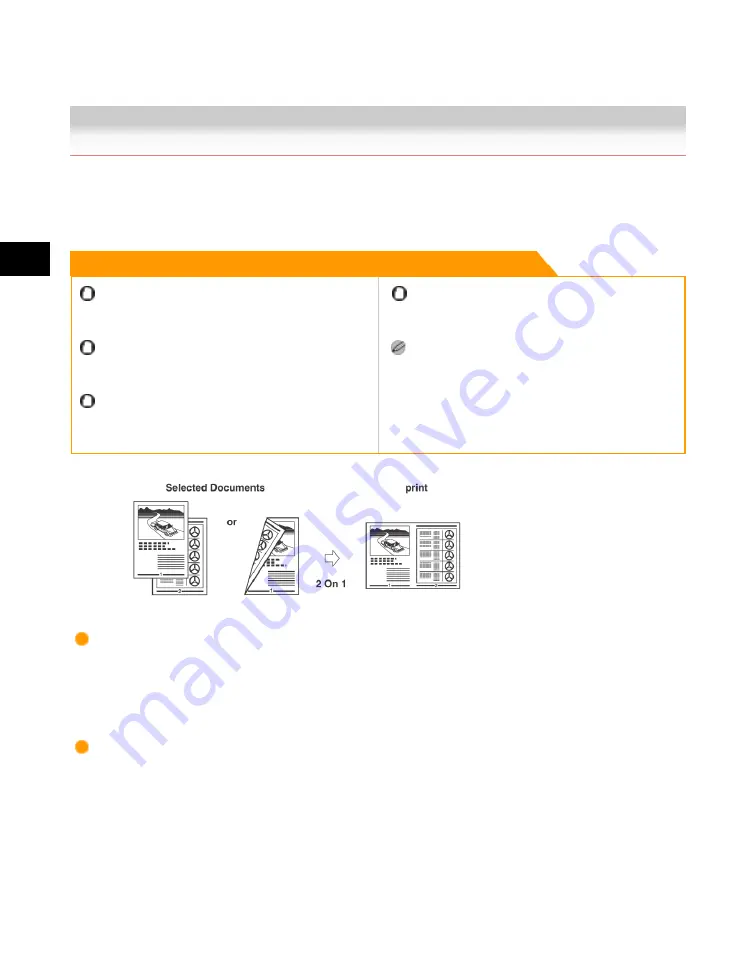
4
Special
Copying
and
Box
Features
4-122 Image Combination
Image Combination
This mode enables you to automatically reduce two, four, or eight originals, as well as two-sided
originals or the facing pages of a book, to fit onto one side or both sides of a selected record size.
Remark
The 2-Sided Original mode is available only if the
optional Feeder (DADF-U1) is attached (standard
equipped for the iR3245N/iR3235N/iR3225N).
For information on the modes which cannot be set in
combination with this mode, see "Combination of
Functions Chart(p.9-8)."
Originals scanned in the Image Combination mode
must all be the same size. You cannot use the Image
Combination mode with the Different Size Originals
mode.
You can change or specify the 2-Sided Original mode
before scanning the next batch of originals (i.e.,
between batches).
The reduction ratio is automatically set so that the
originals fit onto the selected record size.
2 On 1
This setting reduces two 1-sided originals or one 2-sided original to fit onto one side or both sides of
one sheet of paper.
4 On 1
This setting reduces four 1-sided or two 2-sided originals to fit onto one side or both sides of one
sheet of paper.
Acesst 1.0 6251194
Summary of Contents for iR3245
Page 2: ......
Page 13: ...chapter 1 Introduction to the Copy Functions ...
Page 43: ...1 Introduction to the Copy Functions Cancelling a Copy Job 1 31 Cancelling a Copy Job ...
Page 67: ...chapter 2 Introduction to the Mail Box Functions ...
Page 70: ...2 Introduction to the Mail Box Functions 2 4 Various Mail Box Functions ...
Page 104: ...2 Introduction to the Mail Box Functions 2 38 While Scanning While Scanning ...
Page 107: ...2 Introduction to the Mail Box Functions While Printing 2 41 While Printing ...
Page 135: ...2 Introduction to the Mail Box Functions Erasing a Document 2 69 3 Press Done ...
Page 150: ...2 Introduction to the Mail Box Functions 2 84 Erasing Part of a Document ...
Page 151: ...chapter 3 Basic Copying and Mail Box Features ...
Page 166: ...3 Basic Copying and Mail Box Features 3 16 Entire Image 2 Press Entire Image Done 3 Press ...
Page 255: ...chapter 4 Special Copying and Mail Box Features ...
Page 307: ...4 Special Copying and Mail Box Features Image Repeat 4 53 6 Press OK ...
Page 428: ...4 Special Copying and Mail Box Features 4 174 Date Printing ...
Page 429: ...chapter 5 Memory Features ...
Page 439: ...5 Memory Features Storing Scan Print Settings 5 11 Storing Scan Print Settings ...
Page 444: ...5 Memory Features 5 16 Naming a Memory Key Naming a Memory Key ...
Page 447: ...5 Memory Features Recalling Scan Print Settings 5 19 Recalling Scan Print Settings ...
Page 450: ...5 Memory Features 5 22 Erasing Scan Print Settings Erasing Scan Print Settings ...
Page 453: ...chapter 6 Sending and Receiving Documents Using the Inboxes ...
Page 469: ...chapter 7 Using the Express Copy Basic Features Screen ...
Page 581: ...chapter 8 Customizing Settings ...
Page 585: ...8 Customizing Settings Customizing Copy Settings 8 5 Customizing Copy Settings ...
Page 609: ...8 Customizing Settings Customizing Mail Box Settings 8 29 Customizing Mail Box Settings ...
Page 621: ...chapter 9 Appendix ...
Page 633: ......






























