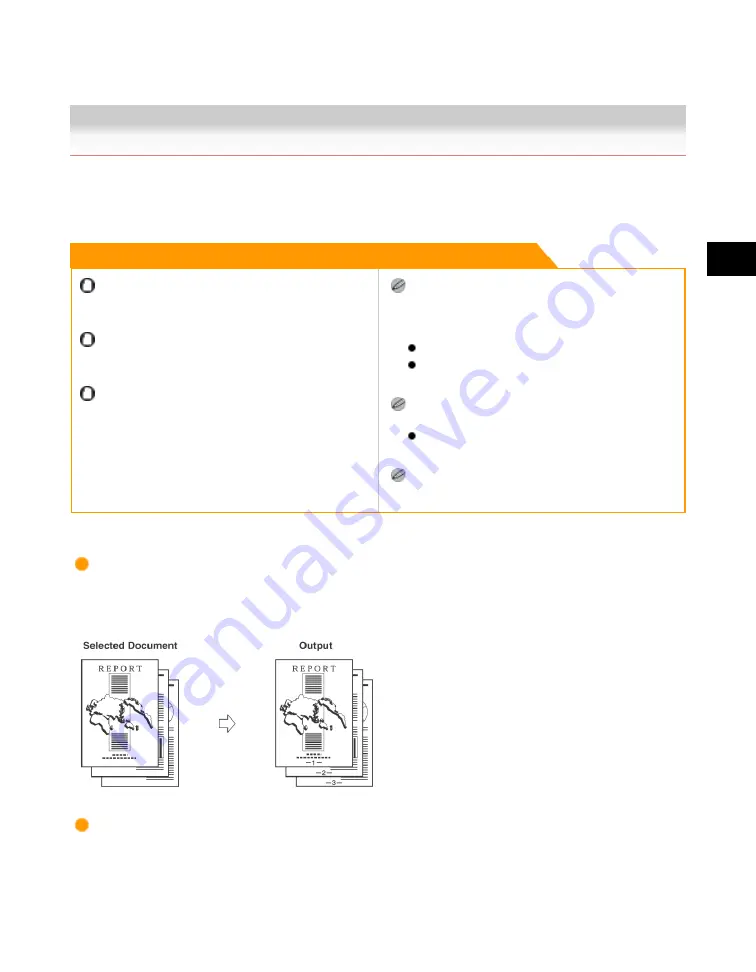
4
Special
Copying
and
Box
Features
Page and Copy Set Numbering 4-159
Page and Copy Set Numbering
This mode enables you to print page numbers, copy set numbers, and user-defined text onto the
output.
Remark
For information on the modes which cannot be set in
combination with this mode, see "Combination of
Functions Chart(p.9-8)."
The Pg/Copy Set Numbering mode cannot be used
with documents whose resolution is other than 600
×
600 dpi.
Printing performance may not be optimal in the Page/
Copy Set Numbering mode, depending on the selected
document and combination of printing modes.
If you select [Numbered Chapters] in combination with
the Cover/Sheet Insertion (Sheet Insertion or Chapter
Page) mode or the Cover/Job Separator mode, the
chapter numbers are counted as follows:
After each chapter page is inserted
After each sheet insertion or job separator sheet is
inserted
If the copy number has fewer than five digits, the
machine copies it as follows:
Example: If the copy number is 10, "00010" is
printed.
If the Pg/Copy Set Numbering mode is used with the
Cover/Sheet Insertion or Cover/Job Separator mode,
page numbers are not printed on the inserted pages.
Page Numbering
Documents can be printed with page numbers (numbers only, numbers enclosed with hyphens, with
chapter numbers, or with the total page number).
Copy Set Numbering
This mode enables you to print a document with a five digit number in the background of each page.
Acesst 1.0 6251194
Summary of Contents for iR3245
Page 2: ......
Page 13: ...chapter 1 Introduction to the Copy Functions ...
Page 43: ...1 Introduction to the Copy Functions Cancelling a Copy Job 1 31 Cancelling a Copy Job ...
Page 67: ...chapter 2 Introduction to the Mail Box Functions ...
Page 70: ...2 Introduction to the Mail Box Functions 2 4 Various Mail Box Functions ...
Page 104: ...2 Introduction to the Mail Box Functions 2 38 While Scanning While Scanning ...
Page 107: ...2 Introduction to the Mail Box Functions While Printing 2 41 While Printing ...
Page 135: ...2 Introduction to the Mail Box Functions Erasing a Document 2 69 3 Press Done ...
Page 150: ...2 Introduction to the Mail Box Functions 2 84 Erasing Part of a Document ...
Page 151: ...chapter 3 Basic Copying and Mail Box Features ...
Page 166: ...3 Basic Copying and Mail Box Features 3 16 Entire Image 2 Press Entire Image Done 3 Press ...
Page 255: ...chapter 4 Special Copying and Mail Box Features ...
Page 307: ...4 Special Copying and Mail Box Features Image Repeat 4 53 6 Press OK ...
Page 428: ...4 Special Copying and Mail Box Features 4 174 Date Printing ...
Page 429: ...chapter 5 Memory Features ...
Page 439: ...5 Memory Features Storing Scan Print Settings 5 11 Storing Scan Print Settings ...
Page 444: ...5 Memory Features 5 16 Naming a Memory Key Naming a Memory Key ...
Page 447: ...5 Memory Features Recalling Scan Print Settings 5 19 Recalling Scan Print Settings ...
Page 450: ...5 Memory Features 5 22 Erasing Scan Print Settings Erasing Scan Print Settings ...
Page 453: ...chapter 6 Sending and Receiving Documents Using the Inboxes ...
Page 469: ...chapter 7 Using the Express Copy Basic Features Screen ...
Page 581: ...chapter 8 Customizing Settings ...
Page 585: ...8 Customizing Settings Customizing Copy Settings 8 5 Customizing Copy Settings ...
Page 609: ...8 Customizing Settings Customizing Mail Box Settings 8 29 Customizing Mail Box Settings ...
Page 621: ...chapter 9 Appendix ...
Page 633: ......






























