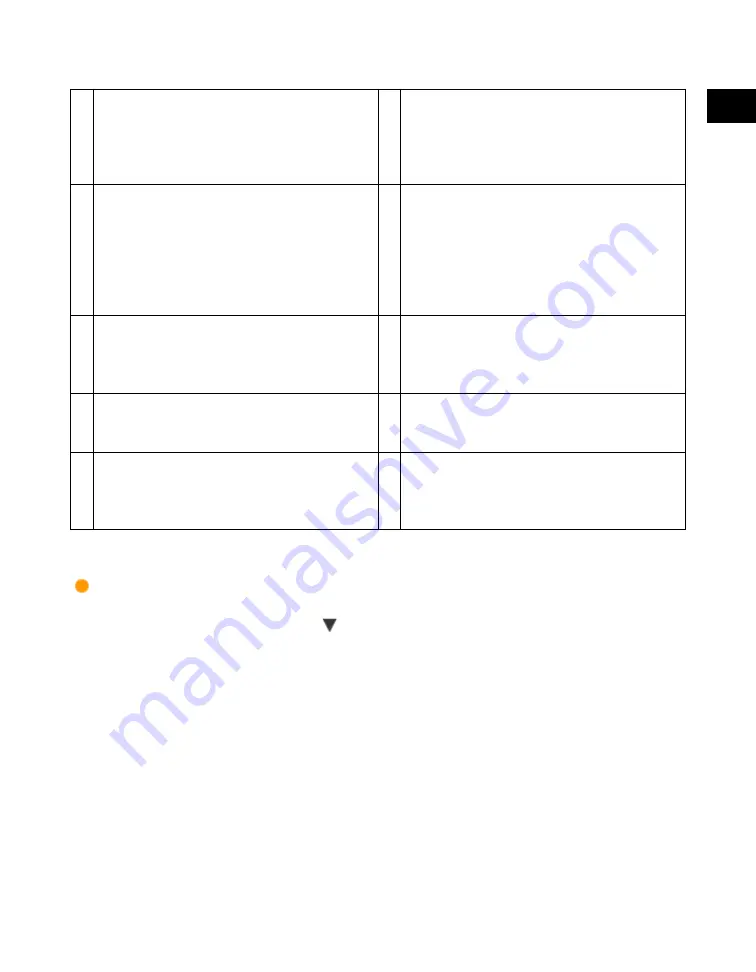
1
Introduction
to
the
Copy
Functions
Various Copying Features
1-7
3
Booklet
Press to make copies of several originals to
form a booklet.
4
Transparency Interleaving
Press to insert a sheet between each
transparency when copying transparencies.
You can make the same prints on the interleaf
sheets as those on the transparencies.
5
Different Size Originals
Press to make copies feeding different size
originals together in one group, by placing
them in the feeder.
6
Job Build
Press to select or cancel the Job Build mode.
This mode enables you to divide the originals
into several parts, scan them, and then print
them all together. This is convenient when you
cannot place all of the originals that you want
to copy at one time.
7
Shift
Press to shift the position of the original image
on the copy sheet.
8
Image Combination
Press to automatically reduce two, four, or
eight originals to fit onto a one-sided or
two-sided copy sheet.
9
Margin
Press to create margins along the sides of a
copy sheet.
10
Job Done Notice
Press to have the machine notify the user
through e-mail when the copy job is done.
11
Frame Erase
Press to eliminate dark border areas and lines
that appear around original images or
shadows from binding holes.
12
Scan Image Check
Press to confirm scanned images page by
page before copying when you scan originals
on the platen glass.
Special Features Screen 2/2
The screen below appears if you press [
] on the Special Features screen.
Acesst 1.0 6251194
Summary of Contents for iR3245
Page 2: ......
Page 13: ...chapter 1 Introduction to the Copy Functions ...
Page 43: ...1 Introduction to the Copy Functions Cancelling a Copy Job 1 31 Cancelling a Copy Job ...
Page 67: ...chapter 2 Introduction to the Mail Box Functions ...
Page 70: ...2 Introduction to the Mail Box Functions 2 4 Various Mail Box Functions ...
Page 104: ...2 Introduction to the Mail Box Functions 2 38 While Scanning While Scanning ...
Page 107: ...2 Introduction to the Mail Box Functions While Printing 2 41 While Printing ...
Page 135: ...2 Introduction to the Mail Box Functions Erasing a Document 2 69 3 Press Done ...
Page 150: ...2 Introduction to the Mail Box Functions 2 84 Erasing Part of a Document ...
Page 151: ...chapter 3 Basic Copying and Mail Box Features ...
Page 166: ...3 Basic Copying and Mail Box Features 3 16 Entire Image 2 Press Entire Image Done 3 Press ...
Page 255: ...chapter 4 Special Copying and Mail Box Features ...
Page 307: ...4 Special Copying and Mail Box Features Image Repeat 4 53 6 Press OK ...
Page 428: ...4 Special Copying and Mail Box Features 4 174 Date Printing ...
Page 429: ...chapter 5 Memory Features ...
Page 439: ...5 Memory Features Storing Scan Print Settings 5 11 Storing Scan Print Settings ...
Page 444: ...5 Memory Features 5 16 Naming a Memory Key Naming a Memory Key ...
Page 447: ...5 Memory Features Recalling Scan Print Settings 5 19 Recalling Scan Print Settings ...
Page 450: ...5 Memory Features 5 22 Erasing Scan Print Settings Erasing Scan Print Settings ...
Page 453: ...chapter 6 Sending and Receiving Documents Using the Inboxes ...
Page 469: ...chapter 7 Using the Express Copy Basic Features Screen ...
Page 581: ...chapter 8 Customizing Settings ...
Page 585: ...8 Customizing Settings Customizing Copy Settings 8 5 Customizing Copy Settings ...
Page 609: ...8 Customizing Settings Customizing Mail Box Settings 8 29 Customizing Mail Box Settings ...
Page 621: ...chapter 9 Appendix ...
Page 633: ......






























