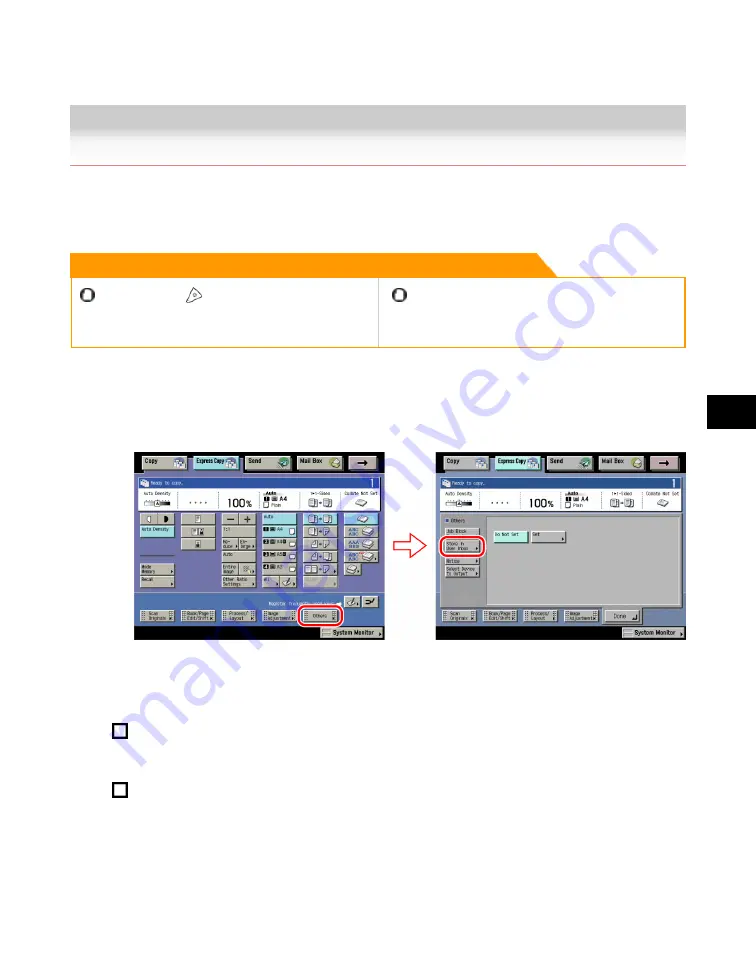
7
Using
the
Express
Copy
Basic
Features
Screen
Storing Scanned Originals with Copy Settings in a User Inbox (Store In User Inbox) 7-107
Storing Scanned Originals with Copy Settings in a User Inbox
(Store In User Inbox)
For instructions on this procedure using the Regular Copy Basic Features screen, see "Storing
Scanned Originals with Copy Settings in a User Inbox(p.4-91)."
Remark
When you press
while copying in the Store In User
Inbox mode and if the Store In User Inbox (Copy upon
Storing) mode is not set, the job is not paused, but
cancelled.
You cannot store documents in the Memory RX Inbox
or a Confidential Fax Inbox.
1. Press [Others]
→
[Store In User Inbox].
2. Press [Set]
→
select the User Inbox number
→
press [OK].
If you want to name the document, press [Document Name]
→
enter a name
for the document
→
press [OK].
If you want to make copies of the scanned originals while storing them in the
User Inbox, press [Copy upon Storing]
→
[OK].
To store the scanned originals without copying them, press [Copy upon Storing] to clear the
check mark.
Acesst 1.0 6251194
Summary of Contents for iR3245
Page 2: ......
Page 13: ...chapter 1 Introduction to the Copy Functions ...
Page 43: ...1 Introduction to the Copy Functions Cancelling a Copy Job 1 31 Cancelling a Copy Job ...
Page 67: ...chapter 2 Introduction to the Mail Box Functions ...
Page 70: ...2 Introduction to the Mail Box Functions 2 4 Various Mail Box Functions ...
Page 104: ...2 Introduction to the Mail Box Functions 2 38 While Scanning While Scanning ...
Page 107: ...2 Introduction to the Mail Box Functions While Printing 2 41 While Printing ...
Page 135: ...2 Introduction to the Mail Box Functions Erasing a Document 2 69 3 Press Done ...
Page 150: ...2 Introduction to the Mail Box Functions 2 84 Erasing Part of a Document ...
Page 151: ...chapter 3 Basic Copying and Mail Box Features ...
Page 166: ...3 Basic Copying and Mail Box Features 3 16 Entire Image 2 Press Entire Image Done 3 Press ...
Page 255: ...chapter 4 Special Copying and Mail Box Features ...
Page 307: ...4 Special Copying and Mail Box Features Image Repeat 4 53 6 Press OK ...
Page 428: ...4 Special Copying and Mail Box Features 4 174 Date Printing ...
Page 429: ...chapter 5 Memory Features ...
Page 439: ...5 Memory Features Storing Scan Print Settings 5 11 Storing Scan Print Settings ...
Page 444: ...5 Memory Features 5 16 Naming a Memory Key Naming a Memory Key ...
Page 447: ...5 Memory Features Recalling Scan Print Settings 5 19 Recalling Scan Print Settings ...
Page 450: ...5 Memory Features 5 22 Erasing Scan Print Settings Erasing Scan Print Settings ...
Page 453: ...chapter 6 Sending and Receiving Documents Using the Inboxes ...
Page 469: ...chapter 7 Using the Express Copy Basic Features Screen ...
Page 581: ...chapter 8 Customizing Settings ...
Page 585: ...8 Customizing Settings Customizing Copy Settings 8 5 Customizing Copy Settings ...
Page 609: ...8 Customizing Settings Customizing Mail Box Settings 8 29 Customizing Mail Box Settings ...
Page 621: ...chapter 9 Appendix ...
Page 633: ......






























