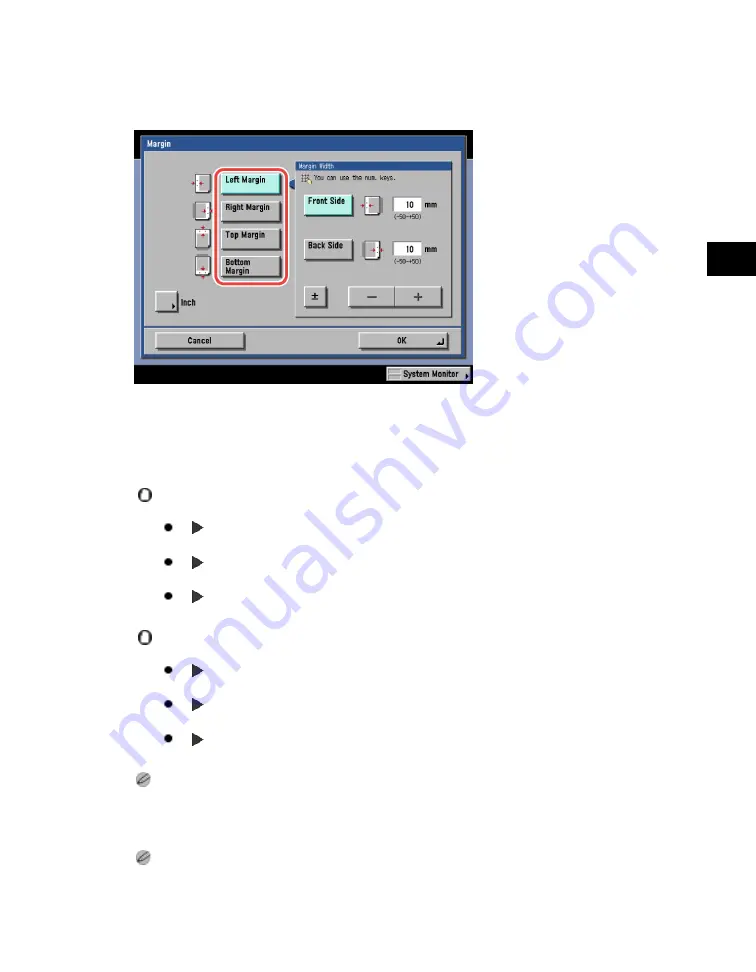
4
Special
Copying
and
Box
Features
Margin Mode
4-31
2. Select the desired margin type.
3. Select [Front Side] or [Back Side]
→
press [-] or [+] to set the margin
width
→
press [OK].
If you are using the Margin and 2-Sided modes together and copying or printing a document that already
has a margin, follow the instructions below:
1
2-Sided:
Set the Margin mode for the back only.
2
2-Sided:
You do not need to set the Margin mode. Proceed
to make copies or prints in the usual way.
2
1-Sided:
Set the Margin mode for the back only.
If you are using the Margin and 2-Sided modes together and copying or printing a document that does not
have a margin, follow the instructions below:
1
2-Sided:
Set the Margin mode for both the front and back.
2
2-Sided:
Set the Margin mode for both the front and back.
2
1-Sided:
Set the Margin mode for both the front and back.
If you enter a value other than 0, you can switch between positive and negative margin width by pressing
[
±
].
Example:
(+)10
→
[
±
]
→
-10
-50
→
[
±
]
→
(+)50
To enter values in inches, press [Inch].
Acesst 1.0 6251194
Summary of Contents for iR3245
Page 2: ......
Page 13: ...chapter 1 Introduction to the Copy Functions ...
Page 43: ...1 Introduction to the Copy Functions Cancelling a Copy Job 1 31 Cancelling a Copy Job ...
Page 67: ...chapter 2 Introduction to the Mail Box Functions ...
Page 70: ...2 Introduction to the Mail Box Functions 2 4 Various Mail Box Functions ...
Page 104: ...2 Introduction to the Mail Box Functions 2 38 While Scanning While Scanning ...
Page 107: ...2 Introduction to the Mail Box Functions While Printing 2 41 While Printing ...
Page 135: ...2 Introduction to the Mail Box Functions Erasing a Document 2 69 3 Press Done ...
Page 150: ...2 Introduction to the Mail Box Functions 2 84 Erasing Part of a Document ...
Page 151: ...chapter 3 Basic Copying and Mail Box Features ...
Page 166: ...3 Basic Copying and Mail Box Features 3 16 Entire Image 2 Press Entire Image Done 3 Press ...
Page 255: ...chapter 4 Special Copying and Mail Box Features ...
Page 307: ...4 Special Copying and Mail Box Features Image Repeat 4 53 6 Press OK ...
Page 428: ...4 Special Copying and Mail Box Features 4 174 Date Printing ...
Page 429: ...chapter 5 Memory Features ...
Page 439: ...5 Memory Features Storing Scan Print Settings 5 11 Storing Scan Print Settings ...
Page 444: ...5 Memory Features 5 16 Naming a Memory Key Naming a Memory Key ...
Page 447: ...5 Memory Features Recalling Scan Print Settings 5 19 Recalling Scan Print Settings ...
Page 450: ...5 Memory Features 5 22 Erasing Scan Print Settings Erasing Scan Print Settings ...
Page 453: ...chapter 6 Sending and Receiving Documents Using the Inboxes ...
Page 469: ...chapter 7 Using the Express Copy Basic Features Screen ...
Page 581: ...chapter 8 Customizing Settings ...
Page 585: ...8 Customizing Settings Customizing Copy Settings 8 5 Customizing Copy Settings ...
Page 609: ...8 Customizing Settings Customizing Mail Box Settings 8 29 Customizing Mail Box Settings ...
Page 621: ...chapter 9 Appendix ...
Page 633: ......






























