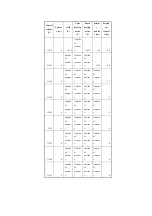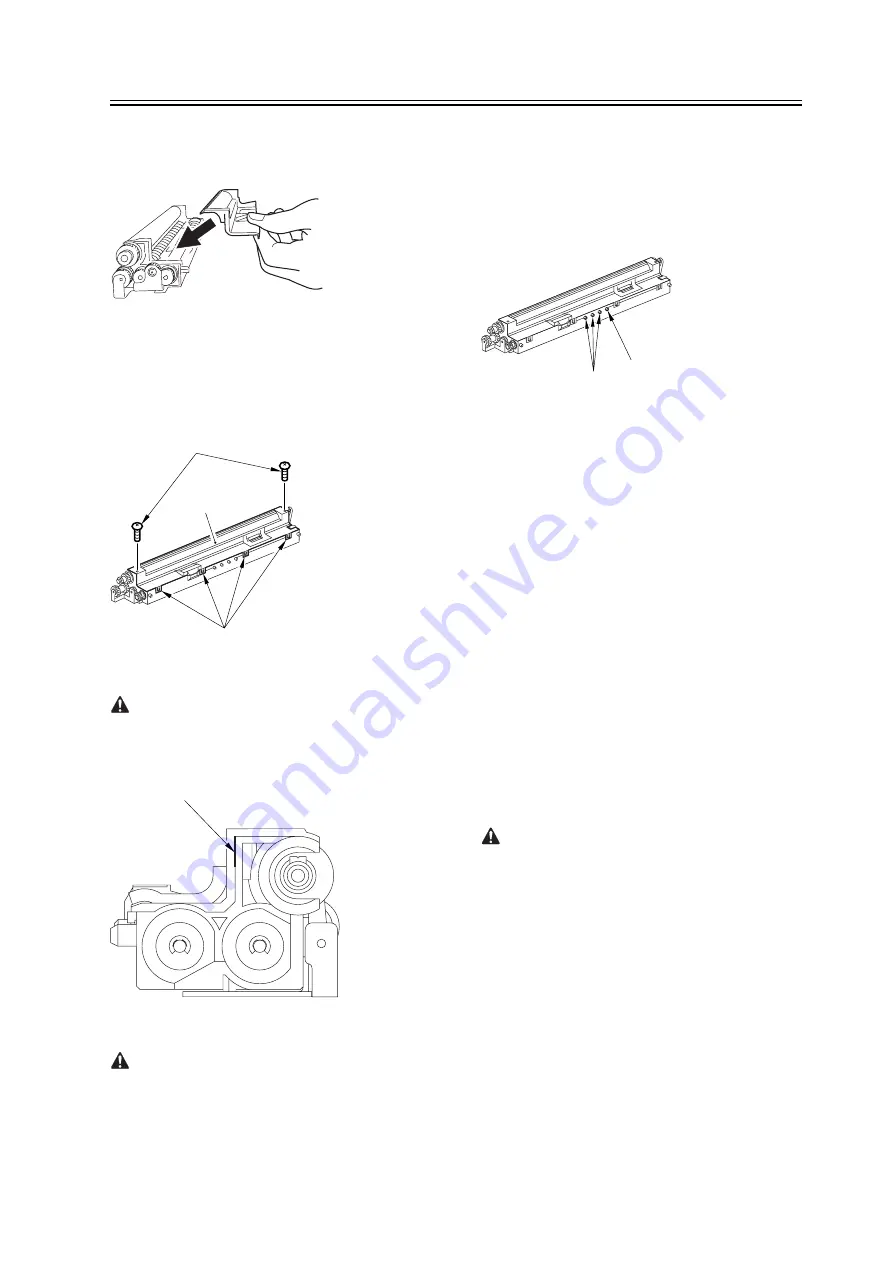
Chapter 2
2-29
10) Fit the container lid you removed in step 2) back
on in the direction indicated in the figure.
F-2-35
Thereafter, engage the 4 hooks [1]; then, fix the
container lid [3] in place using the 2 screws [2] you
removed in step 3).
F-2-36
Force down the lid against the container so that the
gap [1] indicated in the figure is small enough to
prevent insertion of a transparency.
F-2-37
When tightening the screw, take full care so that
no shavings caused by turning the screw into the lid of
the developing assembly and the container will move
into the container.
11) Cut off the appropriate tab [1]] to suit the color of
the starter you have supplied. The tab A in the figure
is an extra tab.
F-2-38
12) Fit the color developing unit by going through the
steps used to detach it but in reverse.
13) Turn on the main power switch.
14) Make the following selections in service mode,
and set '1', and press the OK key:
COPIER>FUNCTION>INSTALL>AINR-OFF.
15) Select one of the following service mode items to
suit the color of the starter you have supplied; then,
press the OK key.
- if for the Y developing assembly,
COPIER>FUNCTION>INSTALL>INISET-Y
- if for the M developing assembly,
COPIER>FUNCTION>INSTALL>INISET-M
- if for the C developing assembly,
COPIER>FUNCTION>INSTALL>INISET-C
- if for the CMY developing assemblies,
COPIER>FUNCTION>INSTALL>INISET-3
A countdown is shown on the screen while this
mode item is under way. At the end, the screen will
show "OK!".
This mode uses ATVC control, possibly taking a
while depending on the site environment. The count
on the screen, for this reason, may loop between 690
and 620.
16) Execute the following service mode item:
COPIER>FUNCTION>MISC-P>P-PRINT. Store
away the generated printout in the service book case.
(If there is a previous printout, dispose of it.)
17) End service mode, and start user mode; on the
[3]
[1]
[2]
[1]
[A]
[1]
Summary of Contents for iR C6800 Series
Page 1: ...Jan 20 2005 Portable Manual iR C6800 Series ...
Page 2: ......
Page 6: ......
Page 12: ......
Page 13: ...Chapter 1 Maintenance and Inspection ...
Page 14: ......
Page 16: ......
Page 20: ...Chapter 1 1 4 Under high humidity and high temperature condition 85 000 images ...
Page 51: ...Chapter 2 Standards and Adjustments ...
Page 52: ......
Page 79: ...F 2 27 1 ...
Page 99: ...F 2 88 F 2 89 1 OK NG NG ...
Page 110: ......
Page 111: ...Chapter 3 Error Code ...
Page 112: ......
Page 114: ......
Page 172: ......
Page 173: ...Chapter 4 User Mode Items ...
Page 174: ......
Page 176: ......
Page 188: ...LIPS emulation 12 items utility printer initialize yes no Item Description ...
Page 190: ......
Page 191: ...Chapter 5 Service Mode ...
Page 192: ......
Page 380: ......
Page 381: ...Chapter 6 Outline of Components ...
Page 382: ......
Page 384: ......
Page 387: ...F 6 1 SL7 CL3 CL2 SL6 SL8 SL9 SL2 SL1 SL4 SL3 SL5 CL1 SL10 SL11 SL12 ...
Page 397: ...F 6 5 FM2 FM10 FM11 FM12 FM6 FM3 FM4 FM8 FM9 FM5 FM7 FM1 ...
Page 407: ...F 6 9 PS65 PS38 PS39 PS46 PS44 PS45 PS52 PS53 PS58 PS59 PS37 ...
Page 417: ...F 6 13 13 2 5 3 14 15 16 9 6 12 7 1 11 4 25 24 21 23 19 20 31 29 28 27 26 22 18 17 32 30 10 8 ...
Page 418: ......
Page 419: ...Chapter 7 System Construction ...
Page 420: ......
Page 422: ......
Page 443: ...Chapter 8 Upgrading ...
Page 444: ......
Page 446: ......
Page 455: ...Jan 20 2005 ...
Page 456: ......