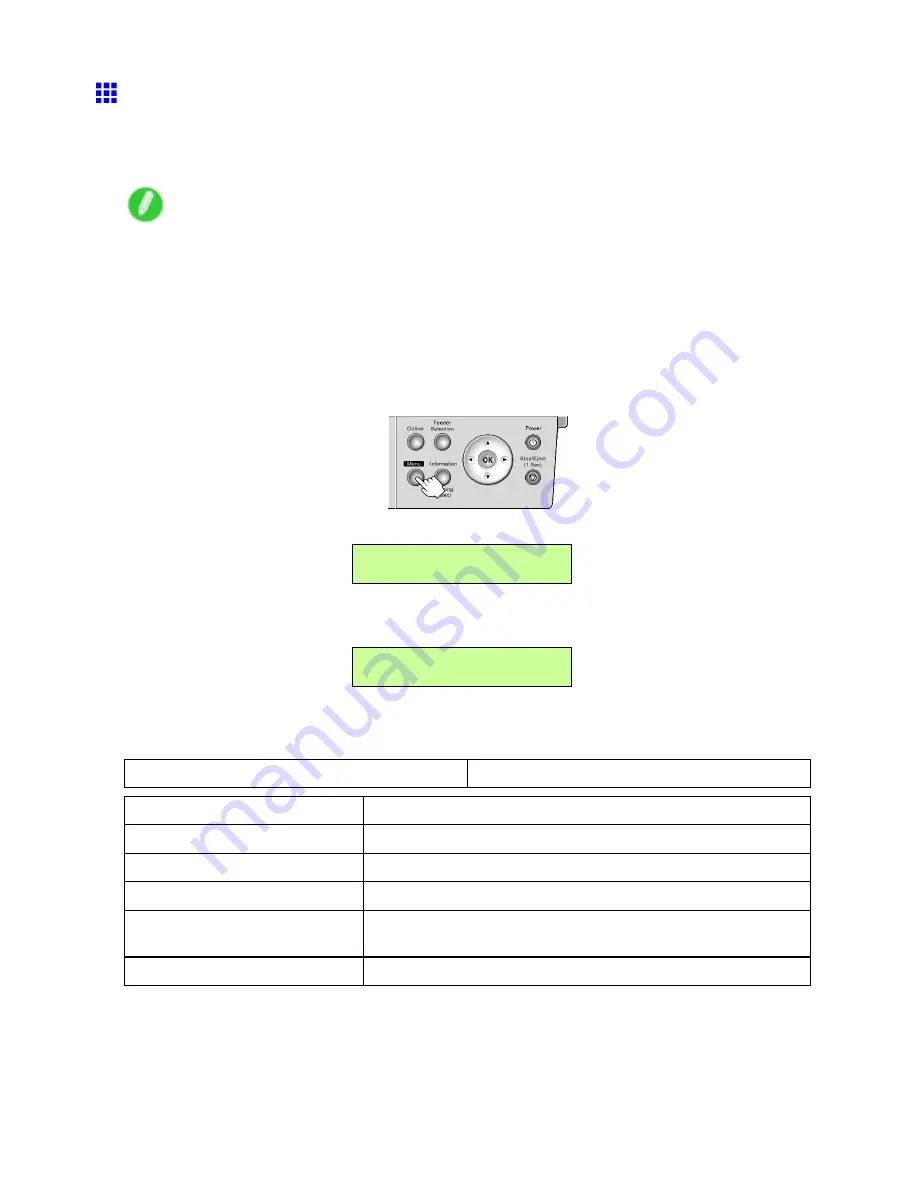
Control Panel
Status Print
You can print a
Status Print
report indicating the current status of the printer.
With
Status Print
, information is printed regarding the printer rmware version, various settings, and the
utilization level of consumables.
Note
•
If you have selected
20mm
in
Nr End Sht Mrgn
in the printer menu, the
Status Print
sheet may not
be printed completely.
(→P.51)
Printing Status Print Reports
1.
Load paper.
If using sheets, load paper A4/Letter-sized. You will need at least four sheets.
2.
Press the
Menu
button to display
MAIN MENU
.
3.
Press
◄
or
►
to select
Test Print
, and then press
▼
.
MAIN MENU
Test Print ↓
4.
Press
◄
or
►
to select
Status Print
, and then press
OK
.
The setting is updated, and an equals sign “=” is displayed at left.
Test Print
= Status Print
Checking the information in the Status Print report
The following information is included in the
Status Print
report.
Canon imagePROGRAF iPFxxxx Status Print
Printer model
Firm
Firmware version
Boot
Boot version
MIT
MIT format version
S/N
Printer serial number
C,M,Y,MBK,MBK,BK
Ink levels.
The remaining ink is displayed in a ve-level scale.
MC
Maintenance Cartridge capacity (%)
64 Printer Parts
Summary of Contents for iPF510 - imagePROGRAF Color Inkjet Printer
Page 1: ...User Manual ENG Large Format Printer ...
Page 2: ......
Page 162: ...Handling sheets 5 Press the Online button to bring the printer online 148 Handling Paper ...
Page 723: ......
Page 724: ... CANON INC 2008 ...






























