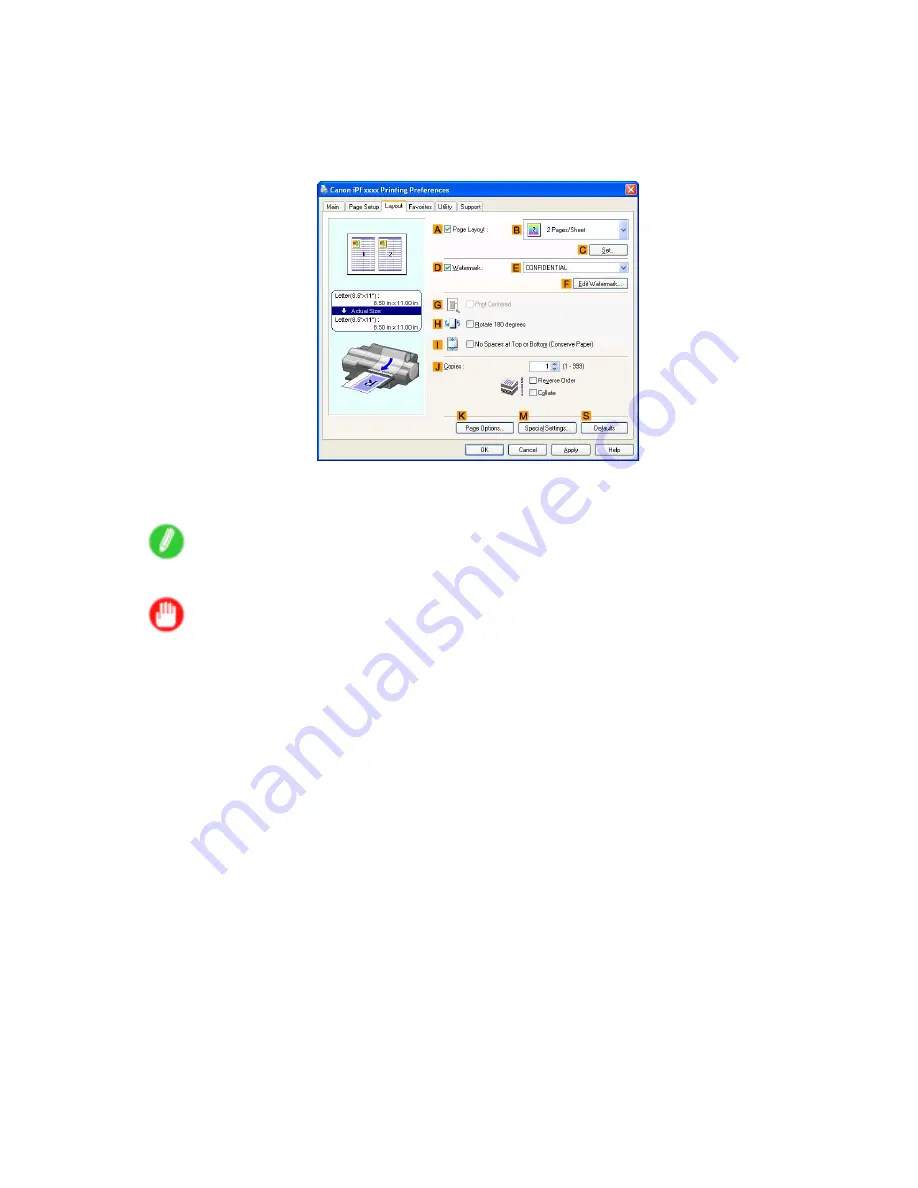
Centering originals
9.
Click
Match Page Size
in the
G
Paper Size
list.
10.
Click
F
Scaling
and enter “50.”
11.
Click
Manual
in the
L
Paper Source
list.
12.
Click the
Layout
tab to display the
Layout
sheet.
13.
Select the
G
Print Centered
check box.
14.
Conrm the print settings and print as desired.
Note
•
For instructions on conrming print settings, see “Conrming Print Settings (Windows)”. (→P.447)
Important
•
If you have selected
Cut Sheet
as the media source, follow the instructions on the printer control
panel to enter the paper size.
•
If you have selected
Manual
as the media source but have not loaded the paper yet, follow the
instructions on the printer control panel to complete the size setting before loading the paper.
Enhanced Printing Options 391
Summary of Contents for iPF510 - imagePROGRAF Color Inkjet Printer
Page 1: ...User Manual ENG Large Format Printer ...
Page 2: ......
Page 162: ...Handling sheets 5 Press the Online button to bring the printer online 148 Handling Paper ...
Page 723: ......
Page 724: ... CANON INC 2008 ...






























