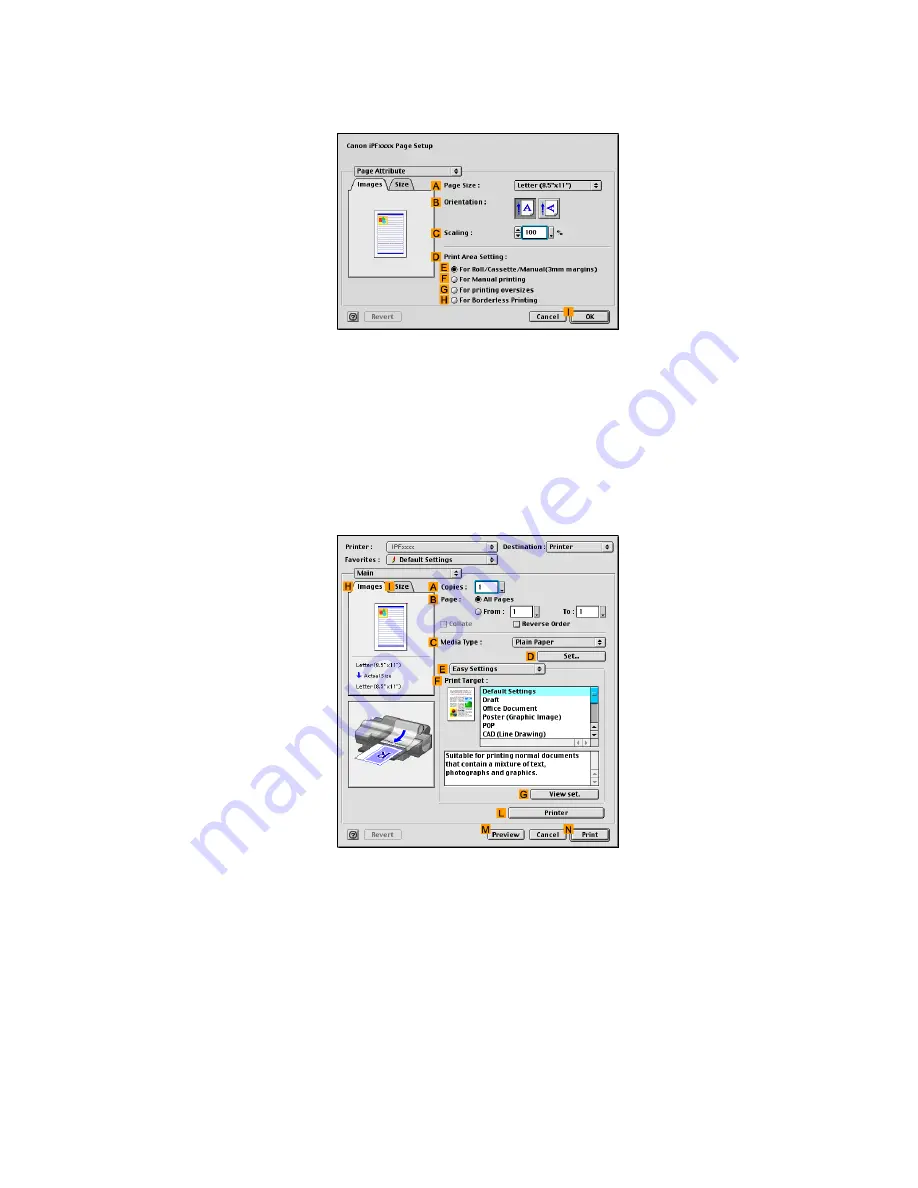
Printing banners or at other non-standard sizes
8.
Click
J
Add
to add the paper size of “My Horizontal Banner.”
9.
Access the
Page Attribute
dialog box.
10.
In the
A
Page Size
list, click the size you added, “My Horizontal Banner.”
11.
In
B
Orientation
, click the icon of the document in landscape orientation.
12.
Click
I
OK
to close the dialog box.
Print the banner
Follow these steps to print the banner using the corresponding banner settings.
1.
Choose
in the application menu.
2.
Make sure the
Main
pane is displayed.
3.
In the
C
Media Type
list, select the type of paper that is loaded. In this case, click Plain Paper.
4.
After conrming that
E
Easy Settings
is selected, click
POP
in the
F
Print Target
list.
Enhanced Printing Options 341
Summary of Contents for iPF510 - imagePROGRAF Color Inkjet Printer
Page 1: ...User Manual ENG Large Format Printer ...
Page 2: ......
Page 162: ...Handling sheets 5 Press the Online button to bring the printer online 148 Handling Paper ...
Page 723: ......
Page 724: ... CANON INC 2008 ...






























