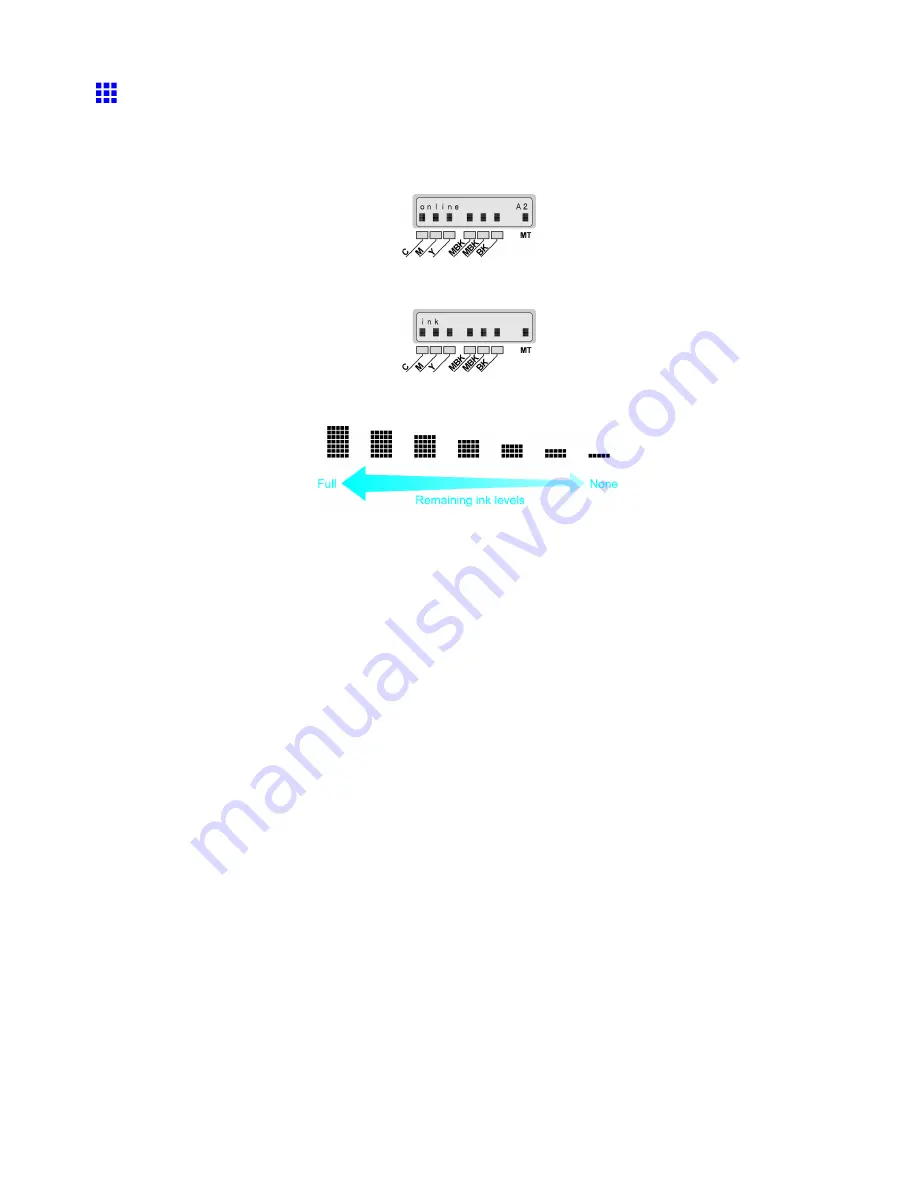
Ink Tanks
Checking Ink Tank Levels
On the Display Screen, you can check how much ink is left in the Ink Tank.
The remaining level of each ink is displayed on the Display Screen bottom line when the printer is online,
except during print jobs or error messages.
During print jobs or error messages, press the
Information
button to display the ink levels on the Display
Screen bottom line.
These levels shown on the Display Screen correspond to the inks identied by the Color Label below the
Display Screen. The remaining ink level is indicated as shown below.
When
Not Enough Ink
or
No Ink Left
appears on the Display Screen, a “↓” symbol is shown above the
Ink Tank without much ink left.
Check the ink levels and replace an Ink Tank as needed if
Ink Lvl: Chk xx
(here, xx refers to the ink color)
is displayed, and particularly before you print banners or perform head cleaning, which consumes a lot
of ink. (→P.600)
Maintenance 605
Summary of Contents for iPF510 - imagePROGRAF Color Inkjet Printer
Page 1: ...User Manual ENG Large Format Printer ...
Page 2: ......
Page 162: ...Handling sheets 5 Press the Online button to bring the printer online 148 Handling Paper ...
Page 723: ......
Page 724: ... CANON INC 2008 ...






























