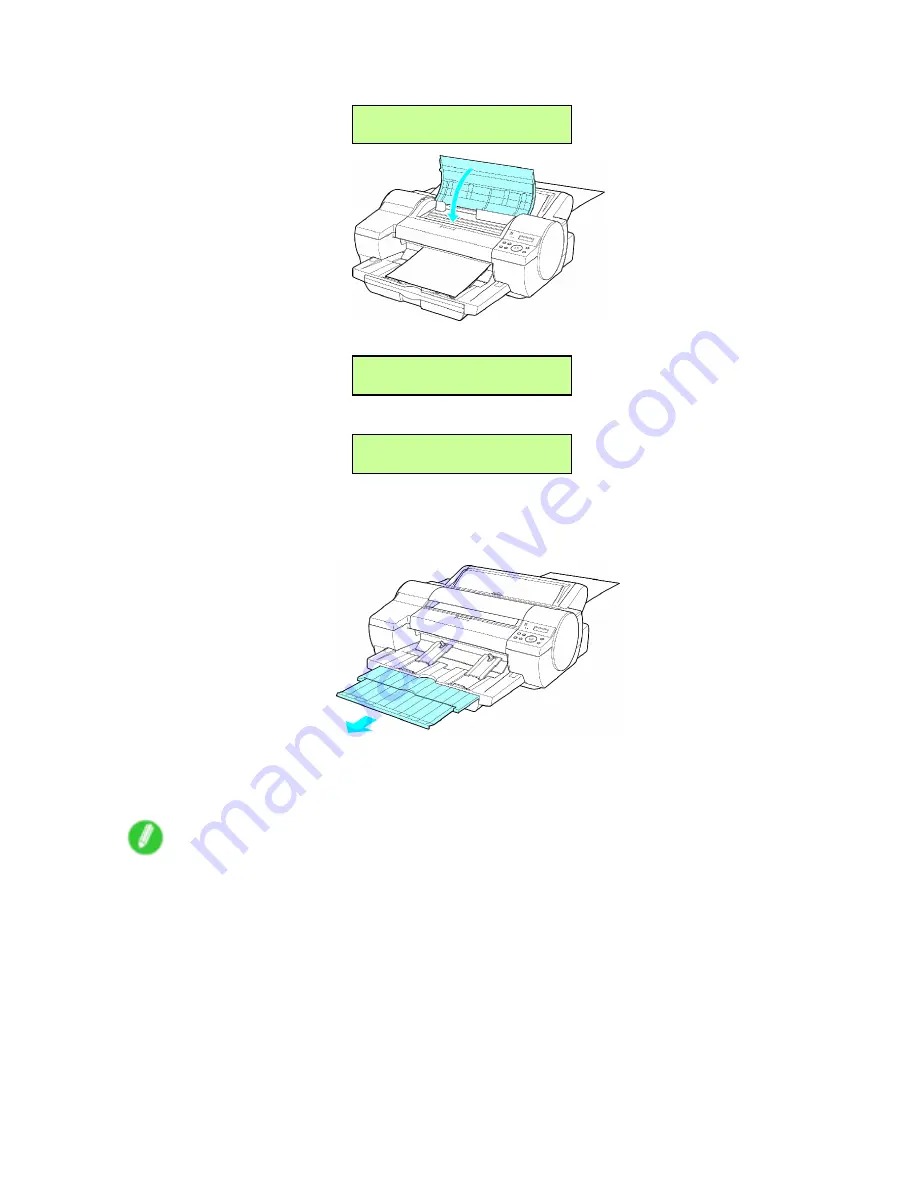
Handling sheets
7.
After the following message is displayed, close the Top Cover.
Close UpperCover
8.
After the following message is displayed, press the
OK
button.
Load Front Tray
Press OK
The paper is held between the Platen and Back Cover as it is fed.
Ofine
Loading..
After the paper is advanced and the printer goes online, printing starts automatically.
If no print job was received beforehand, the printer enters Standby mode.
9.
Pull out the Output Tray Extension.
10.
After printing, the printer will temporarily stop advancing the paper while the trailing edge is still in
the rollers to prevent the sheet from dropping. Press the
▲
button to release the sheet. After
pulling it straight out, press the
▼
button. (→P.168)
Note
•
Remove the printed document on the Output Tray after printing from the Front Paper Feed Slot. If
you print while a document is still there, the Front Tray Guides may become caught inside the Front
Paper Feed Slot. (→P.653)
Handling Paper 165
Summary of Contents for iPF510 - imagePROGRAF Color Inkjet Printer
Page 1: ...User Manual ENG Large Format Printer ...
Page 2: ......
Page 162: ...Handling sheets 5 Press the Online button to bring the printer online 148 Handling Paper ...
Page 723: ......
Page 724: ... CANON INC 2008 ...






























