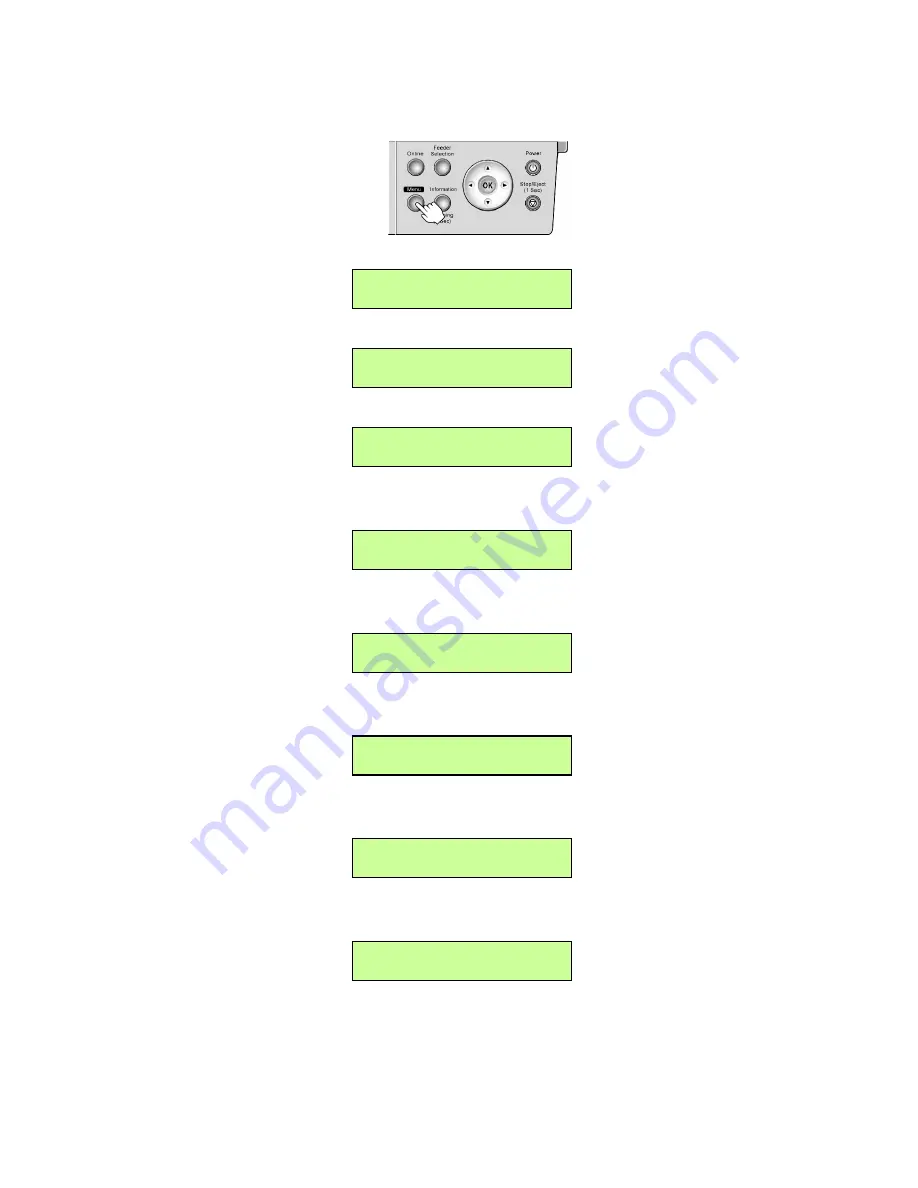
Network Setting (Windows)
Specifying the Frame Type Using the Printer Control Panel
1.
Press the
Menu
button to display
MAIN MENU
.
2.
Press
◄
or
►
to select
Interface Setup
, and then press
▼
.
MAIN MENU
Interface Setup ↓
3.
Press
◄
or
►
to select
NetWare
, and then press
▼
.
Interface Setup
NetWare ↓
4.
Press
◄
or
►
to select
NetWare
, and then press
▼
.
NetWare
NetWare ↓
5.
Press
◄
or
►
to select
On
and then press
OK
.
The setting is updated, and an equals sign “=” is displayed at left.
NetWare
= On
Return to the
NetWare
menu.
6.
Press
◄
or
►
to select
Frame Type
, and then press
▼
.
NetWare
Frame Type ↓
7.
Press
◄
or
►
to select your frame type, and then press
OK
.
The setting is updated, and an equals sign “=” is displayed at left.
Frame Type
= Ethernet 802.3
Return to the
NetWare
menu.
8.
Press
◄
or
►
to select
Print Service
, and then press
▼
.
NetWare
Print Service ↓
9.
Press
◄
or
►
to select your print service, and then press
OK
.
The setting is updated, and an equals sign “=” is displayed at left.
Print Service
= RPrinter
Return to the
NetWare
menu.
Network Setting 561
Summary of Contents for iPF510 - imagePROGRAF Color Inkjet Printer
Page 1: ...User Manual ENG Large Format Printer ...
Page 2: ......
Page 162: ...Handling sheets 5 Press the Online button to bring the printer online 148 Handling Paper ...
Page 723: ......
Page 724: ... CANON INC 2008 ...






























