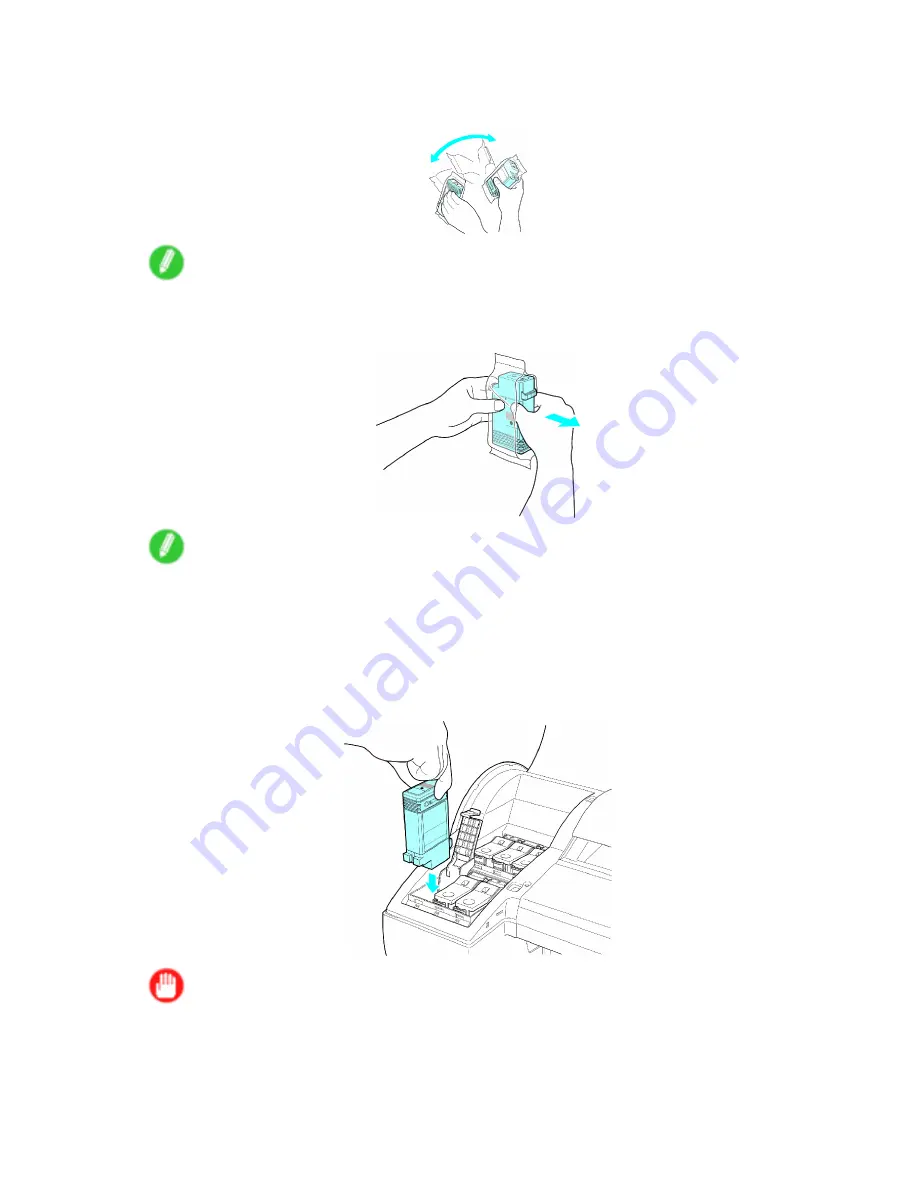
Ink Tanks
5.
Before opening the pouch, shake the Ink Tank gently seven or eight times. Agitate the ink in the
Ink Tank by rotating your wrist to turn the Ink Tank upside-down and right side up repeatedly.
Note
•
If you do not shake the Ink Tank, the ink may sediment, which may affect printing quality.
6.
Open the pouch and remove the Ink Tank.
Note
•
Never touch the ink holes or metal contacts. This may cause stains, damage the Ink Tank, and
affect printing quality.
•
Avoid dropping the Ink Tank after removing it from the pouch. Otherwise, ink may leak and cause
stains.
•
Do not remove an Ink Tank to shake it once installed in the printer. Ink may leak out.
7.
Insert the Ink Tank into the holder facing as shown in the gure, with the ink holes down.
Important
•
Ink Tank cannot be loaded in the holder if the color or orientation is wrong.
If the Ink Tank does not t in the holder, do not force it into the holder. Make sure the color of the
Ink Tank Lock Lever matches the color of the Ink Tank, and check the orientation of the Ink Tank
before reloading it.
Maintenance 603
Summary of Contents for iPF510 - imagePROGRAF Color Inkjet Printer
Page 1: ...User Manual ENG Large Format Printer ...
Page 2: ......
Page 162: ...Handling sheets 5 Press the Online button to bring the printer online 148 Handling Paper ...
Page 723: ......
Page 724: ... CANON INC 2008 ...






























