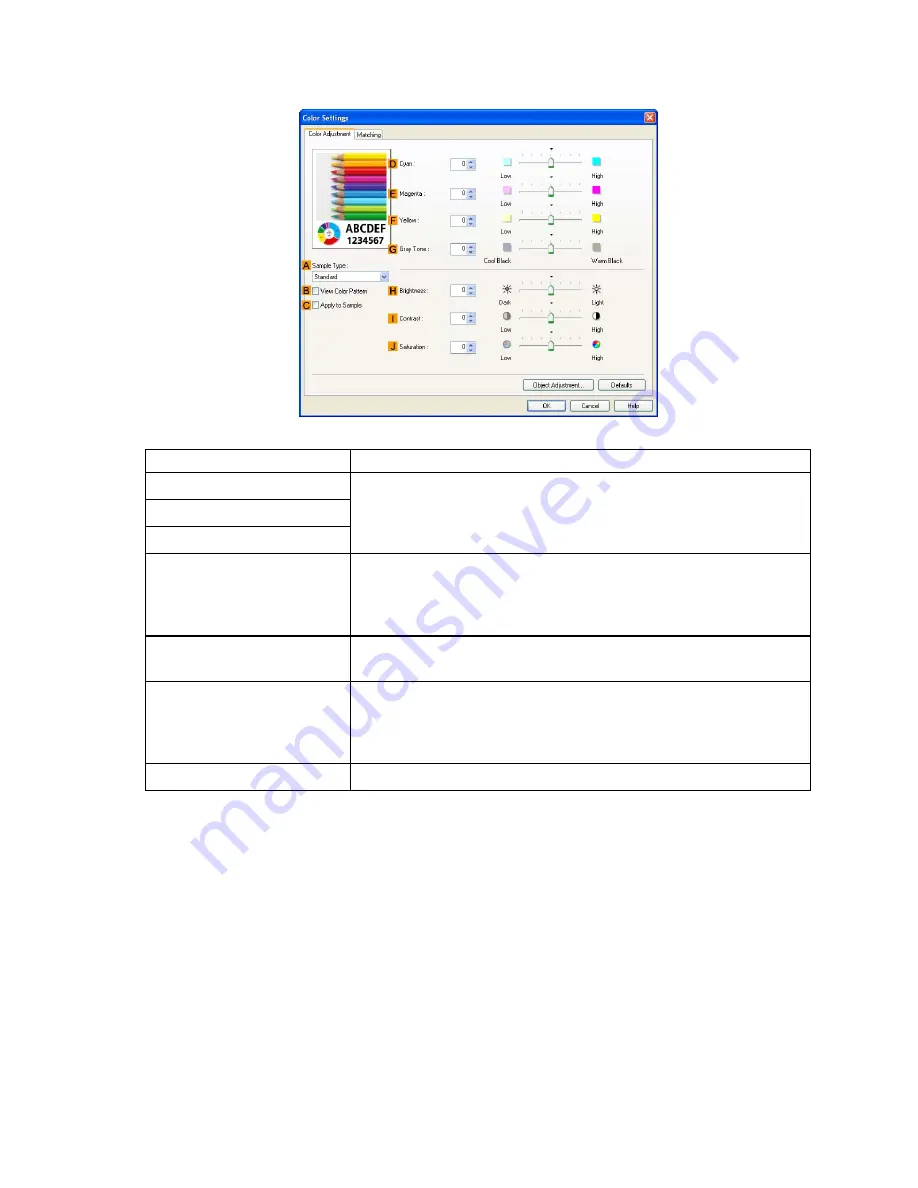
Adjusting Images
7.
Click
H
Color Settings
to display the
Color Settings
dialog box.
8.
On the
Color Adjustment
sheet, adjust the color tones, brightness, and so on as desired.
Adjustment Item
Description
D
Cyan
E
Magenta
F
Yellow
Fine-tune color tones by adjusting the levels of Cyan, Magenta, and
Yellow.
G
Gray Tone
Adjust the gray tone to suit the images of monochrome photos. Choose
cool black (tinged with blue), pure black (neutral), warm black (tinged
with red), and so on. Select the color tone in the color region or from
the list.
H
Brightness
Adjust the brightness of printed images while keeping the darkest and
lightest portions intact.
I
Contrast
Adjust the contrast of the darkest and lightest portions relative to each
other.
For soft gradation, decrease the contrast. For hard gradation, increase
the contrast.
J
Saturation
Adjust the level of color saturation, in a range from subdued to vivid.
9.
Close the
Color Settings
dialog box.
Enhanced Printing Options 217
Summary of Contents for iPF510 - imagePROGRAF Color Inkjet Printer
Page 1: ...User Manual ENG Large Format Printer ...
Page 2: ......
Page 162: ...Handling sheets 5 Press the Online button to bring the printer online 148 Handling Paper ...
Page 723: ......
Page 724: ... CANON INC 2008 ...






























