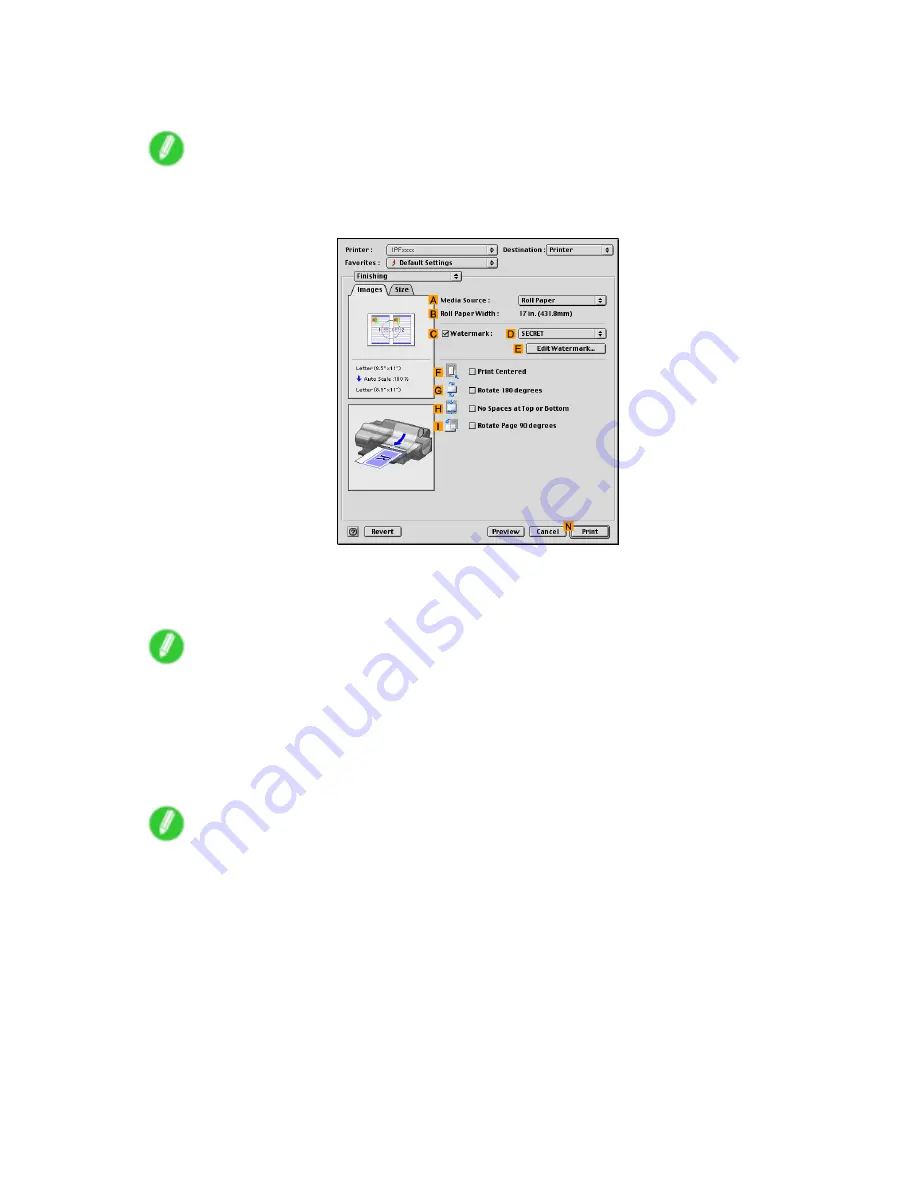
Other useful settings
8.
After conrming that
E
Easy Settings
is selected, click
Ofce Document
in the
F
Print Target
list.
Note
•
You can check the settings values selected in the
F
Print Target
list by clicking
G
View set.
.
9.
Access the
Finishing
pane.
10.
Click
A
Media Source
in the
Cassette
list.
11.
Select the
C
Watermark
check box.
12.
Click
FILE COPY
in the
D
Watermarks
list.
Note
•
To create your own, original watermark, click
E
Edit Watermark
. Refer to the printer driver help for
instructions on modifying watermarks to create your own.
13.
Specify additional printing conditions.
For details on available printing conditions, see “Printer Driver Settings (Mac OS 9)”. (→P.511)
14.
Conrm the print settings, and then click
N
to start printing.
Note
•
For tips on conrming print settings, see “Conrming Print Settings (Mac OS 9)”. (→P.514)
Enhanced Printing Options 423
Summary of Contents for iPF510 - imagePROGRAF Color Inkjet Printer
Page 1: ...User Manual ENG Large Format Printer ...
Page 2: ......
Page 162: ...Handling sheets 5 Press the Online button to bring the printer online 148 Handling Paper ...
Page 723: ......
Page 724: ... CANON INC 2008 ...






























