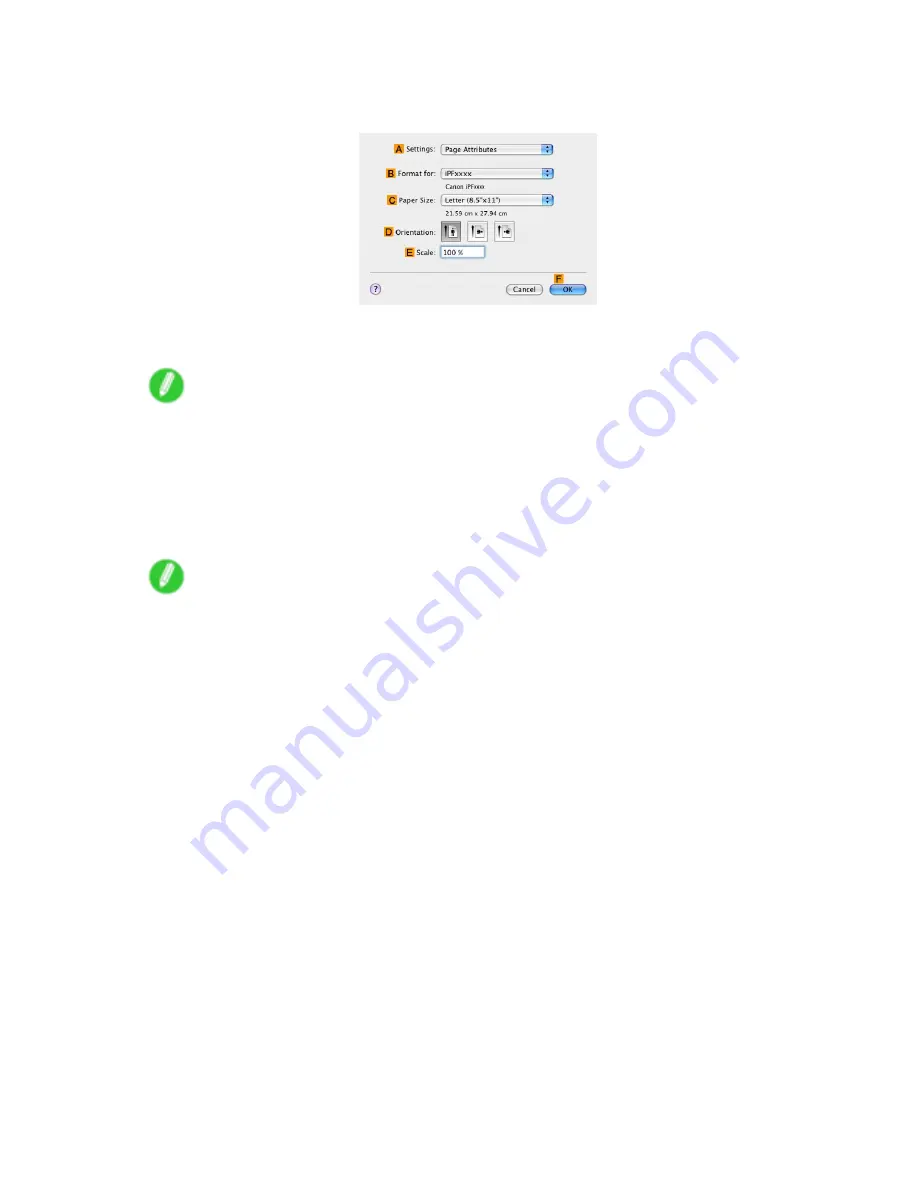
Printing enlargements or reductions
12.
Make sure the
C
Page Size
setting matches the original size as selected in
C
Paper Size
in the
Page Attributes
dialog box-in this case,
ISO A4
.
13.
Select the
D
Enlarged/Reduced Printing
check box.
14.
Click
G
Scaling
and enter “120.”
Note
•
You can specify enlargement that exceeds the paper size, but in this case, the portion off the edge of
the paper will not be printed.
•
If the original size after enlargement or reduction is smaller than the paper size, the original is printed
in the upper-left corner. In this case, you can center originals by selecting the
J
Print Centered
check box.
15.
Conrm the print settings, and then click
M
to start printing.
Note
•
For tips on conrming print settings, see “Conrming Print Settings (Mac OS X)”. (→P.492)
270 Enhanced Printing Options
Summary of Contents for iPF510 - imagePROGRAF Color Inkjet Printer
Page 1: ...User Manual ENG Large Format Printer ...
Page 2: ......
Page 162: ...Handling sheets 5 Press the Online button to bring the printer online 148 Handling Paper ...
Page 723: ......
Page 724: ... CANON INC 2008 ...






























