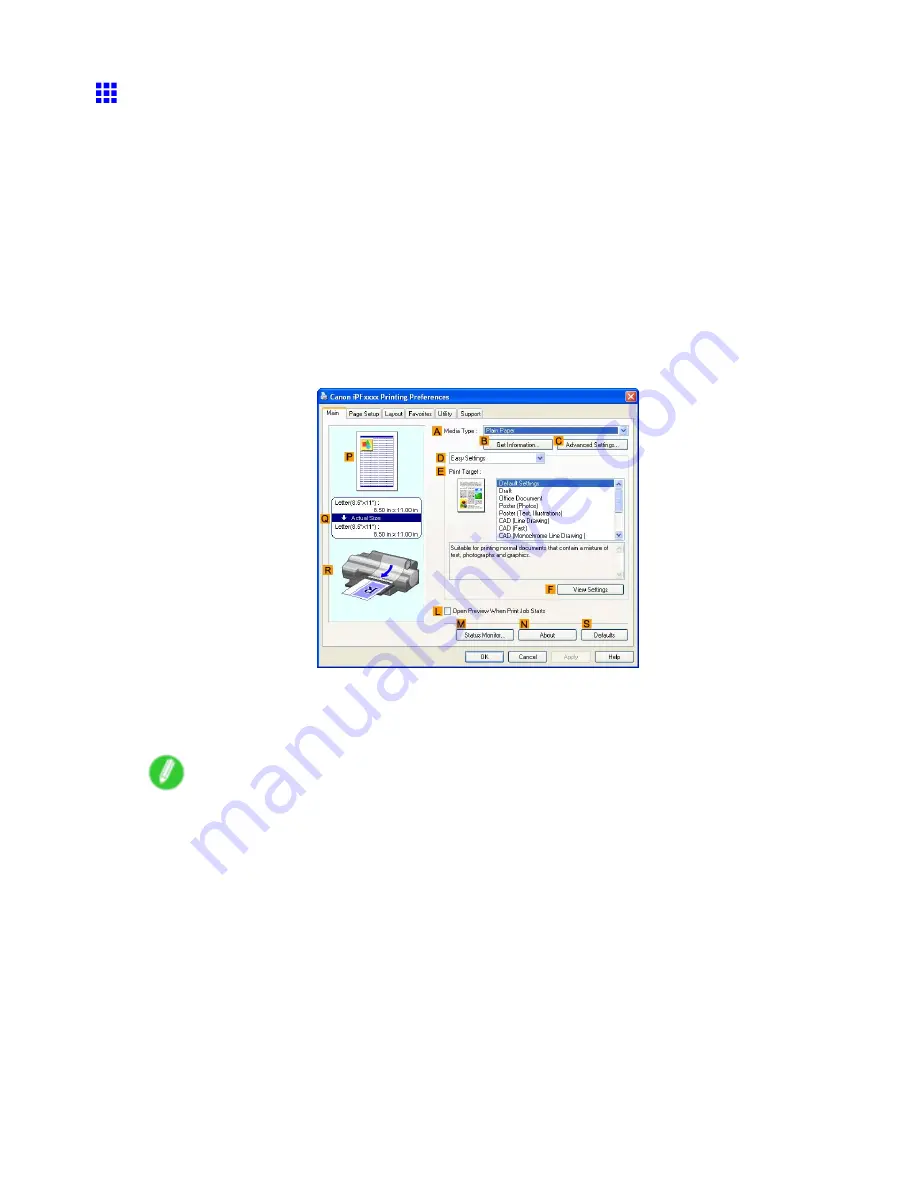
Other useful settings
Printing with Watermarks-COPY, FILE COPY, and so on
(Windows)
This topic describes how to print ofce documents with a watermark (in this case, “FILE COPY”) based on
the following example.
•
Document: Ofce document created using word-processing software or spreadsheet programs
•
Page size: A4 (210.0×297.0 mm)/Letter (8.3 × 11.7 in)
•
Paper: Sheets ( Cassette )
•
Paper Type: Plain Paper
•
Paper size: A4 (210.0×297.0 mm)/Letter (8.3 × 11.7 in)
1.
Choose
in the application menu.
2.
Select the printer in the dialog box, and then display the printer driver dialog box. (→P.453)
3.
Make sure the
Main
sheet is displayed.
4.
In the
A
Media Type
list, select the type of paper that is loaded. In this case, click Plain Paper.
5.
After conrming that
D
Easy Settings
is selected, click
Ofce Document
in the
E
Target
list.
Note
•
You can check the settings values selected in the
E
Print Target
list by clicking
F
View Settings
.
420 Enhanced Printing Options
Summary of Contents for iPF510 - imagePROGRAF Color Inkjet Printer
Page 1: ...User Manual ENG Large Format Printer ...
Page 2: ......
Page 162: ...Handling sheets 5 Press the Online button to bring the printer online 148 Handling Paper ...
Page 723: ......
Page 724: ... CANON INC 2008 ...






























