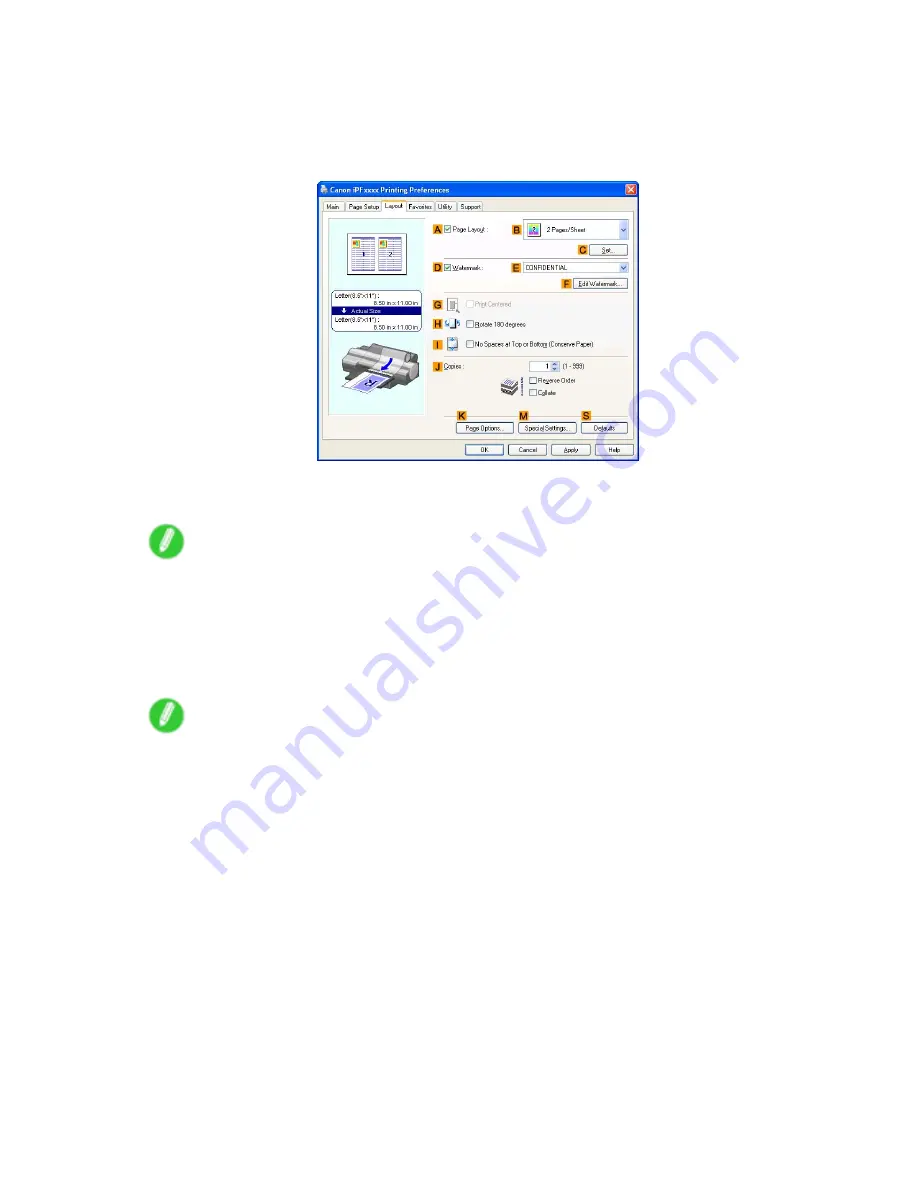
Tiling and multiple pages per sheet
7.
In
A
Page Size
, click the size of the original as specied in the application. In this case, click
ISO A2
.
8.
Click
Manual
in the
L
Paper Source
list.
9.
Click the
Layout
tab to display the
Layout
sheet.
10.
Select the
A
Page Layout
check box.
11.
Click
Poster (2 x 2)
in the
B
Page Layout
list.
Note
•
Follow the steps below to print only a portion of the poster as divided for printing.
1.
Click
C
Set
under
B
Page Layout
to display the
Pages to Print
dialog box.
2.
On the
Pages to Print
dialog box, clear the check boxes of the portion you do not want to print.
3.
Click
OK
to close the
Pages to Print
dialog box.
12.
Conrm the print settings and print as desired.
Note
•
For instructions on conrming print settings, see “Conrming Print Settings (Windows)”. (→P.447)
Enhanced Printing Options 377
Summary of Contents for iPF510 - imagePROGRAF Color Inkjet Printer
Page 1: ...User Manual ENG Large Format Printer ...
Page 2: ......
Page 162: ...Handling sheets 5 Press the Online button to bring the printer online 148 Handling Paper ...
Page 723: ......
Page 724: ... CANON INC 2008 ...






























