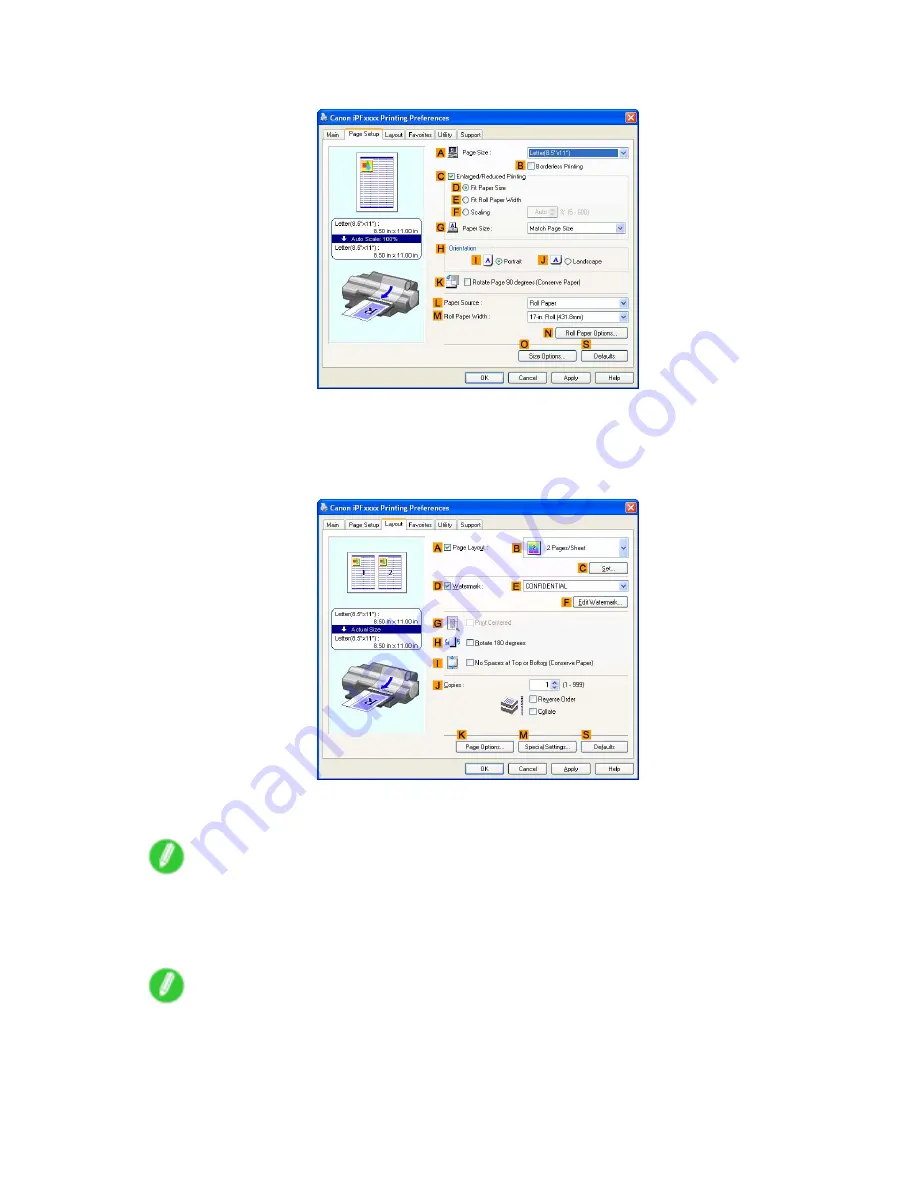
Other useful settings
6.
Click the
Page Setup
tab to display the
Page Setup
sheet.
7.
In
A
Page Size
, click the size of the original as specied in the application. In this case, click
ISO A4
or
Letter (8.5"x11")
.
8.
Click
Cassette
in the
L
Paper Source
list.
9.
Click the
Layout
tab to display the
Layout
sheet.
10.
Select the
D
Watermark
check box.
11.
Click
FILE COPY
in the
E
Watermarks
list.
Note
•
To create your own, original watermark, click
F
Edit Watermark
. Refer to the printer driver help for
instructions on modifying watermarks to create your own.
12.
Conrm the print settings and print as desired.
Note
•
For instructions on conrming print settings, see “Conrming Print Settings (Windows)”. (→P.447)
Enhanced Printing Options 421
Summary of Contents for iPF510 - imagePROGRAF Color Inkjet Printer
Page 1: ...User Manual ENG Large Format Printer ...
Page 2: ......
Page 162: ...Handling sheets 5 Press the Online button to bring the printer online 148 Handling Paper ...
Page 723: ......
Page 724: ... CANON INC 2008 ...






























