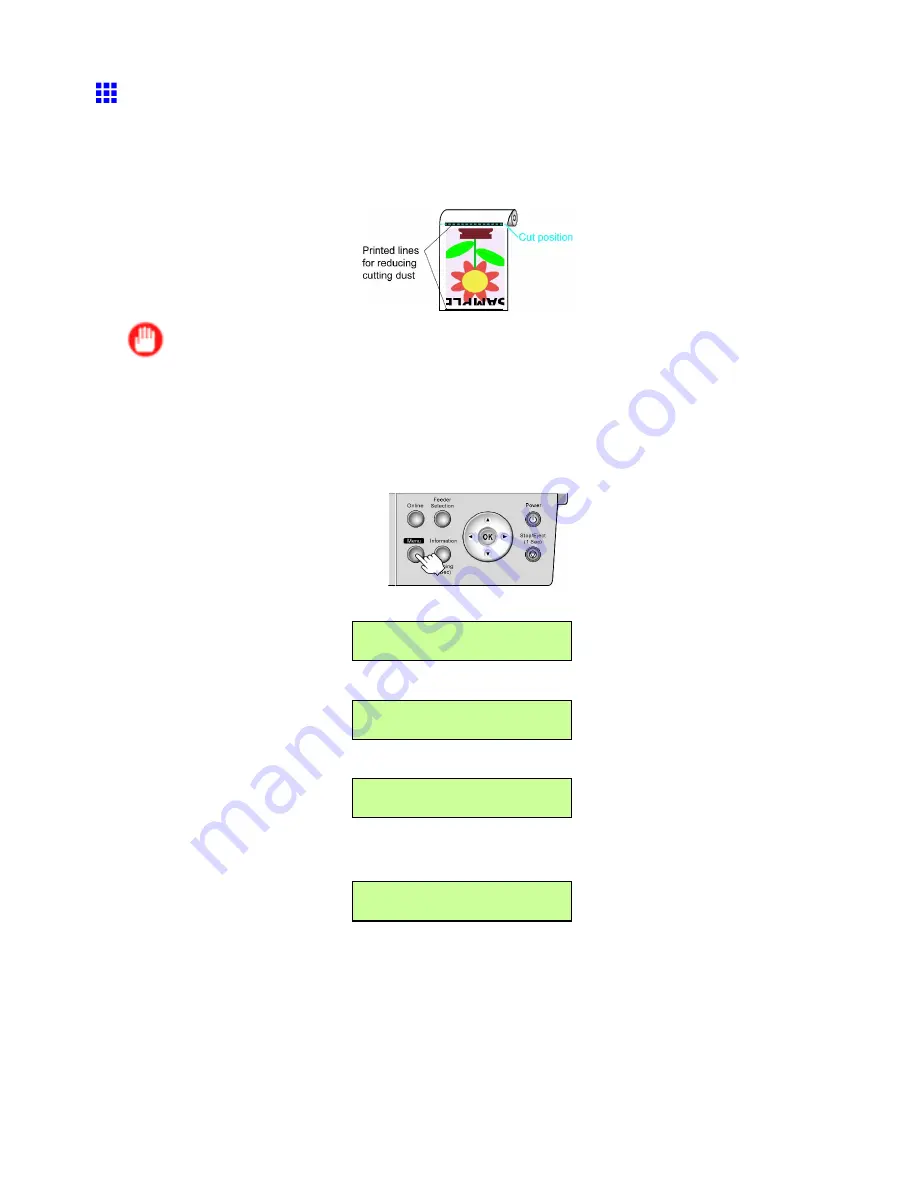
Handling rolls
Reducing Dust from Cutting Rolls
The printer is equipped with a function to reduce cutting dust for media such as Backlit Film that are more likely to
generate debris when cut. This may improve printing quality and help prevent Printhead damage. You can set up
this function to be activated for some types of paper.
When this function is activated, black lines are printed at the leading and trailing edges of documents.
Important
•
Do not activate the function to reduce cutting dust for paper that wrinkles easily, such as Plain Paper or
lightweight paper. This may impair cutting and cause paper jams.
•
Borderless printing is not available when this function is activated. Deactivate this function before
borderless printing.
1.
Press the
Menu
button to display
MAIN MENU
.
2.
Press
◄
or
►
to select
Med.Detail Set.
, and then press
▼
.
MAIN MENU
Med.Detail Set. ↓
3.
Press
◄
or
►
to select the type of paper, and then press
▼
.
Med.Detail Set.
Backlit Film ↓
4.
Press
◄
or
►
to select
CutDustReduct.
, and then press
▼
.
Backlit Film
CutDustReduct. ↓
5.
Press
◄
or
►
to select
On
, and then press the
OK
button.
The setting is updated, and an equals sign “=” is displayed at left.
CutDustReduct.
= On
The function to reduce cutting dust is now activated.
Handling Paper 137
Summary of Contents for iPF510 - imagePROGRAF Color Inkjet Printer
Page 1: ...User Manual ENG Large Format Printer ...
Page 2: ......
Page 162: ...Handling sheets 5 Press the Online button to bring the printer online 148 Handling Paper ...
Page 723: ......
Page 724: ... CANON INC 2008 ...






























