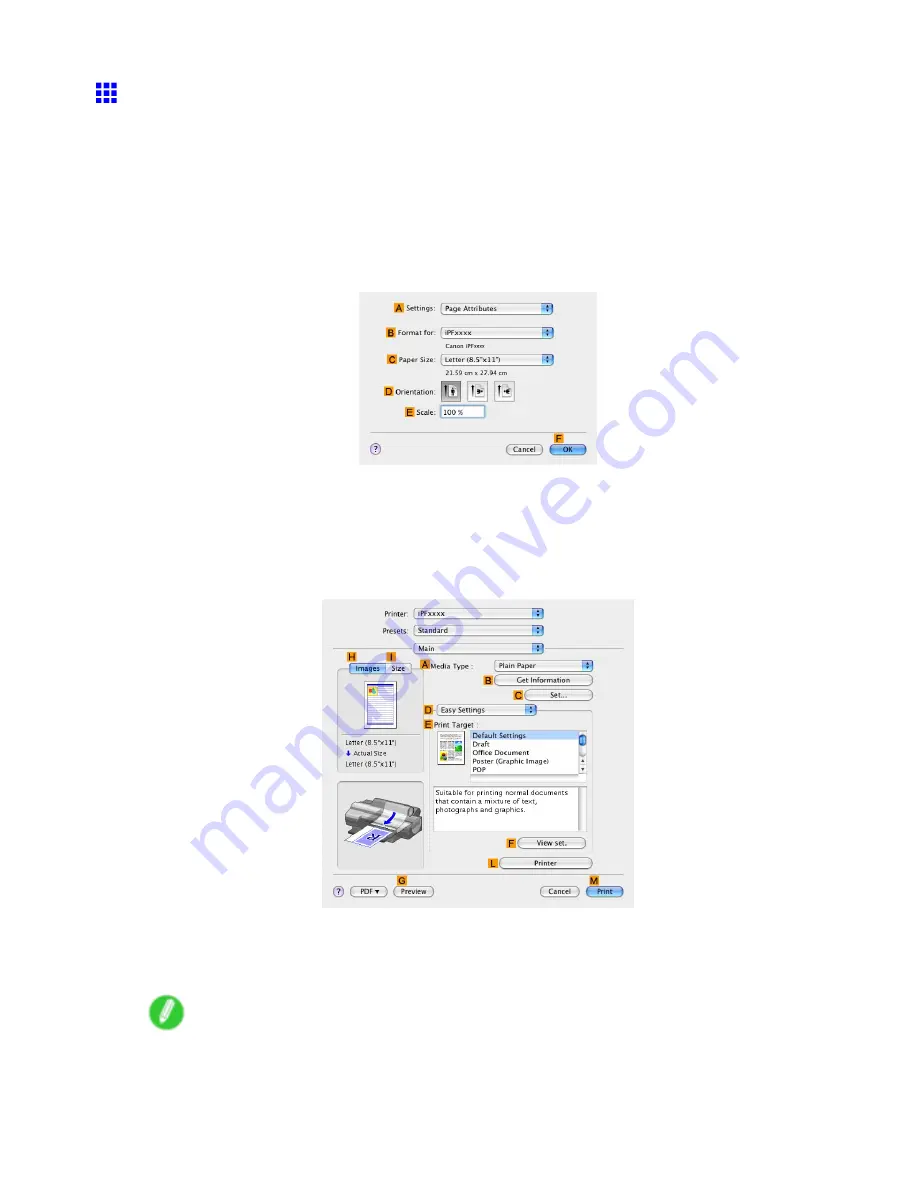
Printing Photos and Images
Printing Photos and Images (Mac OS X)
This topic describes how to print photos based on the following example.
•
Document: Photo image from a digital camera
•
Page Size: 10×12 inches (254.0×304.8 mm)
•
Paper: Roll
•
Paper Type: Glossy Photo Paper
•
Roll paper Width: 10 inches (254 mm)
1.
Choose
Page Setup
in the application menu to display the
Page Attributes
dialog box.
2.
Select the printer in the
B
Format for
list.
3.
In the
C
Paper Size
list, click the size of the original. In this case, click
10"x12"
.
4.
Click
F
OK
to close the dialog box.
5.
Choose
in the application menu.
6.
Access the
Main
pane.
7.
In the
A
Media Type
list, select the type of paper that is loaded. In this case, click Glossy
Photo Paper.
Make sure the paper you select is loaded in the printer.
Note
•
The paper type setting in the printer driver and related software (as well as on the Control Panel ) is
updated when you install the Media Conguration Tool from the User Software CD-ROM or if you
change paper information by using the Media Conguration Tool. See the Media Conguration Tool
Guide (Windows) or Media Conguration Tool Guide (Macintosh).
186 Working With Various Print Jobs
Summary of Contents for iPF510 - imagePROGRAF Color Inkjet Printer
Page 1: ...User Manual ENG Large Format Printer ...
Page 2: ......
Page 162: ...Handling sheets 5 Press the Online button to bring the printer online 148 Handling Paper ...
Page 723: ......
Page 724: ... CANON INC 2008 ...






























