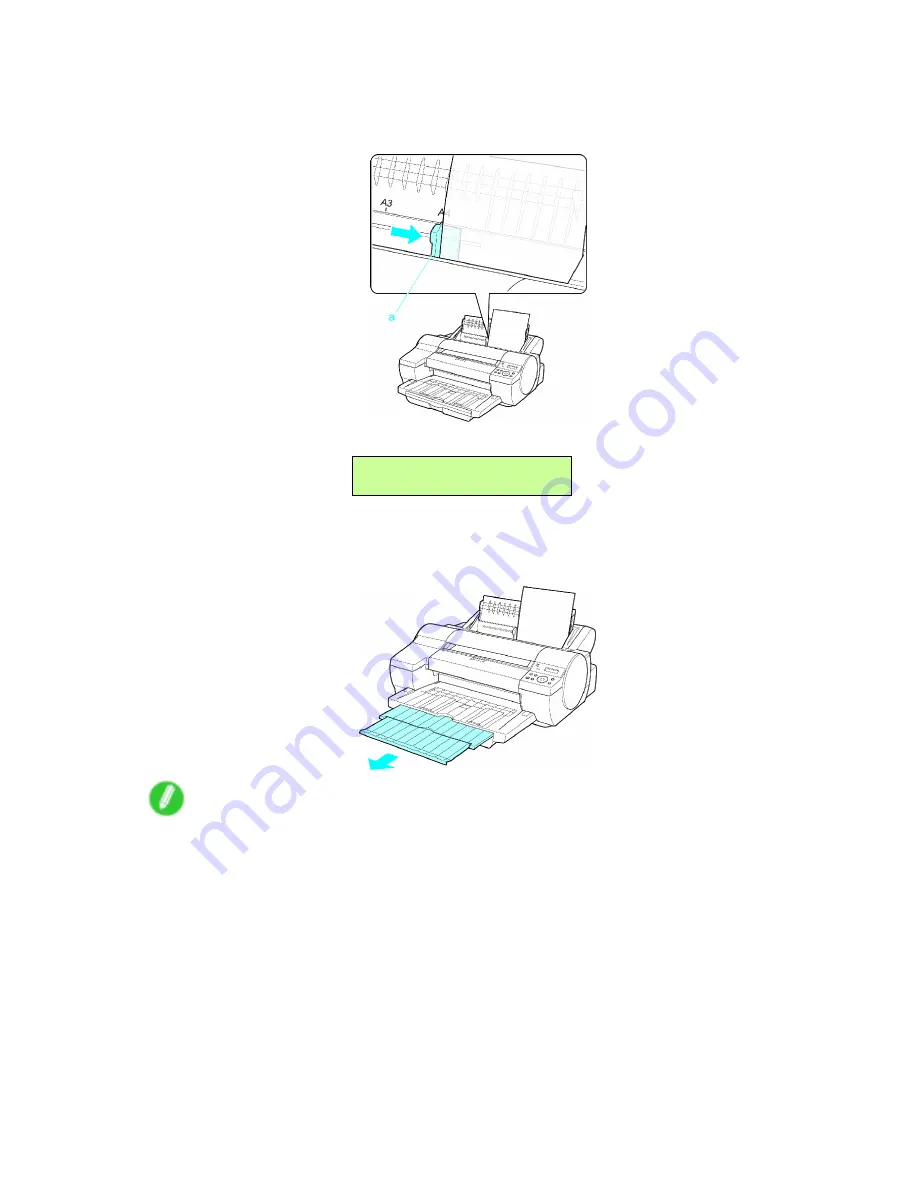
Handling sheets
5.
Move the Width Guide (a) to match the size of paper loaded.
Set the Width Guide against the edge of the paper to prevent the paper from becoming crooked
or wrinkled.
6.
Press the
OK
button to start feeding the paper.
Load Top Tray
Press OK
After the paper is advanced and the printer goes online, printing starts automatically.
If no print job was received beforehand, the printer enters Standby mode.
7.
Pull out the Output Tray Extension.
Note
•
When printing from the Top Paper Feed Slot, always make sure the Vertical Paper Guides are stored
out of the way. If the Vertical Paper Guides are up and a printed document is left in the Output Tray,
the Front Tray Guides may become caught inside the Front Paper Feed Slot. (→P.653)
160 Handling Paper
Summary of Contents for iPF510 - imagePROGRAF Color Inkjet Printer
Page 1: ...User Manual ENG Large Format Printer ...
Page 2: ......
Page 162: ...Handling sheets 5 Press the Online button to bring the printer online 148 Handling Paper ...
Page 723: ......
Page 724: ... CANON INC 2008 ...






























