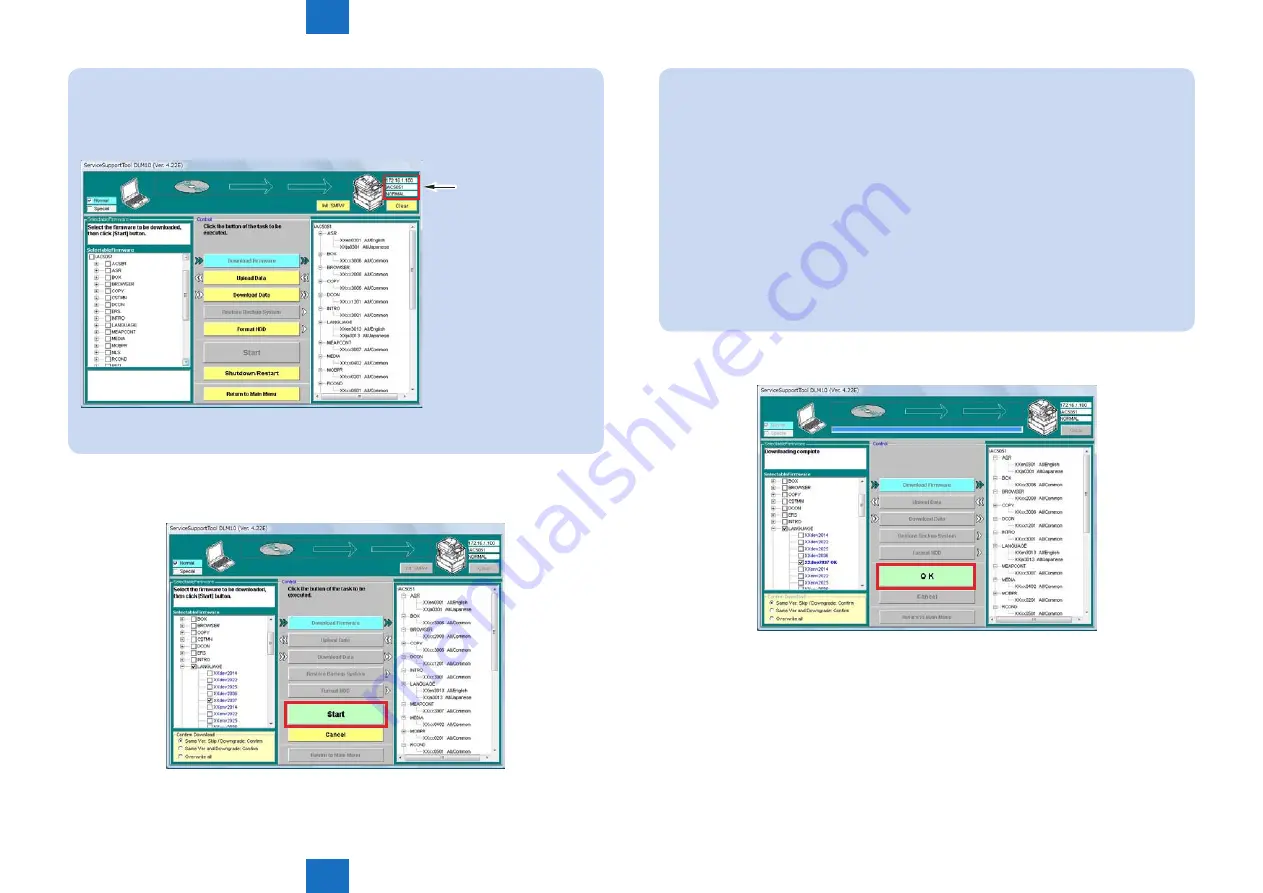
6
6
6-48
6-48
Troubleshooting > Version upgrade > Version Upgrade via SST > Downloading System Software (Single mode)
Troubleshooting > Version upgrade > Version Upgrade via SST > Downloading System Software (Single mode)
NOTE:
The following device information is shown at the right top of SST screen.
• IP address
• Model name
• Download mode
Device Information
F-6-85
4) Select the DCON version to be downloaded and click “Start” button.
Multiple files can be selected in this step.
F-6-86
NOTE:Download Confirmation Message Modes
Download is confirmed in any of the three message modes.
• Skip the existing versions and confirm whether to download downgraded versions
Upgraded versions are downloaded without message.
Skip download of the existing versions.
Confirm whether to download downgraded versions.
• Confirm whether to download the existing versions / downgraded versions
Upgraded versions are downloaded without message.
Confirm whether to download and overwrite the existing versions.
Confirm whether to download downgraded versions.
• Overwrite all versions.
Regardless of version upgrade or downgrade, all versions of the system software are
downloaded without message.
By default, “Skip the existing versions and confirm whether to download downgraded
5) When download is completed, click “OK” button.
The main menu is displayed.
F-6-87
Summary of Contents for imageRUNNER ADVANCE 6075 Series
Page 4: ...Blank Page ...
Page 318: ...3 3 Periodic Service Periodic Service Periodical Service Operation Item ...
Page 565: ...5 5 Adjustment Adjustment Overview When replacing parts ...
Page 686: ...7 7 Error Code Error Code Overview Error Code Jam Code Alarm Code ...
Page 783: ...8 8 Service Mode Service Mode Overview COPIER FEEDER SORTER BOARD ...






























