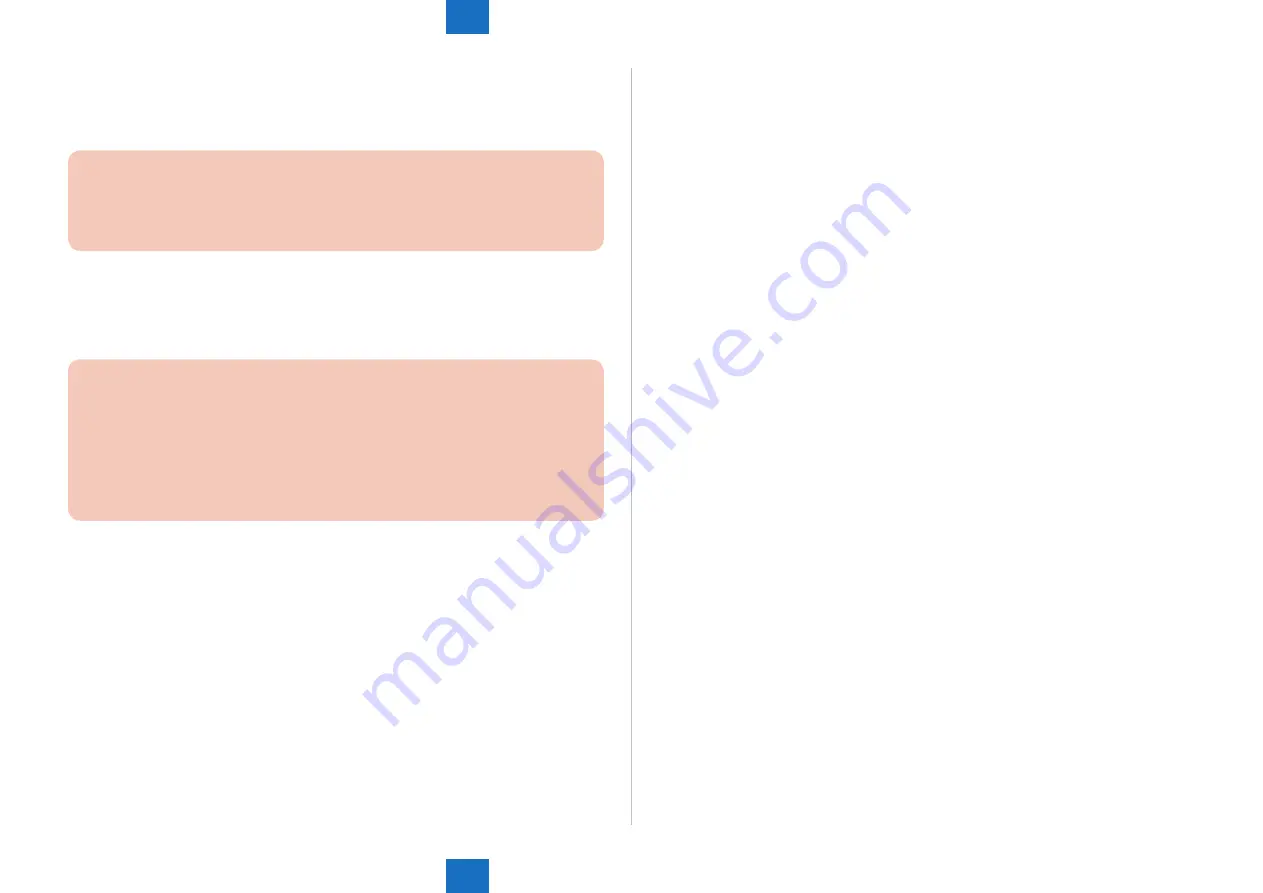
9
9
9-267
9-267
Installation > [TYPE-9] 2 Option HDDs (250GB) + Removable HDD Kit + HDD Mirroring Kit or HDD Data Encryption & Mirroring Kit > Points to Note when HDD Data Encryption & Mirroring Kit has been Installed > Making a Backup of the Data (Reference only)
Installation > [TYPE-9] 2 Option HDDs (250GB) + Removable HDD Kit + HDD Mirroring Kit or HDD Data Encryption & Mirroring Kit > Points to Note when HDD Data Encryption & Mirroring Kit has been Installed > Making a Backup of the Data (Reference only)
[Backup method of User inbox and Advanced Box document data]
1) Select [Settings/Registration] > [Management Settings] > [Data Management] > [Backup].
2) Select 'All' or 'Changes' for the backup method.
3) Click [Execute].
CAUTION:
• If any of the host IP address, user name, password, or path to the folder is not
correctly entered, a backup cannot be made.
• If you select to encrypt the backup data, the backup process may take longer.
[Restoring the backup data of User inbox and Advanced Box document data]
1) Select [Settings/Registration] > [Management Settings] > [Data Management] > [Restore].
2) Click [Display Backup Data].
3) Select the backup data to restore from the list and then click [Execute].
CAUTION:
• If you want to restore encrypted backup data, enter the same password used when
backing up the data.
• Depending on the settings of the machine, the backup data may not be completely
restored, or some documents may be automatically printed.
• Restoration is performed after all of the box data stored in the machine, or
documents that are being sent, received, or stored, are erased.
10. Quick Menu Information Export Procedure
1) Access the URL given below, and then access Remote UI.
http://[IP address of the device]/
If the system administrator ID and password are set, a dialog box to enter the user name
and password appears. Enter the system administrator ID in User Name and the password
in Password, and then click [Administrator Login].
2) Select Basic Tools > [Quick Menu] > [Export].
3) If the file needs to be encrypted, enter the password after check [Encrypt file]. (The number
of characters for the password must be more than 4 but less than 16.)
4) Click [Export].
5) Following the instructions on the window, specify the location to save the file.
11. User Information of the Advanced Box Export Procedure
1) Access the URL given below, and then access Remote UI.
http://[IP address of the device]/
If the system administrator ID and password are set, a dialog box to enter the user name
and password appears. Enter the system administrator ID in User Name and the password
in Password, and then click [Administrator Login].
2) Select Basic Tools > [User Access Control for Advanced Box]. The dialog box to enter the
user name of administrator and password appears, enter the system administrator ID and
password, and then click [Log In].
The default administrator user name and password are as follows:
User Name: Administrator
Password: password
3) Click [Export], and click [Start Export].
4) Following the instructions on the window, specify the location to save the file.
Summary of Contents for imageRUNNER ADVANCE 6075 Series
Page 4: ...Blank Page ...
Page 318: ...3 3 Periodic Service Periodic Service Periodical Service Operation Item ...
Page 565: ...5 5 Adjustment Adjustment Overview When replacing parts ...
Page 686: ...7 7 Error Code Error Code Overview Error Code Jam Code Alarm Code ...
Page 783: ...8 8 Service Mode Service Mode Overview COPIER FEEDER SORTER BOARD ...






























