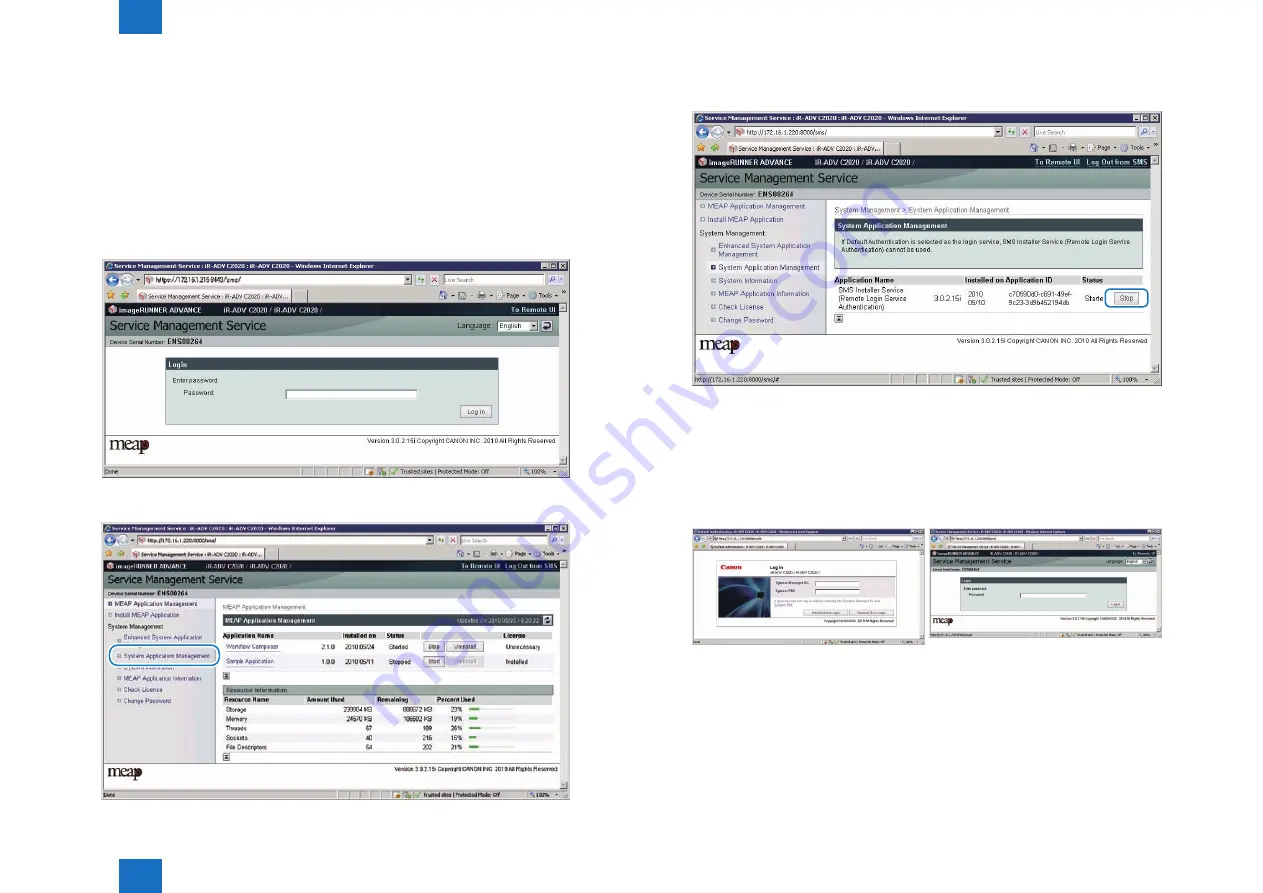
2
2
2-176
2-176
Technology > MEAP > Setting the method to login to SMS > Setting for login by RLS Authentication
Technology > MEAP > Setting the method to login to SMS > Setting for login by RLS Authentication
■
Setting for login by RLS Authentication
The procedures for changing the RLS authentication Start/ Stop settings are as follows.
1) In order to make a setting for Login by RLS Authentication, you need to Login by Password
Authentication.
URL: https://<IP address of MEAP device>:8443/sms/rls/
Ex.) https://172.16.188.240:8443/sms/rls
Login screen by Password Authentication
2) Select [System Application Management] on System Management menu.
F-2-229
F-2-230
3) Click on [Start] or [Stop] button shown on Status field of SMS Installer Service (Remote
Login Service Authentication) to check if the status is changed.
4) Log out and then log in again and access via the RLS authentication login window.
When RLS authentication is set to [Start], another RLS login screen is firstly shown. When
accessing to RLS status screen with the setting of [Stop], the user will be redirected to the
password authentication screen.
RLS authentication started screen and RLS authentication stopped screen
F-2-231
F-2-232
Summary of Contents for imageRUNNER ADVANCE 6075 Series
Page 4: ...Blank Page ...
Page 318: ...3 3 Periodic Service Periodic Service Periodical Service Operation Item ...
Page 565: ...5 5 Adjustment Adjustment Overview When replacing parts ...
Page 686: ...7 7 Error Code Error Code Overview Error Code Jam Code Alarm Code ...
Page 783: ...8 8 Service Mode Service Mode Overview COPIER FEEDER SORTER BOARD ...






























