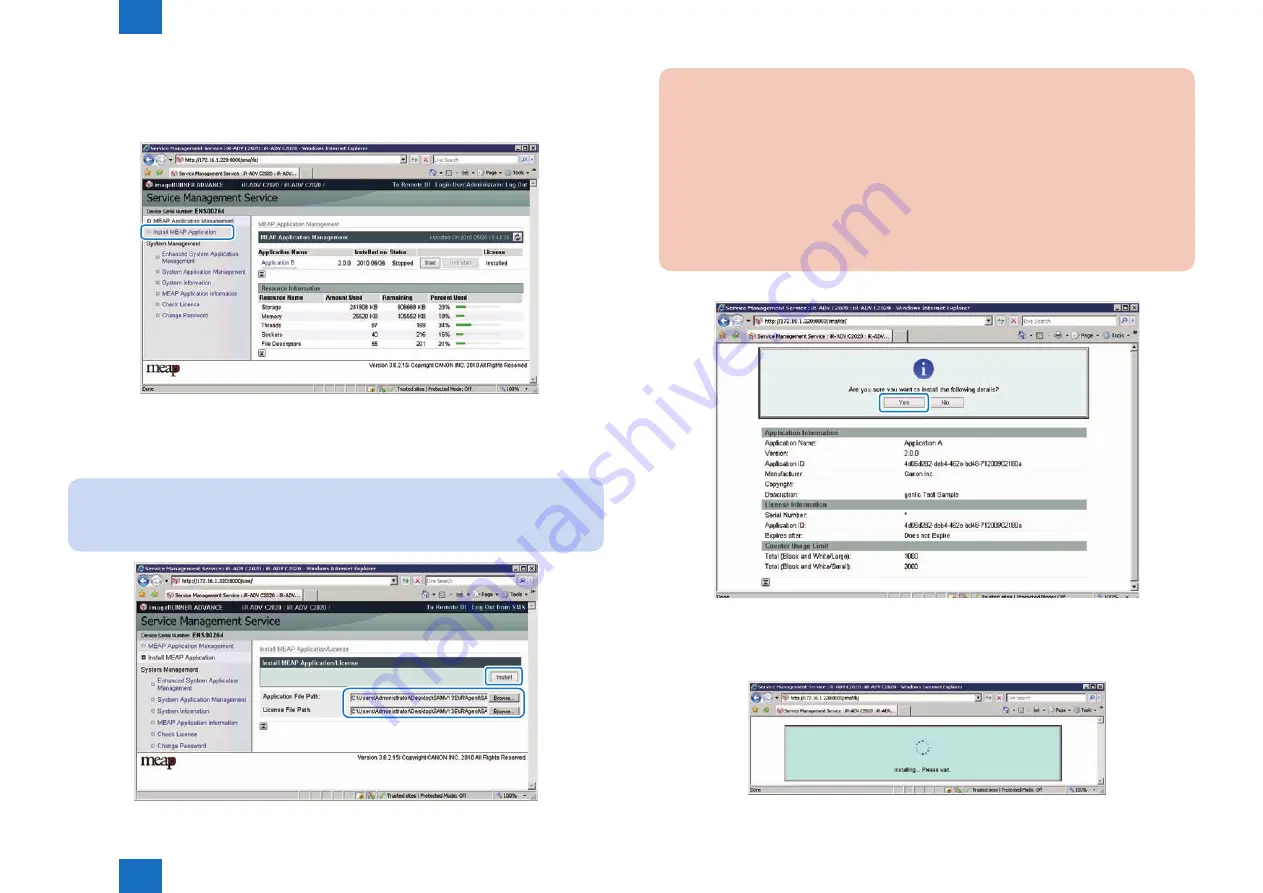
2
2
2-184
2-184
Technology > MEAP > Installing an Application > Procedure to install applications
Technology > MEAP > Installing an Application > Procedure to install applications
■
Procedure to install applications
1) Long on to SMS.
2) Click [Install MEAP Application] on the menu.
3) Check [ Install MEAP Application/License ]page appears.
4) Click [Browse..] button, and select the application file and the license file of the application;
then, click [OK] button.
Note:
Application File: identified by the extension “jar”.
License File: identified by the extension “lic”.
F-2-241
F-2-242
CAUTION:
• You cannot install only the license.
• You will not be able to install the application without using the appropriate license.
Be sure to select its license file.
• If you are adding a license to an existing application, see Chapter 0, “Adding a
License File.” in this manual.
• If you are updating an existing application, stop the application; then, install the new
application or its license file. You will not be able to update an application while it is
running.
5) Check the contents of the Confirm page; then, click [OK] button.
6) Some applications show a screen to indicate the terms of agreement. Read the terms, and
click [OK].
7) Check the message "Installing...Please wait." appears, beginning the installation.
F-2-243
F-2-244
Summary of Contents for imageRUNNER ADVANCE 6075 Series
Page 4: ...Blank Page ...
Page 318: ...3 3 Periodic Service Periodic Service Periodical Service Operation Item ...
Page 565: ...5 5 Adjustment Adjustment Overview When replacing parts ...
Page 686: ...7 7 Error Code Error Code Overview Error Code Jam Code Alarm Code ...
Page 783: ...8 8 Service Mode Service Mode Overview COPIER FEEDER SORTER BOARD ...






























