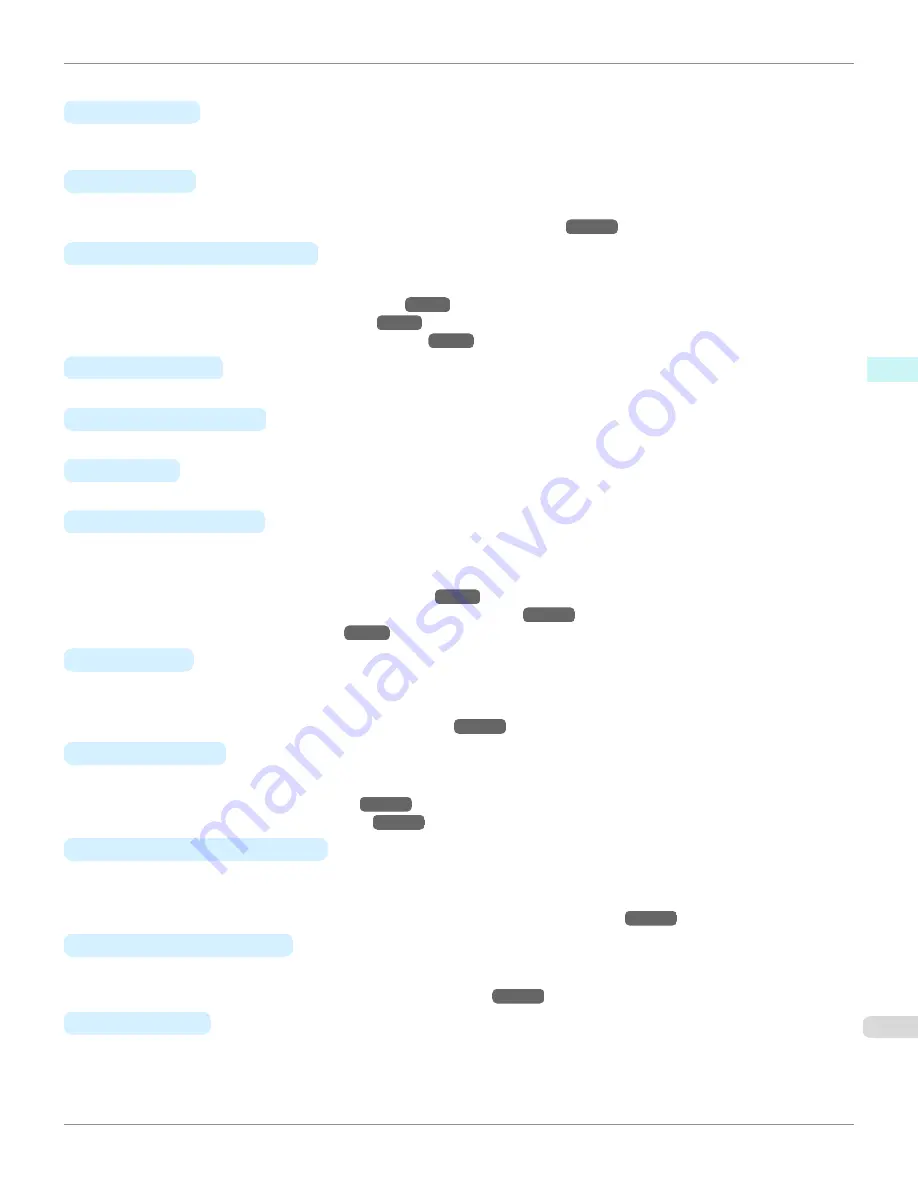
Options displayed in the list vary depending on the selection in
A
Media Type
in the
Main
pane.
•
B
Roll Width
Displays the paper width of the roll loaded in the printer.
Unknown
is displayed if the printer cannot detect the roll
paper width.
•
C
Page Size
Displays the size of the original, as specified in the page settings of the application.
For details on page sizes available in the application. see "
Paper Sizes
→P.438
"
•
D
Enlarged/Reduced Printing
Select this checkbox to choose the following options.
•
Resizing Originals to Match the Paper Size
→P.70
•
Resizing Originals to Fit the Roll Width
→P.74
•
Resizing Originals by Entering a Scaling Value
→P.80
•
E
Fit Paper Size
Resizes the document image to match the paper size.
•
F
Fit Roll Paper Width
Resizes the document image to match the roll width.
•
G
Scaling
Resizes the document image based on a specified scaling value. Enter a value in a range of
5–600.
•
H
Borderless Printing
Borderless printing is available if roll paper is selected in the
A
Paper Source
list.
Activate this setting for borderless printing to match the size and width of the paper.
•
Borderless Printing on Paper of Equivalent Size
→P.97
•
Borderless Printing by Resizing Originals to Fit the Roll Width
→P.103
•
Borderless Printing at Actual Size
→P.90
•
I
Paper Size
Choose the size of the paper you will print on.
Click
Display all selections for Paper Size
to list available sizes.
For details on available paper sizes, see "
Paper Sizes
→P.438
"
•
J
Print Centered
Select this checkbox to print document images in the center of the paper.
•
Printing Originals Centered on Rolls
→P.142
•
Printing Originals Centered on Sheets
→P.147
•
K
No Spaces at Top or Bottom
Select this checkbox to print the next image skipping blank areas above and below printable data in documents,
which enables you to conserve the paper.
•
Conserving Roll Paper by Printing Originals Without Top and Bottom Margins
→P.156
•
L
Rotate Page 90 degrees
Select this checkbox to rotate the document image by 90 degrees before printing.
•
Conserving Roll Paper by Rotating Originals 90 Degrees
→P.152
•
N
Free Layout
Select this checkbox to start
imagePROGRAF Free Layout
before printing.
This allows you to print multiple documents next to each other.
iPF765
Page Setup Pane
User's Guide
Mac OS X Software
Printer Driver
343
Summary of Contents for imagePROGRAF iPF765
Page 16: ...16 ...
Page 530: ...iPF765 User s Guide 530 ...
Page 618: ...iPF765 User s Guide 618 ...
Page 706: ...iPF765 User s Guide 706 ...
Page 712: ...iPF765 User s Guide 712 ...
Page 728: ...WEEE Directive iPF765 User s Guide Appendix Disposal of the product 728 ...
Page 729: ...iPF765 WEEE Directive User s Guide Appendix Disposal of the product 729 ...
Page 730: ...WEEE Directive iPF765 User s Guide Appendix Disposal of the product 730 ...
Page 731: ...iPF765 WEEE Directive User s Guide Appendix Disposal of the product 731 ...
Page 732: ...WEEE Directive iPF765 User s Guide Appendix Disposal of the product 732 ...
Page 733: ...iPF765 WEEE Directive User s Guide Appendix Disposal of the product 733 ...
Page 734: ...WEEE Directive iPF765 User s Guide Appendix Disposal of the product 734 ...
Page 735: ...iPF765 WEEE Directive User s Guide Appendix Disposal of the product 735 ...
Page 736: ...iPF765 User s Guide 736 ...
Page 739: ...739 ...
















































