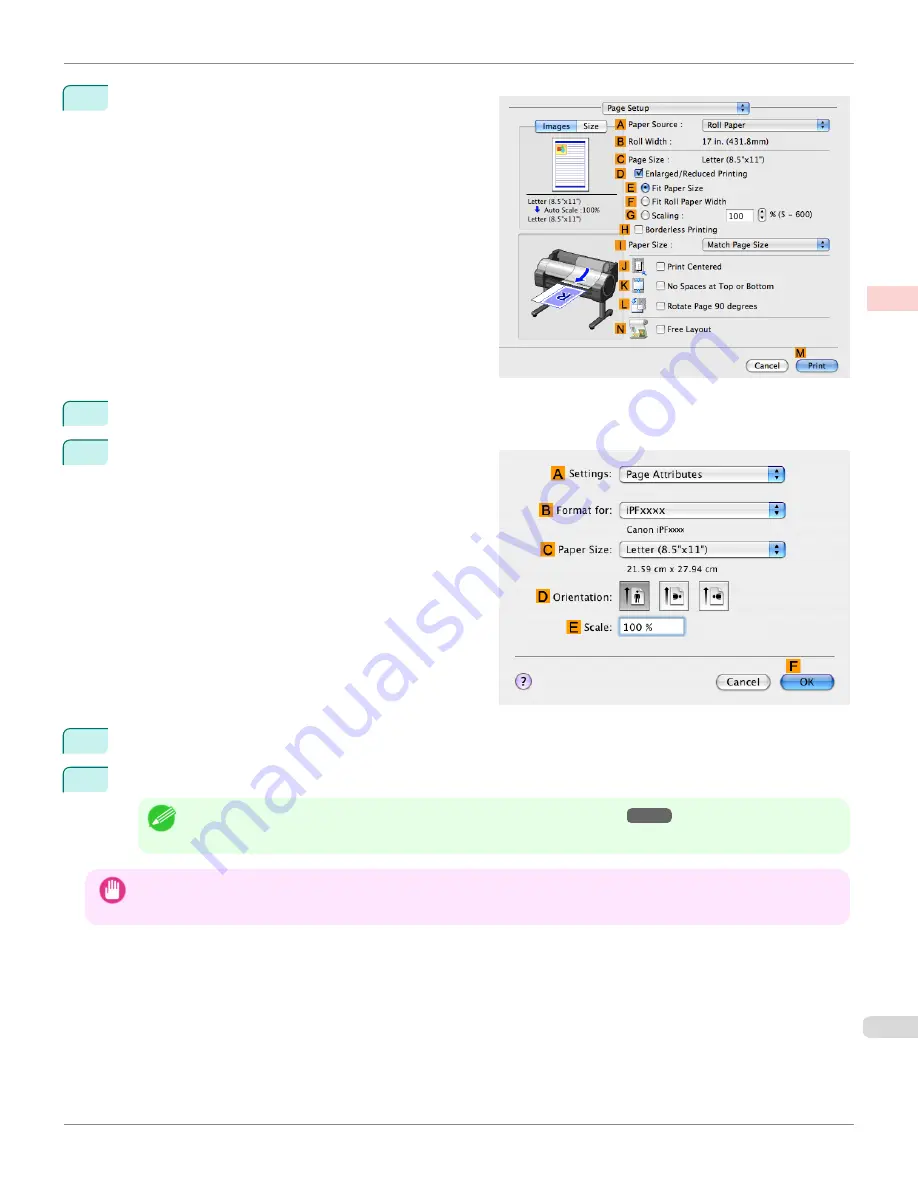
9
Access the
Page Setup
pane.
10
Click
Manual
in the
A
Paper Source
list.
11
Make sure the
C
Page Size
setting matches the origi-
nal size as selected in
C
Paper Size
in the
Page At-
tributes
dialog box—in this case,
ISO A4 - for Paper
Tray (Large Margins)
.
12
Select the
J
Print Centered
check box.
13
Confirm the print settings, and then click
M
to start printing.
Note
•
For tips on confirming print settings, see "
Confirming Print Settings(Mac OS X)
→P.329
"
Important
•
If you have selected
Manual
as the paper source, follow the instructions on the printer control panel to enter the paper size.
iPF765
Printing Originals Centered on Sheets (Mac OS X)
User's Guide
Enhanced Printing Options
Centering originals
151
Summary of Contents for imagePROGRAF iPF765
Page 16: ...16 ...
Page 530: ...iPF765 User s Guide 530 ...
Page 618: ...iPF765 User s Guide 618 ...
Page 706: ...iPF765 User s Guide 706 ...
Page 712: ...iPF765 User s Guide 712 ...
Page 728: ...WEEE Directive iPF765 User s Guide Appendix Disposal of the product 728 ...
Page 729: ...iPF765 WEEE Directive User s Guide Appendix Disposal of the product 729 ...
Page 730: ...WEEE Directive iPF765 User s Guide Appendix Disposal of the product 730 ...
Page 731: ...iPF765 WEEE Directive User s Guide Appendix Disposal of the product 731 ...
Page 732: ...WEEE Directive iPF765 User s Guide Appendix Disposal of the product 732 ...
Page 733: ...iPF765 WEEE Directive User s Guide Appendix Disposal of the product 733 ...
Page 734: ...WEEE Directive iPF765 User s Guide Appendix Disposal of the product 734 ...
Page 735: ...iPF765 WEEE Directive User s Guide Appendix Disposal of the product 735 ...
Page 736: ...iPF765 User s Guide 736 ...
Page 739: ...739 ...
















































