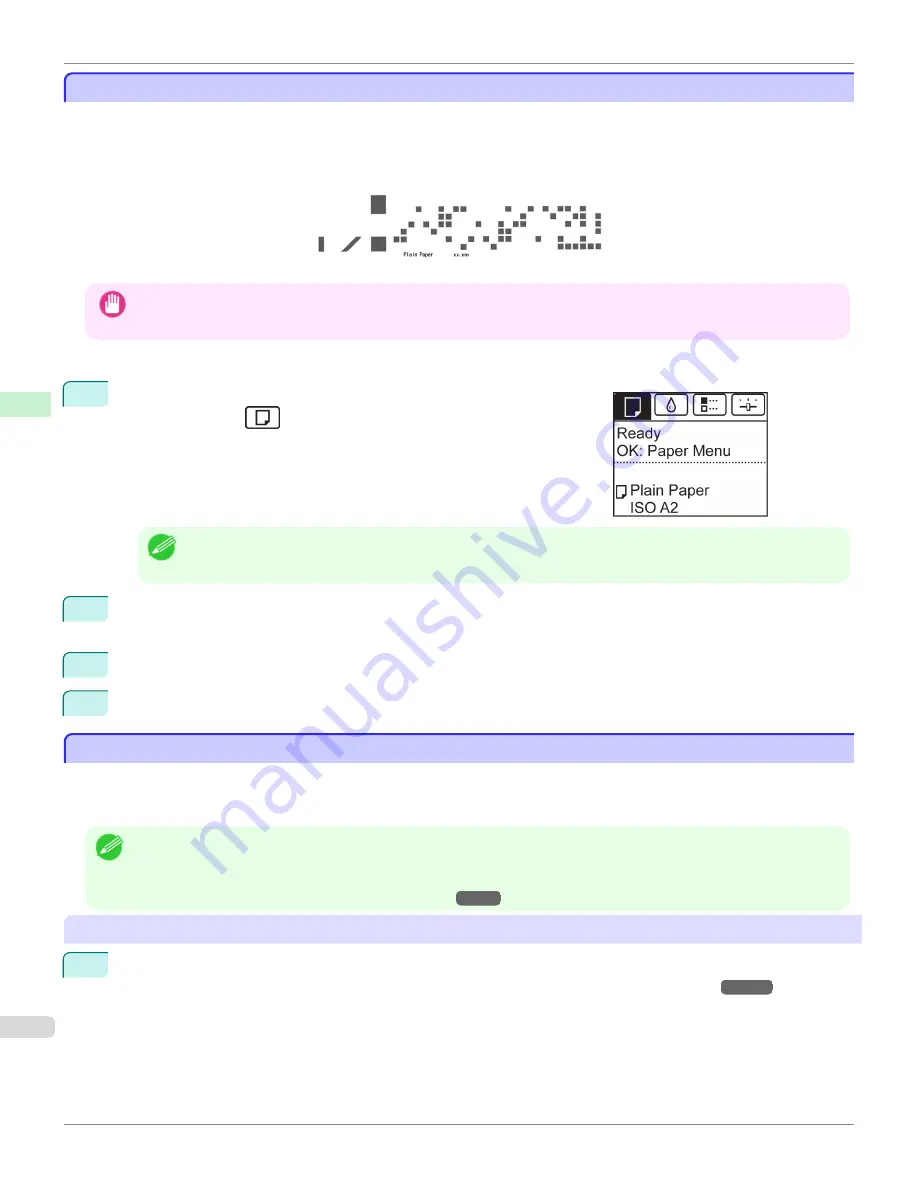
Keeping Track of the Amount of Roll Paper Left
Keeping Track of the Amount of Roll Paper Left
Setting
ManageRemainRoll
to
On
in the
Paper Menu
of the Control Panel will print a barcode with text on the roll
when the roll is removed that identifies the type of paper and amount left. When
ManageRemainRoll
is
On
and you
load rolls with printed barcodes, the type of paper and amount left are automatically detected after rolls are loaded. The
barcode will be cut off after it has been read.
Important
•
If the barcode on the roll is not detected, enter the type and length of paper on the Control Panel.
Follow these steps to set
ManageRemainRoll
to
On
as follows.
1
On the
Tab Selection screen
of the Control Panel, press
◀
or
▶
to se-
lect the Paper tab (
).
Note
•
If the
Tab Selection screen
is not displayed, press the
Menu
button.
2
Press the
OK
button.
The
Paper Menu
is displayed.
3
Press
▲
or
▼
to select
ManageRemainRoll
, and then press the
OK
button.
4
Press
▲
or
▼
to select
On
, and then press the
OK
button.
Specifying the Ink Drying Time for Rolls
Specifying the Ink Drying Time for Rolls
When you are using paper that takes longer for ink to adhere, ink may be transferred onto the paper surface during
ejection, soiling it. In that case, you may be able to improve the condition by setting the time to wait for the ink to dry
after printing.
Note
•
If the Cutter touches the print surface on which the ink is not dry, the paper surface may become scratched or soiled, or the
paper surface may rub against the output stacker when the paper falls and the surface may become soiled.
To wait for the ink to dry without allowing printed documents to fall after printing, set
Cutting Mode
on the menu of the printer
to
Eject
.
(See "Specifying the Cutting Method for Rolls.")
→P.458
Windows
1
Display the printer driver dialog box.
(See "Accessing the Printer Driver Dialog Box from the Operating System Menu(Windows).")
→P.184
Keeping Track of the Amount of Roll Paper Left
iPF765
User's Guide
Handling Paper
Handling rolls
456
Summary of Contents for imagePROGRAF iPF765
Page 16: ...16 ...
Page 530: ...iPF765 User s Guide 530 ...
Page 618: ...iPF765 User s Guide 618 ...
Page 706: ...iPF765 User s Guide 706 ...
Page 712: ...iPF765 User s Guide 712 ...
Page 728: ...WEEE Directive iPF765 User s Guide Appendix Disposal of the product 728 ...
Page 729: ...iPF765 WEEE Directive User s Guide Appendix Disposal of the product 729 ...
Page 730: ...WEEE Directive iPF765 User s Guide Appendix Disposal of the product 730 ...
Page 731: ...iPF765 WEEE Directive User s Guide Appendix Disposal of the product 731 ...
Page 732: ...WEEE Directive iPF765 User s Guide Appendix Disposal of the product 732 ...
Page 733: ...iPF765 WEEE Directive User s Guide Appendix Disposal of the product 733 ...
Page 734: ...WEEE Directive iPF765 User s Guide Appendix Disposal of the product 734 ...
Page 735: ...iPF765 WEEE Directive User s Guide Appendix Disposal of the product 735 ...
Page 736: ...iPF765 User s Guide 736 ...
Page 739: ...739 ...






























