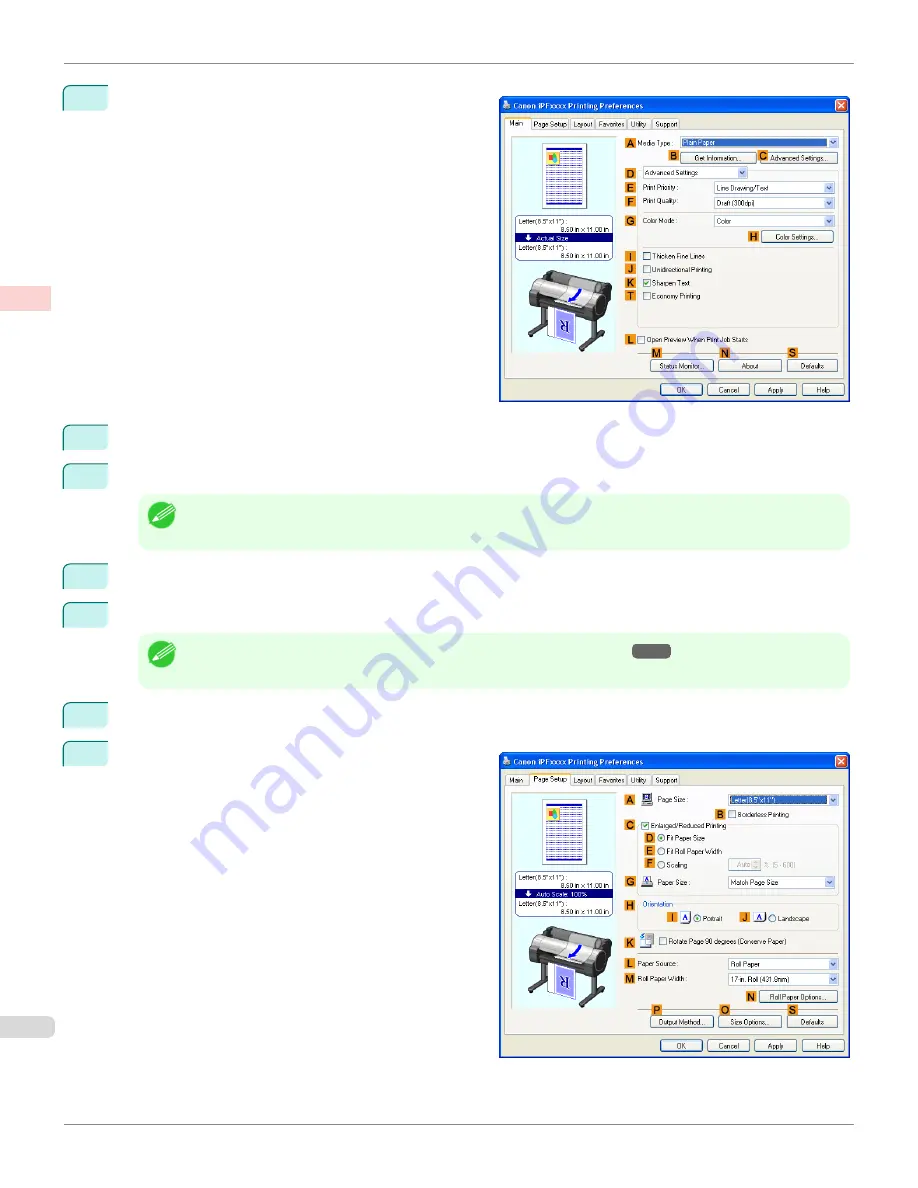
5
Click
D
Advanced Settings
to switch the print mode.
6
Click
Line Drawing/Text
in the
E
Print Priority
list.
7
Click
High (1200dpi)
in the
F
Print Quality
list.
Note
•
Options displayed in the
F
Print Quality
list vary depending on the paper type.
8
Click
Color (CAD)
in the
G
Color Mode
list.
9
To adjust the color, click
H
Color Settings
.
Note
•
For instructions on adjusting color, see "
Adjusting the Color in the Printer Driver
→P.56
"
10
Select the
K
Sharpen Text
check box.
11
Click the
Page Setup
tab to display the
Page Setup
sheet.
Choosing the Document Type and Printing Conditions (Windows)
iPF765
User's Guide
Enhanced Printing Options
Adjusting Images
66
Summary of Contents for imagePROGRAF iPF765
Page 16: ...16 ...
Page 530: ...iPF765 User s Guide 530 ...
Page 618: ...iPF765 User s Guide 618 ...
Page 706: ...iPF765 User s Guide 706 ...
Page 712: ...iPF765 User s Guide 712 ...
Page 728: ...WEEE Directive iPF765 User s Guide Appendix Disposal of the product 728 ...
Page 729: ...iPF765 WEEE Directive User s Guide Appendix Disposal of the product 729 ...
Page 730: ...WEEE Directive iPF765 User s Guide Appendix Disposal of the product 730 ...
Page 731: ...iPF765 WEEE Directive User s Guide Appendix Disposal of the product 731 ...
Page 732: ...WEEE Directive iPF765 User s Guide Appendix Disposal of the product 732 ...
Page 733: ...iPF765 WEEE Directive User s Guide Appendix Disposal of the product 733 ...
Page 734: ...WEEE Directive iPF765 User s Guide Appendix Disposal of the product 734 ...
Page 735: ...iPF765 WEEE Directive User s Guide Appendix Disposal of the product 735 ...
Page 736: ...iPF765 User s Guide 736 ...
Page 739: ...739 ...
















































