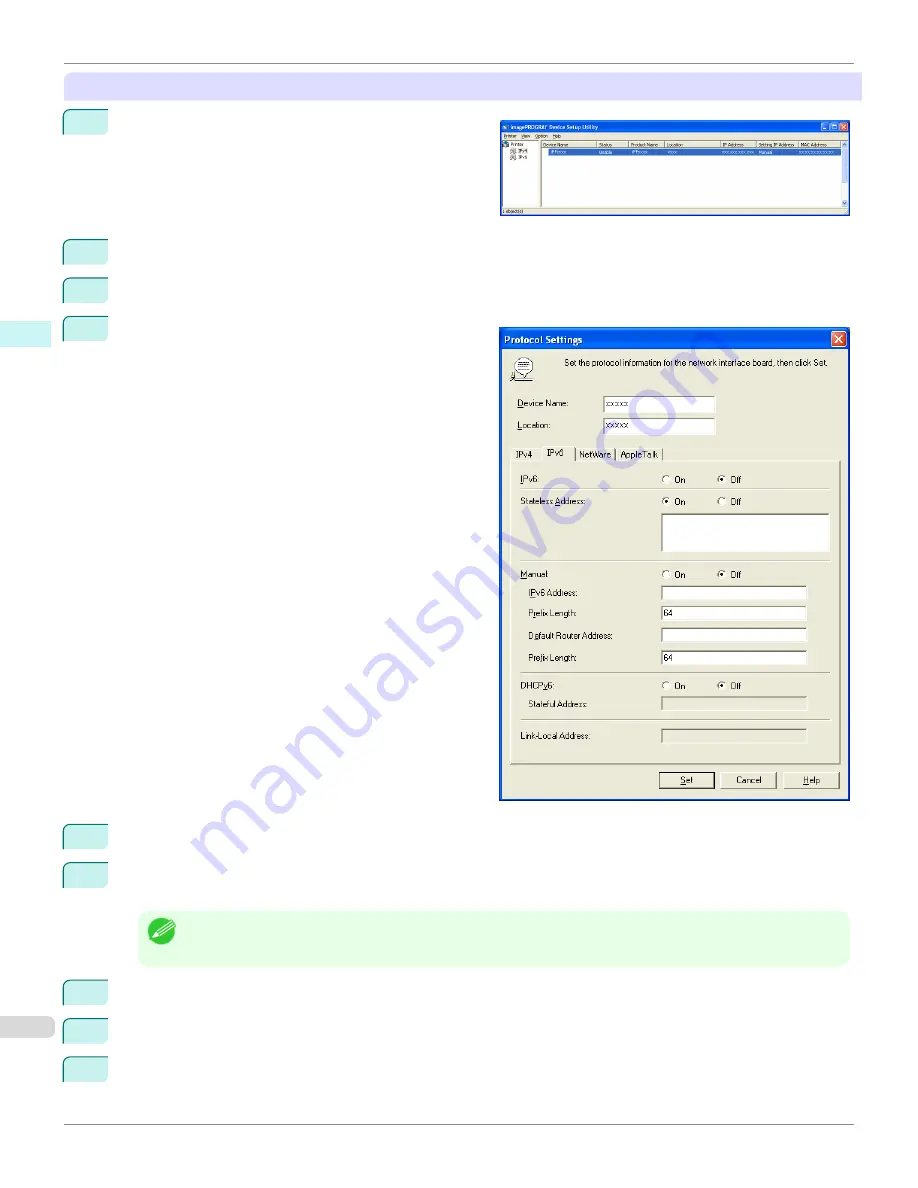
When specifying an IPv6 IP address
1
Start imagePROGRAF Device Setup Utility from the
start
menu.
2
In the
Device Name
list displayed, select the printer to configure.
3
Choose
Protocol Settings
from the
Printer
menu.
4
Select the
IPv6
tab.
5
In
IPv6
, select
On
.
6
When there is an IPv6-compatible router in the network environment, select
On
in
Stateless Address
.
Additionally, when there is an DHCPv6-compatible server in the network environment, select
On
in
DHCPv6
.
Note
•
When there is no IPv6-compatible router or DHCPv6-compatible server, select
On
in
Manual
and enter the
IPv6
Address
and
Prefix Length
.
7
Click
Set
.
8
Click
OK
after the
Confirmation
message is displayed.
9
Exit imagePROGRAF Device Setup Utility.
Configuring the IP Address Using imagePROGRAF Device Setup Utility
iPF765
User's Guide
Windows Software
Device Setup Utility
310
Summary of Contents for imagePROGRAF iPF765
Page 16: ...16 ...
Page 530: ...iPF765 User s Guide 530 ...
Page 618: ...iPF765 User s Guide 618 ...
Page 706: ...iPF765 User s Guide 706 ...
Page 712: ...iPF765 User s Guide 712 ...
Page 728: ...WEEE Directive iPF765 User s Guide Appendix Disposal of the product 728 ...
Page 729: ...iPF765 WEEE Directive User s Guide Appendix Disposal of the product 729 ...
Page 730: ...WEEE Directive iPF765 User s Guide Appendix Disposal of the product 730 ...
Page 731: ...iPF765 WEEE Directive User s Guide Appendix Disposal of the product 731 ...
Page 732: ...WEEE Directive iPF765 User s Guide Appendix Disposal of the product 732 ...
Page 733: ...iPF765 WEEE Directive User s Guide Appendix Disposal of the product 733 ...
Page 734: ...WEEE Directive iPF765 User s Guide Appendix Disposal of the product 734 ...
Page 735: ...iPF765 WEEE Directive User s Guide Appendix Disposal of the product 735 ...
Page 736: ...iPF765 User s Guide 736 ...
Page 739: ...739 ...
















































