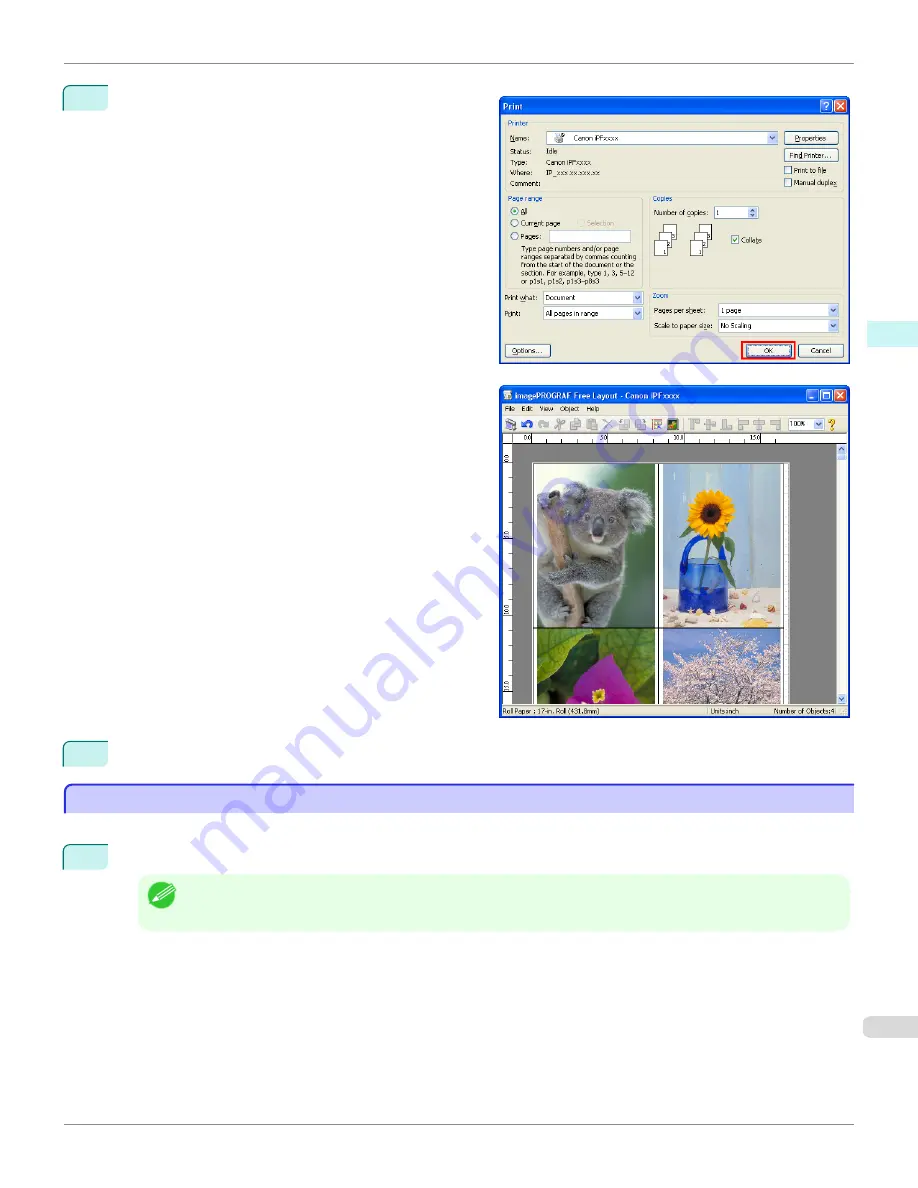
6
In the
dialog box, select the pages to print and the
number of copies, and click the
OK
button.
Free Layout starts, laying out the document created
with application software in the layout area as an ob-
ject.
7
Leaving Free Layout running, open other files with the application software and repeat the above steps.
Laying out a Document Created with Multiple Application Programs on One Page
Laying out a Document Created with Multiple Application Programs on One Page
You can lay out and print a document created with multiple application programs on one page.
1
From the application software's
File
menu, select the printer setup menu to open the
dialog box.
Note
•
Normally, select
from the
File
menu.
iPF765
Laying out a Document Created with Multiple Application Programs on One Page
User's Guide
Windows Software
Free Layout
229
Summary of Contents for imagePROGRAF iPF765
Page 16: ...16 ...
Page 530: ...iPF765 User s Guide 530 ...
Page 618: ...iPF765 User s Guide 618 ...
Page 706: ...iPF765 User s Guide 706 ...
Page 712: ...iPF765 User s Guide 712 ...
Page 728: ...WEEE Directive iPF765 User s Guide Appendix Disposal of the product 728 ...
Page 729: ...iPF765 WEEE Directive User s Guide Appendix Disposal of the product 729 ...
Page 730: ...WEEE Directive iPF765 User s Guide Appendix Disposal of the product 730 ...
Page 731: ...iPF765 WEEE Directive User s Guide Appendix Disposal of the product 731 ...
Page 732: ...WEEE Directive iPF765 User s Guide Appendix Disposal of the product 732 ...
Page 733: ...iPF765 WEEE Directive User s Guide Appendix Disposal of the product 733 ...
Page 734: ...WEEE Directive iPF765 User s Guide Appendix Disposal of the product 734 ...
Page 735: ...iPF765 WEEE Directive User s Guide Appendix Disposal of the product 735 ...
Page 736: ...iPF765 User s Guide 736 ...
Page 739: ...739 ...






























