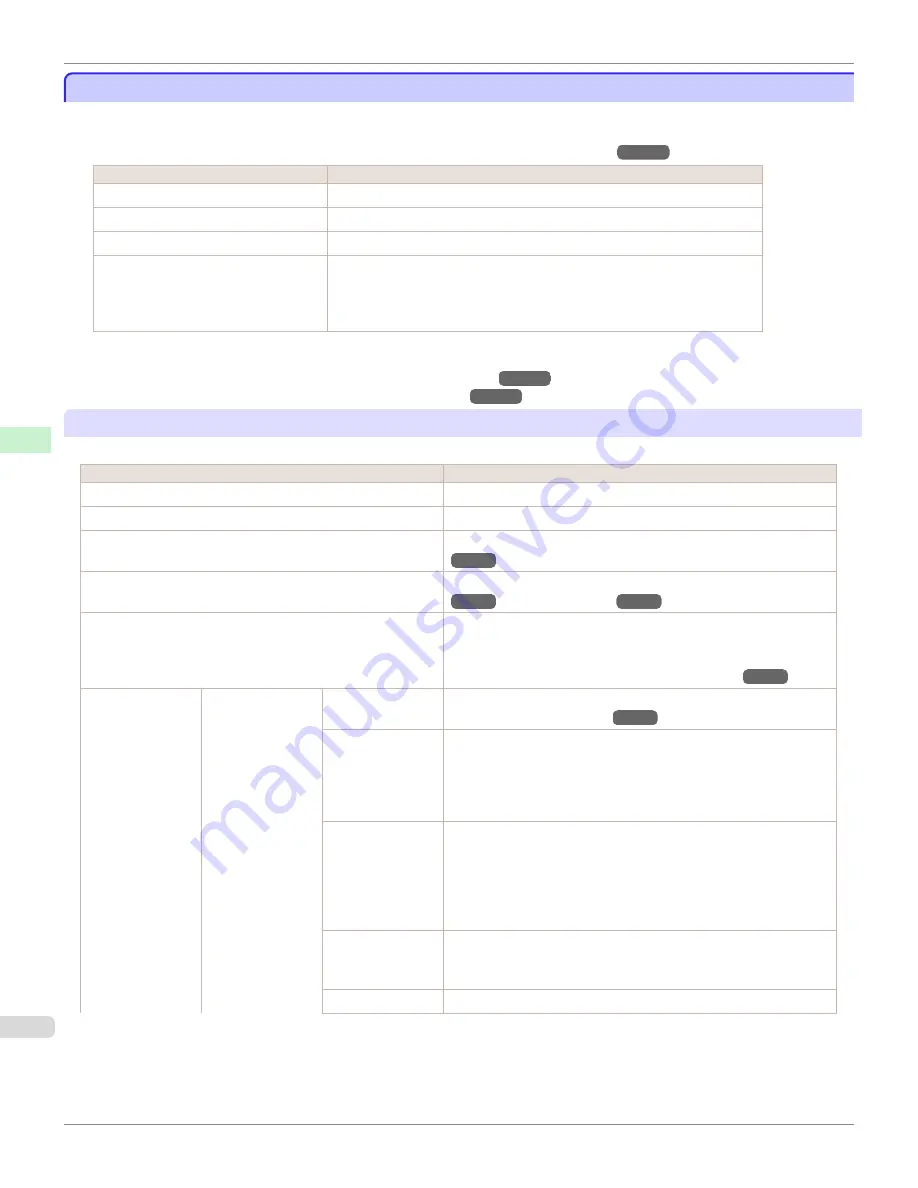
Menu Settings
Menu Settings
Menu items are as follows.
The printer menu is classified into regular menu items available when no print job is in progress and menu during print-
ing items only available while printing is in progress.
see "Printer Menu Operations."
→P.486
Regular menu
Menu during printing
Paper Menu
Not displayed
Ink Menu
The same
Ink Menu
as normal is displayed.
Job Menu
The same
Job Menu
as normal is displayed.
Set./Adj. Menu
A limited
Set./Adj. Menu
containing the following items is displayed.
•
Adj. Fine Feed
(
*1
)
•
Printer Info
*1: Only displayed in the menu during printing. Not displayed in the regular menu.
For instructions on selecting menu items,
see "Menu Operations."
→P.487
For details on menu levels and values,
see "Menu Structure."
→P.490
Paper Menu
The
Paper Menu
is not displayed during printing.
Setting Item
Description, Instructions
Load Paper
Select sheets or rolls and load the paper.
Eject Paper
Choose this item before removing loaded paper.
Chg. Paper Type
(
*1
)
Change the type of paper loaded.
(See "Changing the Type of Paper.")
→P.449
Chg. Paper Size
Change the size of paper loaded.
(See "Specifying the Paper Length.")
→P.451
(See "Paper Sizes.")
→P.438
ManageRemainRoll
Choose
On
to print a barcode at the end of a roll before you remove it.
The printed barcode can be used in managing the amount of roll paper
left. Choose
Off
if you prefer not to print the barcode.
(See "Keeping Track of the Amount of Roll Paper Left.")
→P.456
Paper Details
(The type of paper
is displayed here.)
(
*1
)
Head Height
Adjust the Printhead height.
(See "Troubleshooting Paper Abrasion and
Blurry Images (Head Height).")
→P.610
Skew Check Lv.
If you print on Japanese paper (washi) or other handmade paper that
has an irregular width, choose
Loose
for a higher skew detection
threshold, or choose
Off
to disable skew detection. However, if paper is
loaded askew when detection is
Off
, note that paper jams or Platen
soiling may occur.
Cutting Mode
Specify whether or not to cut with the standard round-bladed cutter.
Choose
Automatic
to have the roll cut automatically after printing. If
you choose
Manual
, the paper will not be cut after printing. Instead, a
line will be printed at the cut position.
Choose
Eject
if you prefer not to have documents dropped immediately
after printing, as when waiting for ink to dry.
Cut Speed
Choose the cutting speed. If you use adhesive paper, choosing
Slow
helps prevent adhesive from sticking to the cutter and keeps the cutter
sharp.
Trim Edge First
If a roll is loaded, the end of the paper will be cut.
Menu Settings
iPF765
User's Guide
Control Panel
Printer Menu
500
Summary of Contents for imagePROGRAF iPF765
Page 16: ...16 ...
Page 530: ...iPF765 User s Guide 530 ...
Page 618: ...iPF765 User s Guide 618 ...
Page 706: ...iPF765 User s Guide 706 ...
Page 712: ...iPF765 User s Guide 712 ...
Page 728: ...WEEE Directive iPF765 User s Guide Appendix Disposal of the product 728 ...
Page 729: ...iPF765 WEEE Directive User s Guide Appendix Disposal of the product 729 ...
Page 730: ...WEEE Directive iPF765 User s Guide Appendix Disposal of the product 730 ...
Page 731: ...iPF765 WEEE Directive User s Guide Appendix Disposal of the product 731 ...
Page 732: ...WEEE Directive iPF765 User s Guide Appendix Disposal of the product 732 ...
Page 733: ...iPF765 WEEE Directive User s Guide Appendix Disposal of the product 733 ...
Page 734: ...WEEE Directive iPF765 User s Guide Appendix Disposal of the product 734 ...
Page 735: ...iPF765 WEEE Directive User s Guide Appendix Disposal of the product 735 ...
Page 736: ...iPF765 User s Guide 736 ...
Page 739: ...739 ...
















































