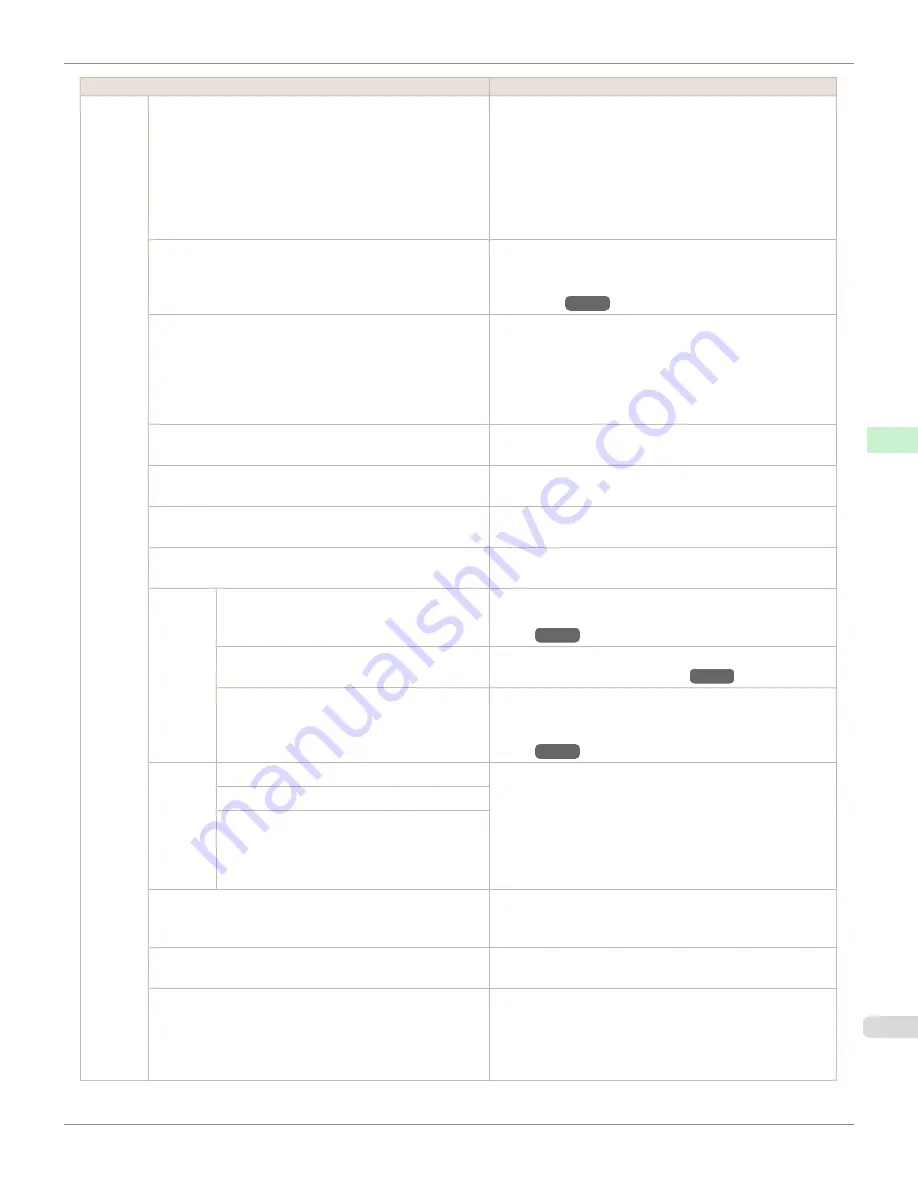
Setting Item
Description, Instructions
System
Setup
TrimEdge Reload
Specify whether to trim the leading edge of the currently retrac-
ted roll when the roll is advanced. Cut the edge if you are con-
cerned about any marks left on the roll when the roll is left in
the retracted position.
Specify
On
to have rolls cut when printing begins after Sleep
mode or when the power is restored. Selecting
Automatic
will
trim the edge when the roll has been in the retracted position
for two days or more.
Rep.P.head Print
Choose
On
to have the printer automatically execute the
Ad-
vanced Adj.
operations after you replace the Printhead.
(See
"Automatic Adjustment to Straighten Lines and Colors (Head
Posi. Adj.).")
→P.604
Nozzle Check
In
Frequency
, specify the timing for automatic checks of noz-
zle clogging. Choose
Standard
to have the printer adjust the
timing for checks based on the frequency of nozzle use.
Choose
1 page
to check once per page.
Select
Warning
>
On
to display warnings if the nozzles clog
during printing.
Use USB
When
Off
is selected, the device can no longer be accessed
via USB.
Use Ethernet
When
Off
is selected, the device can no longer be accessed
via Ethernet.
Use RemoteUI
Choosing
Off
prohibits access from RemoteUI. Settings can
only be configured from the control panel.
Reset PaprSetngs
Restores settings that you have changed with Media Configu-
ration Tool to the default values.
Erase
HDD Da-
ta
High Speed
Erases file management data for print job data stored on the
printer's hard disk.
(See "Erasing Data on the Printer's Hard
Disk.")
→P.527
Secure High Spd.
Overwrites the entire hard disk with random data.
(See "Eras-
ing Data on the Printer's Hard Disk.")
→P.527
Secure
Overwrites the entire hard disk with 00, FF, and random data
(one time each). Verification is performed to check if the data
was correctly written.
(See "Erasing Data on the Printer's Hard
Disk.")
→P.527
Output
Method
Select the printing method for jobs received from software oth-
er than the printer driver. When using the printer driver, config-
ure settings on the printer.
To print as usual, select
. Selecting
Print (Auto Del)
will
print the job and then delete the data from the printer's hard
disk. Selecting
Save: Box 01
will only save the print job in the
box, without printing it.
Print (Auto Del)
Save: Box 01
Print After Recv
A setting for jobs received from software other than the printer
driver. When using the printer driver, configure settings on the
printer. Select
On
to print the job after it has been saved.
Save: Shared Box
Select
Off
to print without saving jobs in the box shared among
multiple users.
Show Job Log
Selecting
Off
prevents display of the log in
Job Menu
>
Job
Log
. Additionally, the log is not printed if you choose
Job
Menu
>
Print Job Log
. Note that because job logs are not col-
lected, the Status Monitor accounting functions will not work
correctly.
iPF765
Menu Settings
User's Guide
Control Panel
Printer Menu
509
Summary of Contents for imagePROGRAF iPF765
Page 16: ...16 ...
Page 530: ...iPF765 User s Guide 530 ...
Page 618: ...iPF765 User s Guide 618 ...
Page 706: ...iPF765 User s Guide 706 ...
Page 712: ...iPF765 User s Guide 712 ...
Page 728: ...WEEE Directive iPF765 User s Guide Appendix Disposal of the product 728 ...
Page 729: ...iPF765 WEEE Directive User s Guide Appendix Disposal of the product 729 ...
Page 730: ...WEEE Directive iPF765 User s Guide Appendix Disposal of the product 730 ...
Page 731: ...iPF765 WEEE Directive User s Guide Appendix Disposal of the product 731 ...
Page 732: ...WEEE Directive iPF765 User s Guide Appendix Disposal of the product 732 ...
Page 733: ...iPF765 WEEE Directive User s Guide Appendix Disposal of the product 733 ...
Page 734: ...WEEE Directive iPF765 User s Guide Appendix Disposal of the product 734 ...
Page 735: ...iPF765 WEEE Directive User s Guide Appendix Disposal of the product 735 ...
Page 736: ...iPF765 User s Guide 736 ...
Page 739: ...739 ...
















































