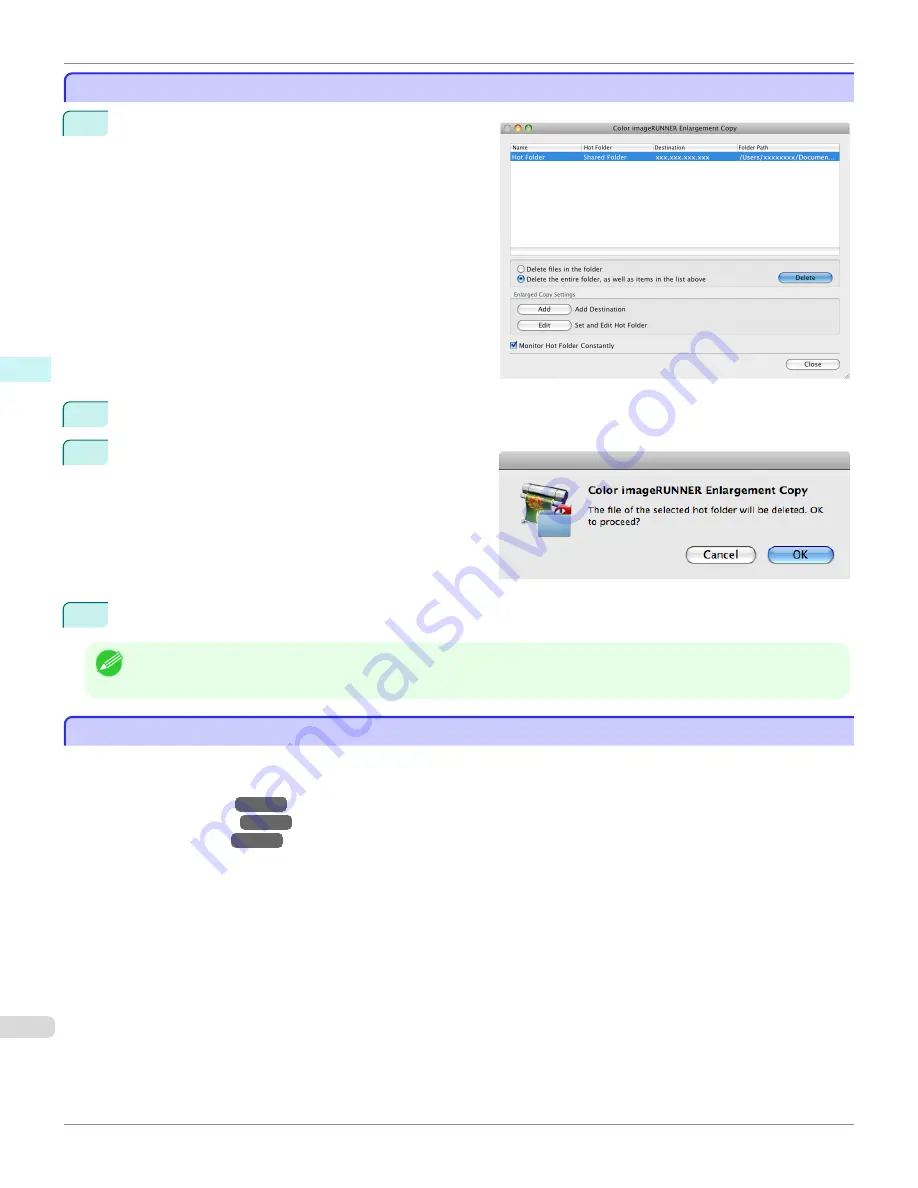
Deleting a Hot Folder
Deleting a Hot Folder
1
Open the
Color imageRUNNER Enlargement Copy
dialog box.
2
Select the Hot Folder you want to delete from the Hot Folder list.
3
Select
Delete the entire folder, as well as items in
the list above
, and then click the
Delete
button.
4
Read the messag,e and then click the
OK
button.
Note
•
Select
Delete files in the folder
to delete only files in the hot folder.
Setting the Print Parameters
Setting the Print Parameters
You can set the print conditions in the setting panels within the
Add/Edit Hot Folder
dialog box.
The settings available on each panel are as follows.
•
Paper Settings Panel
→P.407
•
Output Settings Panel
→P.410
•
Color Settings Panel
→P.412
Deleting a Hot Folder
iPF765
User's Guide
Mac OS X Software
Color imageRUNNER Enlargement Copy
406
Summary of Contents for imagePROGRAF iPF765
Page 16: ...16 ...
Page 530: ...iPF765 User s Guide 530 ...
Page 618: ...iPF765 User s Guide 618 ...
Page 706: ...iPF765 User s Guide 706 ...
Page 712: ...iPF765 User s Guide 712 ...
Page 728: ...WEEE Directive iPF765 User s Guide Appendix Disposal of the product 728 ...
Page 729: ...iPF765 WEEE Directive User s Guide Appendix Disposal of the product 729 ...
Page 730: ...WEEE Directive iPF765 User s Guide Appendix Disposal of the product 730 ...
Page 731: ...iPF765 WEEE Directive User s Guide Appendix Disposal of the product 731 ...
Page 732: ...WEEE Directive iPF765 User s Guide Appendix Disposal of the product 732 ...
Page 733: ...iPF765 WEEE Directive User s Guide Appendix Disposal of the product 733 ...
Page 734: ...WEEE Directive iPF765 User s Guide Appendix Disposal of the product 734 ...
Page 735: ...iPF765 WEEE Directive User s Guide Appendix Disposal of the product 735 ...
Page 736: ...iPF765 User s Guide 736 ...
Page 739: ...739 ...
















































