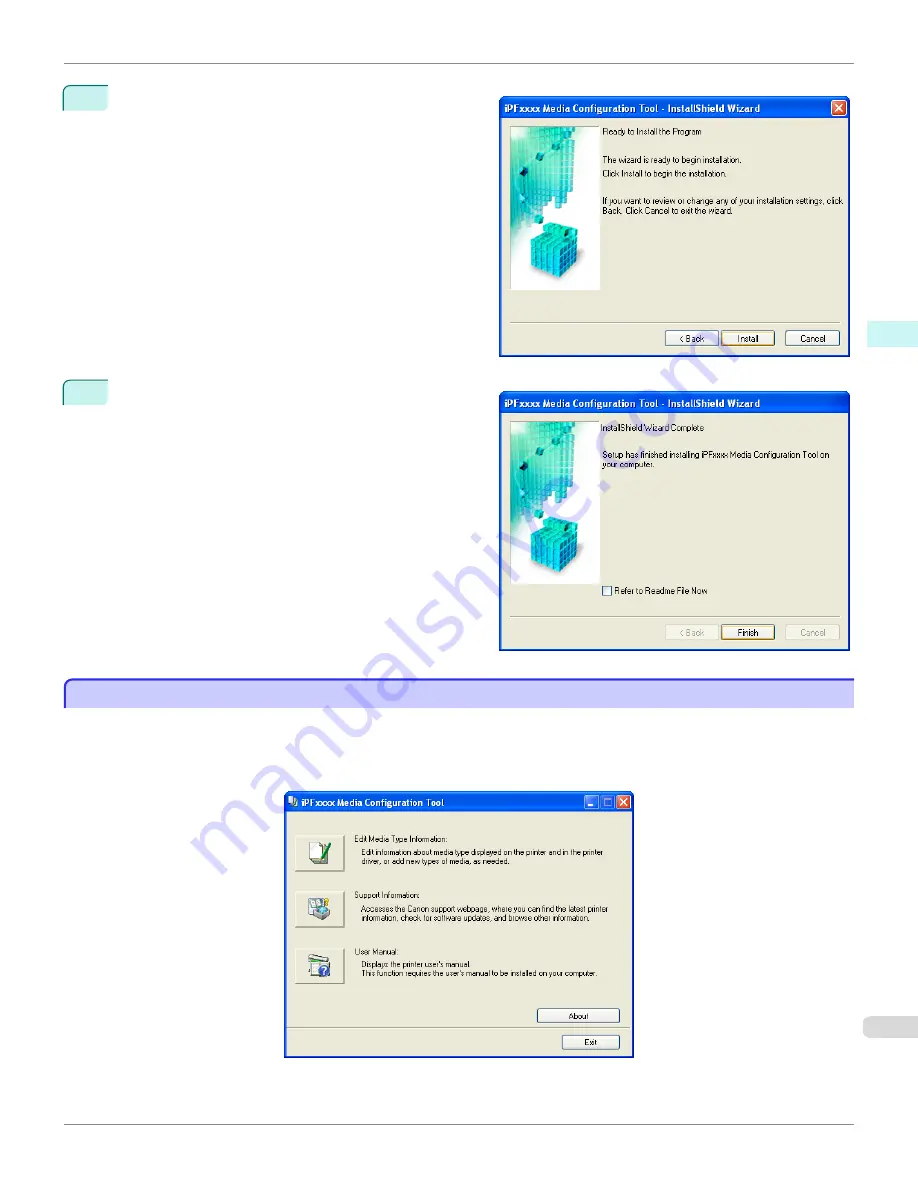
5
The
Ready to Install the Program
screen appears.
Click the
Install
button.
6
All the required files are copied to your computer and
InstallShield Wizard Complete
screen appears.
Click the
Finish
button.
This completes the installation of Media Configuration
Tool.
Starting the Media Configuration Tool
Starting the Media Configuration Tool
Follow the procedure below to start Media Configuration Tool.
From the
start
menu go to
All Programs
>
iPFxxxx Media Configuration Tool
>
iPFxxxx Media Configuration
Tool
.
Media Configuration Tool main window is displayed.
iPF765
Starting the Media Configuration Tool
User's Guide
Windows Software
Media Configuration Tool
313
Summary of Contents for imagePROGRAF iPF765
Page 16: ...16 ...
Page 530: ...iPF765 User s Guide 530 ...
Page 618: ...iPF765 User s Guide 618 ...
Page 706: ...iPF765 User s Guide 706 ...
Page 712: ...iPF765 User s Guide 712 ...
Page 728: ...WEEE Directive iPF765 User s Guide Appendix Disposal of the product 728 ...
Page 729: ...iPF765 WEEE Directive User s Guide Appendix Disposal of the product 729 ...
Page 730: ...WEEE Directive iPF765 User s Guide Appendix Disposal of the product 730 ...
Page 731: ...iPF765 WEEE Directive User s Guide Appendix Disposal of the product 731 ...
Page 732: ...WEEE Directive iPF765 User s Guide Appendix Disposal of the product 732 ...
Page 733: ...iPF765 WEEE Directive User s Guide Appendix Disposal of the product 733 ...
Page 734: ...WEEE Directive iPF765 User s Guide Appendix Disposal of the product 734 ...
Page 735: ...iPF765 WEEE Directive User s Guide Appendix Disposal of the product 735 ...
Page 736: ...iPF765 User s Guide 736 ...
Page 739: ...739 ...
















































