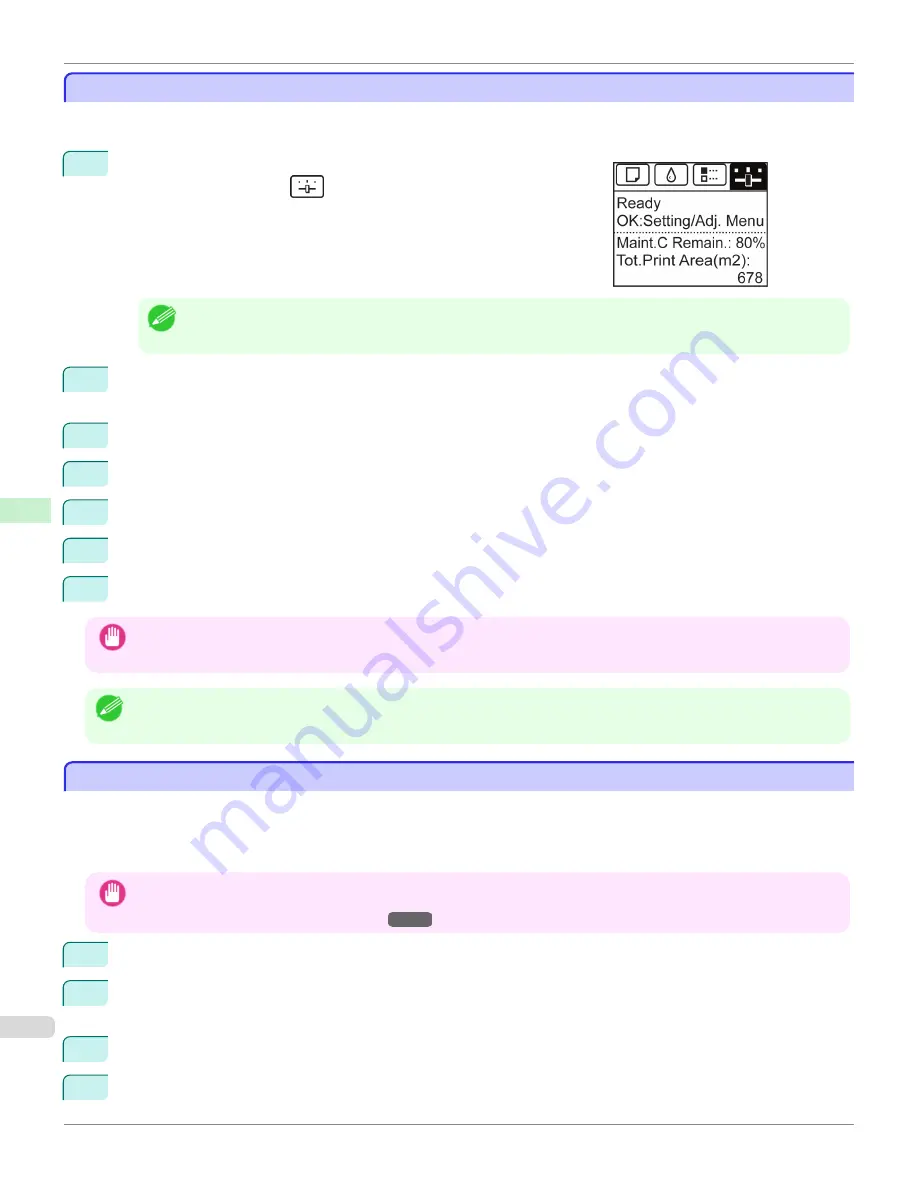
Configuring TCP/IPv6 Network Settings
Configuring TCP/IPv6 Network Settings
When printing in a TCP/IPv6 network, you must configure the TCP/IPv6 settings on the Control Panel.
Follow the steps below to configure the TCP/IPv6 network settings.
1
On the
Tab Selection screen
of the Control Panel, press
◀
or
▶
to se-
lect the Settings/Adj. tab (
).
Note
•
If the
Tab Selection screen
is not displayed, press the
Menu
button.
2
Press the
OK
button.
The
Set./Adj. Menu
is displayed.
3
Press
▲
or
▼
to select
Interface Setup
, and then press the
OK
button.
4
Press
▲
or
▼
to select
TCP/IP
, and then press the
OK
button.
5
Press
▲
or
▼
to select
IPv6
, and then press the
OK
button.
6
Press
▲
or
▼
to select
IPv6 Support
, and then press the
OK
button.
7
Press
▲
or
▼
to select
On
, and then press the
OK
button.
Important
•
Once you set
IPv6 Support
to
On
, the
IPv6 StlessAddrs
setting takes effect.
Note
•
You can also configure
IPv6 StlessAddrs
and
DHCPv6
from the printer Control Panel.
Configuring the Printer Driver Destination (Windows)
Configuring the Printer Driver Destination (Windows)
This topic describes how to specify the printer driver destination if the printer's IP address is changed, or if you will use
the printer over a network connection instead of via USB connection.
The procedure described below is the configuration based on the LPR or Raw protocol using the standard TCP/IP port
in Windows (
Standard TCP/IP Port
).
Important
•
If you will use the printer in a TCP/IP network, make sure the printer's IP address is configured correctly.
•
Configuring the IP Address on the Printer
→P.537
1
Open the
Printers and Faxes
(or
Printers
,
Devices and Printers
) window.
2
Right-click the icon of this printer and choose
Properties
(For Windows 7 and Windows Vista,
Printer Proper-
ties
) to open the printer properties window.
3
Click the
Port
tab to display the
Port
sheet.
4
Click
Add Port
to display the
Printer Ports
dialog box.
Configuring TCP/IPv6 Network Settings
iPF765
User's Guide
Network Setting
Initial Settings
540
Summary of Contents for imagePROGRAF iPF765
Page 16: ...16 ...
Page 530: ...iPF765 User s Guide 530 ...
Page 618: ...iPF765 User s Guide 618 ...
Page 706: ...iPF765 User s Guide 706 ...
Page 712: ...iPF765 User s Guide 712 ...
Page 728: ...WEEE Directive iPF765 User s Guide Appendix Disposal of the product 728 ...
Page 729: ...iPF765 WEEE Directive User s Guide Appendix Disposal of the product 729 ...
Page 730: ...WEEE Directive iPF765 User s Guide Appendix Disposal of the product 730 ...
Page 731: ...iPF765 WEEE Directive User s Guide Appendix Disposal of the product 731 ...
Page 732: ...WEEE Directive iPF765 User s Guide Appendix Disposal of the product 732 ...
Page 733: ...iPF765 WEEE Directive User s Guide Appendix Disposal of the product 733 ...
Page 734: ...WEEE Directive iPF765 User s Guide Appendix Disposal of the product 734 ...
Page 735: ...iPF765 WEEE Directive User s Guide Appendix Disposal of the product 735 ...
Page 736: ...iPF765 User s Guide 736 ...
Page 739: ...739 ...
















































