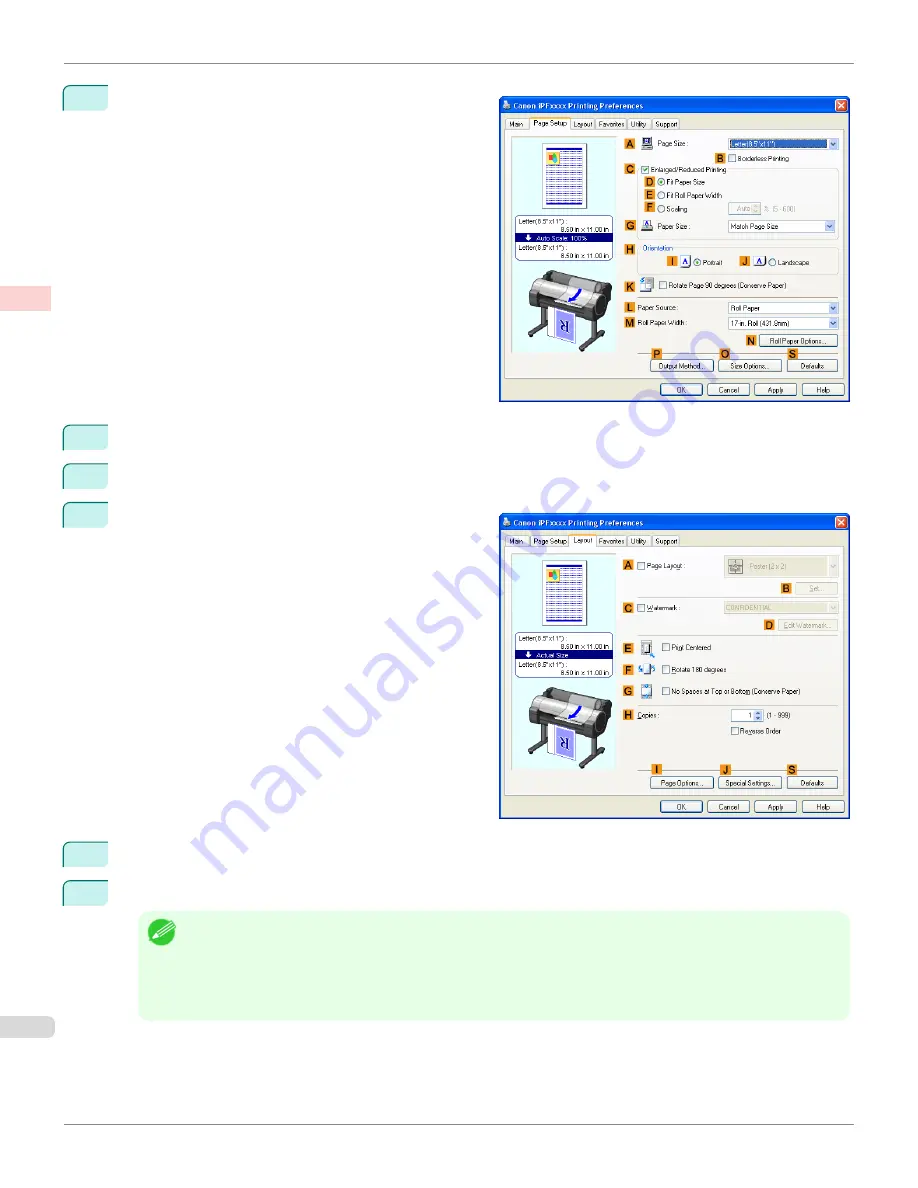
6
Click the
Page Setup
tab to display the
Page Setup
sheet.
7
In
A
Page Size
, click the size of the original as specified in the application. In this case, click
ISO A2
.
8
Click
Manual
in the
L
Paper Source
list.
9
Click the
Layout
tab to display the
Layout
sheet.
10
Select the
A
Page Layout
check box.
11
Click
Poster (2 x 2)
in the
A
Page Layout
list.
Note
•
Follow the steps below to print only a portion of the poster as divided for printing.
•
Click
B
Set
under
A
Page Layout
to display the
Pages to Print
dialog box.
•
On the
Pages to Print
dialog box, clear the check boxes of the portion you do not want to print.
•
Click
OK
to close the
Pages to Print
dialog box.
Printing Large Posters (Windows)
iPF765
User's Guide
Enhanced Printing Options
Tiling and multiple pages per sheet
140
Summary of Contents for imagePROGRAF iPF765
Page 16: ...16 ...
Page 530: ...iPF765 User s Guide 530 ...
Page 618: ...iPF765 User s Guide 618 ...
Page 706: ...iPF765 User s Guide 706 ...
Page 712: ...iPF765 User s Guide 712 ...
Page 728: ...WEEE Directive iPF765 User s Guide Appendix Disposal of the product 728 ...
Page 729: ...iPF765 WEEE Directive User s Guide Appendix Disposal of the product 729 ...
Page 730: ...WEEE Directive iPF765 User s Guide Appendix Disposal of the product 730 ...
Page 731: ...iPF765 WEEE Directive User s Guide Appendix Disposal of the product 731 ...
Page 732: ...WEEE Directive iPF765 User s Guide Appendix Disposal of the product 732 ...
Page 733: ...iPF765 WEEE Directive User s Guide Appendix Disposal of the product 733 ...
Page 734: ...WEEE Directive iPF765 User s Guide Appendix Disposal of the product 734 ...
Page 735: ...iPF765 WEEE Directive User s Guide Appendix Disposal of the product 735 ...
Page 736: ...iPF765 User s Guide 736 ...
Page 739: ...739 ...






























