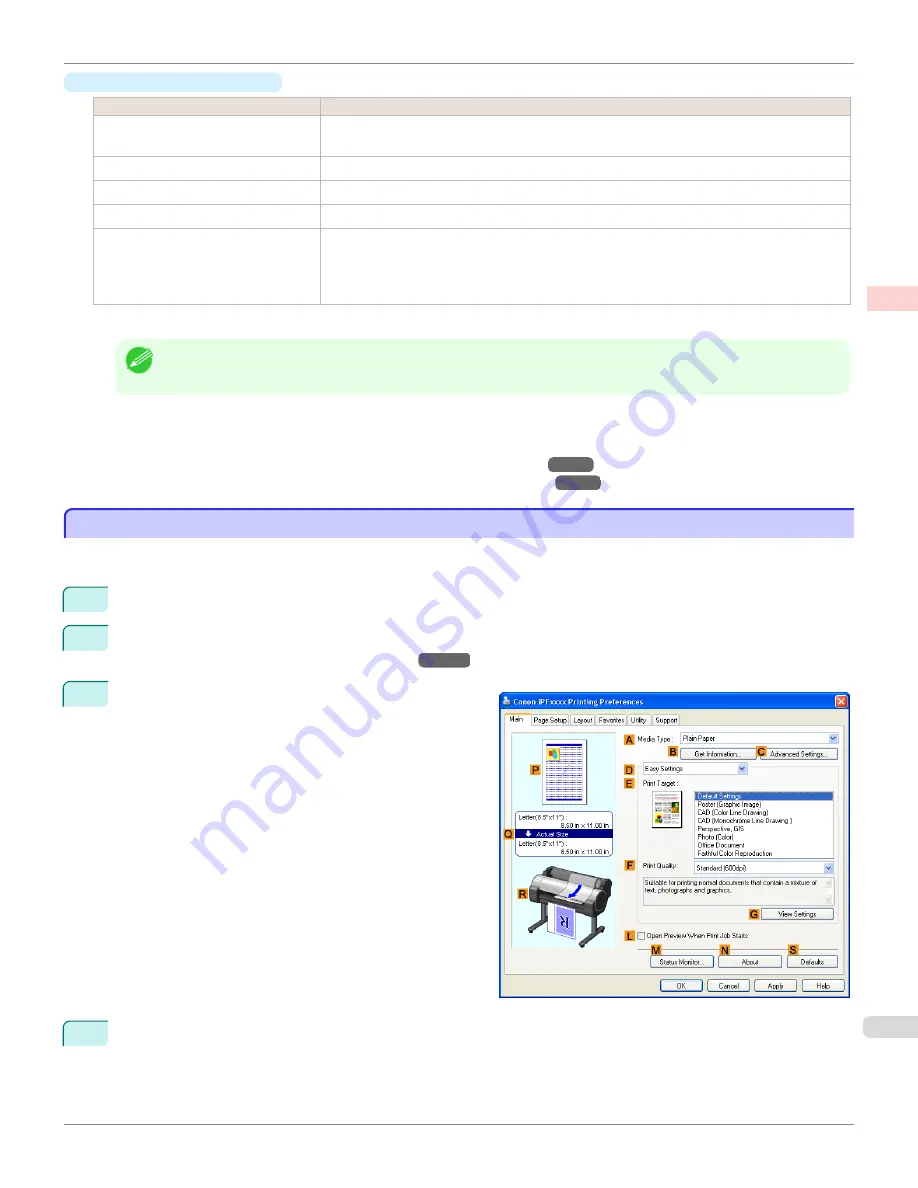
•
Enhancing printing quality
Setting Item
Description
Unidirectional Printing
Choosing unidirectional printing can improve printing results if lines are printed crooked or images
are uneven. However, this takes more time than regular printing.
Thicken Fine Lines
Choose this option to make fine lines clearer in CAD drawings or similar documents.
Sharpen Text
Choose this option to print intricate text more distinctly.
Reduce Print Unevenness
(*1)
Choose this option to counteract uneven printing.
Economy Printing
When this mode is selected, less ink is consumed than in regular printing, but the quality is dimin-
ished.
Select this mode if you want to conserve ink when checking drawings, for example. Depending on
the
Media Type
and
Print Quality
settings, this mode may not be available.
*1: Displayed in Mac OS X.
Note
•
To print at a higher level of quality, in the printer driver, choose
High
or
Highest
in
Print Quality
, and choose
Unidirec-
tional Printing
as the direction of printing.
For instructions on specifying the print quality and color settings before printing, refer to the following topics, as
appropriate for your computer and operating system.
•
Choosing the Document Type and Printing Conditions (Windows)
→P.65
•
Choosing the Document Type and Printing Conditions (Mac OS X)
→P.67
Choosing the Document Type and Printing Conditions (Windows)
Choosing the Document Type and Printing Conditions (Windows)
You can specify your own print settings instead of using the
Print Target
presets. As an example, this topic describes
how to print CAD drawings as clearly as possible, with sharp lines and text.
1
Choose
in the application menu.
2
Select the printer in the dialog box, and then display the printer driver dialog box.(See "
Accessing the Printer
Driver Dialog Box from Applications(Windows)
→P.183
")
3
Make sure the
Main
sheet is displayed.
4
In the
A
Media Type
list, select the type of paper that is loaded.
iPF765
Choosing the Document Type and Printing Conditions (Windows)
User's Guide
Enhanced Printing Options
Adjusting Images
65
Summary of Contents for imagePROGRAF iPF765
Page 16: ...16 ...
Page 530: ...iPF765 User s Guide 530 ...
Page 618: ...iPF765 User s Guide 618 ...
Page 706: ...iPF765 User s Guide 706 ...
Page 712: ...iPF765 User s Guide 712 ...
Page 728: ...WEEE Directive iPF765 User s Guide Appendix Disposal of the product 728 ...
Page 729: ...iPF765 WEEE Directive User s Guide Appendix Disposal of the product 729 ...
Page 730: ...WEEE Directive iPF765 User s Guide Appendix Disposal of the product 730 ...
Page 731: ...iPF765 WEEE Directive User s Guide Appendix Disposal of the product 731 ...
Page 732: ...WEEE Directive iPF765 User s Guide Appendix Disposal of the product 732 ...
Page 733: ...iPF765 WEEE Directive User s Guide Appendix Disposal of the product 733 ...
Page 734: ...WEEE Directive iPF765 User s Guide Appendix Disposal of the product 734 ...
Page 735: ...iPF765 WEEE Directive User s Guide Appendix Disposal of the product 735 ...
Page 736: ...iPF765 User s Guide 736 ...
Page 739: ...739 ...
















































