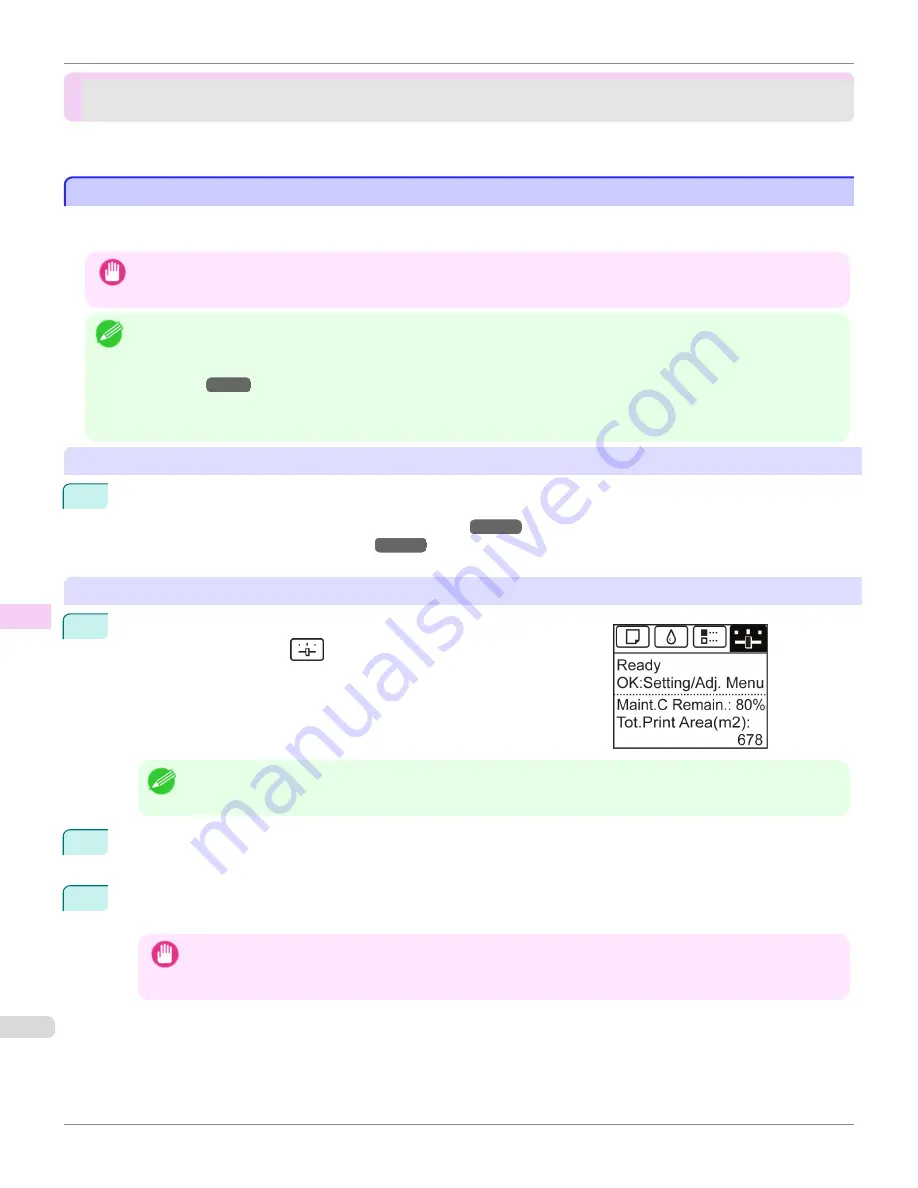
Other Maintenance
Other Maintenance
Preparing to Transfer the Printer ........................................................................................................................
646
Updating the Firmware .......................................................................................................................................
649
Preparing to Transfer the Printer
Preparing to Transfer the Printer
To protect the internal parts in transit, always follow these steps before transferring the printer to a new location.
Refer to the Setup Guide for details on packing the printer and installing it after transfer.
Important
•
Avoid tilting the printer excessively in transit. This may cause ink in the printer to leak and cause stains. If it is necessary to
tilt the printer in transit, contact your Canon dealer.
Note
•
When you execute prepare to transfer, ink is drawn into the Maintenance Cartridge. Depending on the amount of free space in
the mounted Maintenance Cartridge, you may need to replace it with a new one at this time.
Note that replacement is not required if there is 60% or more free space.
(See "Checking the Remaining Maintenance Cartridge
Capacity.")
→P.640
•
Depending on the state of the printer, part replacement may be necessary when preparing to transfer the printer (that is, when
you execute the printer menu item to prepare for transfer).
Remove paper
1
Remove the paper.
•
Rolls
(See "Removing the Roll from the Printer.")
→P.451
•
Sheets
(See "Removing Sheets.")
→P.470
Access the
Move Printer
menu
1
On the
Tab Selection screen
of the Control Panel, press
◀
or
▶
to se-
lect the Settings/Adj. tab (
).
Note
•
If the
Tab Selection screen
is not displayed, press the
Menu
button.
2
Press the
OK
button.
The
Set./Adj. Menu
is displayed.
3
Press
▲
or
▼
to select
Prep.MovePrinter
, and then press the
OK
button.
Once preparations are finished, a message on the Display Screen requests you to open the Ink Tank Cover.
Important
•
If consumables must be replaced, the message "
Consumables must be replaced. Call for service.
" is shown on
the Display Screen and preparation is not possible. If this message is displayed, press the
OK
button and contact
your Canon dealer for assistance.
Preparing to Transfer the Printer
iPF765
User's Guide
Maintenance and Consumables
Other Maintenance
646
Summary of Contents for imagePROGRAF iPF765
Page 16: ...16 ...
Page 530: ...iPF765 User s Guide 530 ...
Page 618: ...iPF765 User s Guide 618 ...
Page 706: ...iPF765 User s Guide 706 ...
Page 712: ...iPF765 User s Guide 712 ...
Page 728: ...WEEE Directive iPF765 User s Guide Appendix Disposal of the product 728 ...
Page 729: ...iPF765 WEEE Directive User s Guide Appendix Disposal of the product 729 ...
Page 730: ...WEEE Directive iPF765 User s Guide Appendix Disposal of the product 730 ...
Page 731: ...iPF765 WEEE Directive User s Guide Appendix Disposal of the product 731 ...
Page 732: ...WEEE Directive iPF765 User s Guide Appendix Disposal of the product 732 ...
Page 733: ...iPF765 WEEE Directive User s Guide Appendix Disposal of the product 733 ...
Page 734: ...WEEE Directive iPF765 User s Guide Appendix Disposal of the product 734 ...
Page 735: ...iPF765 WEEE Directive User s Guide Appendix Disposal of the product 735 ...
Page 736: ...iPF765 User s Guide 736 ...
Page 739: ...739 ...
















































