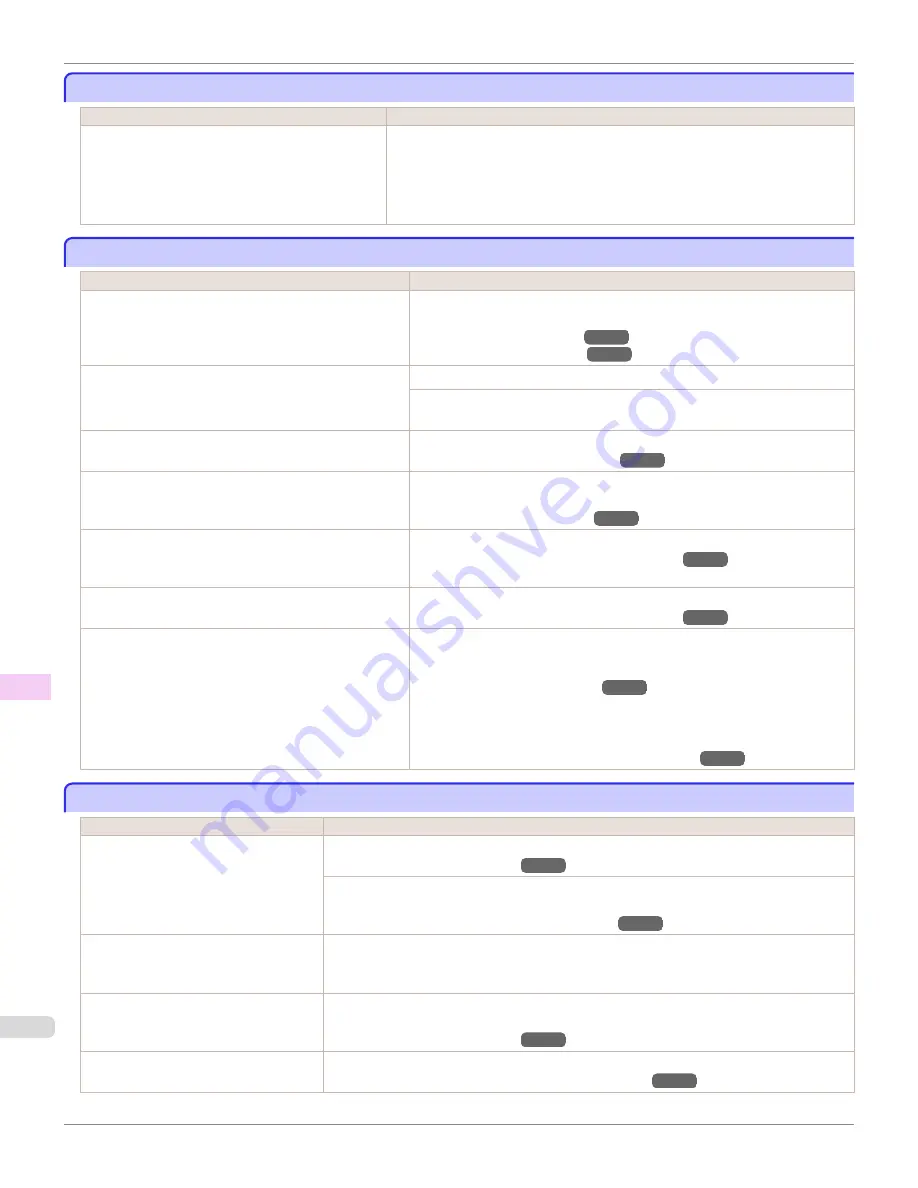
Immediately after borderless printing, the trailing edge margin is soiled during regular printing
Immediately after borderless printing, the trailing edge margin is soiled during regular printing
Cause
Corrective Action
Depending on your printing environment, after border-
less printing in which the leading and trailing edge of
the roll is cut automatically, any ink adhering to the cut-
ter unit may rub off on the next printed document.
Follow these steps to change the
Between Pages
setting of
Drying Time
to a value
between about 30 seconds and 3 minutes before trying borderless printing again.
1.
On the
Main
sheet of the printer driver, click
Advanced Settings
by
Media Type
.
2.
Select an ink drying time in the list for the
Between Pages
setting of
Drying Time
.
Printed colors are inaccurate
Printed colors are inaccurate
Cause
Corrective Action
Color adjustment has not been activated in the
Advanced
Settings
of the printer driver.
In the
Advanced Settings
of the printer driver, access
Color Settings
in
Color
Mode
to adjust colors.
(See "Main Sheet (Windows).")
→P.186
(See "Main Pane (Mac OS X).")
→P.368
Colors have not been adjusted on the computer or monitor.
Refer to the computer and monitor documentation to adjust the colors.
Adjust the settings of the color management software, referring to the software
documentation as needed.
The Printhead nozzles are clogged.
Print a test pattern to check the nozzles and see if they are clogged.
(See "Checking for Nozzle Clogging.")
→P.927
In the Windows printer driver,
Application Color Matching
Priority
is not selected.
Click
Special Settings
on the
Layout
sheet of the printer driver and select
Ap-
plication Color Matching Priority
in the dialog box.
(See "Layout Sheet (Windows).")
→P.204
There may be a slight difference in how colors are printed
after Printhead replacement because of individual variation
among printheads.
Execute color calibration.
(See "Color Calibration Using the Printer Sensor.")
→P.826
Printhead characteristics gradually change through repea-
ted use, and colors may change.
Execute color calibration.
(See "Color Calibration Using the Printer Sensor.")
→P.826
Color may change slightly even on the same model of print-
er if you use a different version of the firmware or printer
driver, or when you print under different settings or in a dif-
ferent printing environment.
Follow these steps to prepare the printing environment.
1.
Use the same version of firmware or printer driver.
(See "Updating the Firmware.")
→P.965
2.
Specify the same value for all settings items.
3.
Execute color calibration.
(See "Color Calibration Using the Printer Sensor.")
→P.826
Banding in different colors occurs
Banding in different colors occurs
Cause
Corrective Action
The paper feed amount is out of adjust-
ment.
Adjust the feed amount.
(See "Adjusting the Feed Amount.")
→P.803
If printed sheets are affected by banding in different colors by the trailing edge (about 20–30 mm
(0.8–1.2 in) from the edge), try adjusting the feed amount of the trailing edge of sheets.
(See "Adjusting Color on the Trailing Edge of Sheets.")
→P.809
Printing does not proceed smoothly be-
cause print jobs are interrupted during
transmission.
Exit other applications and cancel other print jobs.
In the Control Panel menu,
Adj. Priority
is
set to
Print Length
.
Setting
Adj. Priority
to
Print Quality
in the Control Panel menu and adjusting the feed amount
may improve results.
(See "Adjusting the Feed Amount.")
→P.803
The Printhead is out of alignment.
Adjust the Printhead alignment.
(See "Automatic Adjustment to Straighten Lines and Colors.")
→P.796
Immediately after borderless printing, the trailing edge margin is soiled during regular printing
iPF6450
User's Guide
Troubleshooting
Problems with the printing quality
990
Summary of Contents for imagePROGRAF iPF6450
Page 20: ...20 ...
Page 174: ...iPF6450 User s Guide 174 ...
Page 642: ...iPF6450 User s Guide 642 ...
Page 696: ...iPF6450 User s Guide 696 ...
Page 730: ...iPF6450 User s Guide 730 ...
Page 812: ...iPF6450 User s Guide 812 ...
Page 916: ...iPF6450 User s Guide 916 ...
Page 1055: ...iPF6450 WEEE Directive User s Guide Appendix Disposal of the product 1055 ...
Page 1056: ...WEEE Directive iPF6450 User s Guide Appendix Disposal of the product 1056 ...
Page 1057: ...iPF6450 WEEE Directive User s Guide Appendix Disposal of the product 1057 ...
Page 1058: ...WEEE Directive iPF6450 User s Guide Appendix Disposal of the product 1058 ...
Page 1059: ...iPF6450 WEEE Directive User s Guide Appendix Disposal of the product 1059 ...
Page 1060: ...WEEE Directive iPF6450 User s Guide Appendix Disposal of the product 1060 ...
Page 1061: ...iPF6450 WEEE Directive User s Guide Appendix Disposal of the product 1061 ...
Page 1062: ...WEEE Directive iPF6450 User s Guide Appendix Disposal of the product 1062 ...
Page 1065: ...1065 ...






























