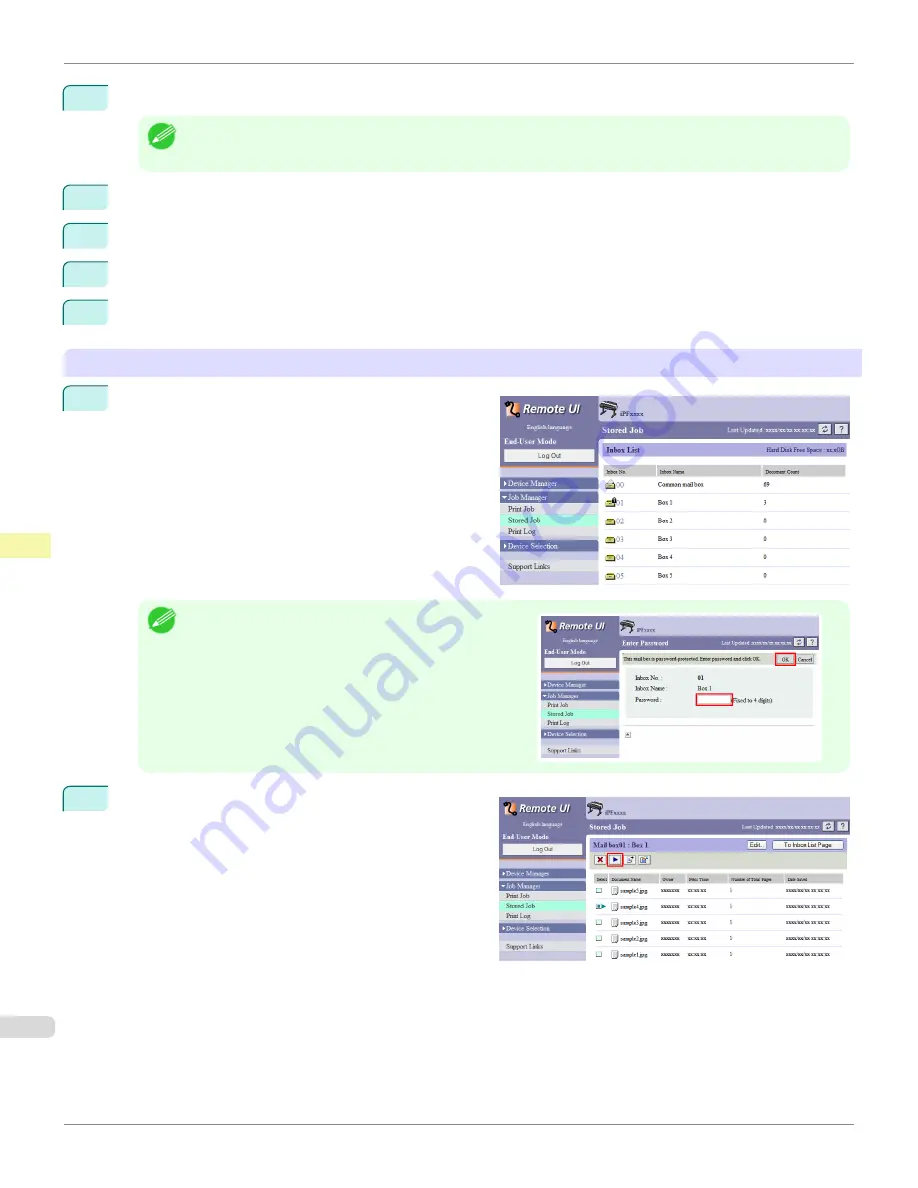
4
Press
▲
or
▼
to select the box number (in the range 00–29), and then press the
OK
button.
Note
•
Enter a password if one has been set, and then press the
OK
button.
5
Press
▲
or
▼
to select
Job List
, and then press the
OK
button.
6
Press
▲
or
▼
to select the saved job, and then press the
OK
button.
7
Press
▲
or
▼
to select
, and then press the
OK
button.
8
Specify the number of copies and press the
OK
button.
Using RemoteUI
1
On the
Stored Job
page, choose the box.
Note
•
Enter a password if one has been set.
2
Select the print job and click
Resume
.
Printing Saved Jobs
iPF6450
User's Guide
Print Job Management
Basic Print Job Operations
762
Summary of Contents for imagePROGRAF iPF6450
Page 20: ...20 ...
Page 174: ...iPF6450 User s Guide 174 ...
Page 642: ...iPF6450 User s Guide 642 ...
Page 696: ...iPF6450 User s Guide 696 ...
Page 730: ...iPF6450 User s Guide 730 ...
Page 812: ...iPF6450 User s Guide 812 ...
Page 916: ...iPF6450 User s Guide 916 ...
Page 1055: ...iPF6450 WEEE Directive User s Guide Appendix Disposal of the product 1055 ...
Page 1056: ...WEEE Directive iPF6450 User s Guide Appendix Disposal of the product 1056 ...
Page 1057: ...iPF6450 WEEE Directive User s Guide Appendix Disposal of the product 1057 ...
Page 1058: ...WEEE Directive iPF6450 User s Guide Appendix Disposal of the product 1058 ...
Page 1059: ...iPF6450 WEEE Directive User s Guide Appendix Disposal of the product 1059 ...
Page 1060: ...WEEE Directive iPF6450 User s Guide Appendix Disposal of the product 1060 ...
Page 1061: ...iPF6450 WEEE Directive User s Guide Appendix Disposal of the product 1061 ...
Page 1062: ...WEEE Directive iPF6450 User s Guide Appendix Disposal of the product 1062 ...
Page 1065: ...1065 ...






























