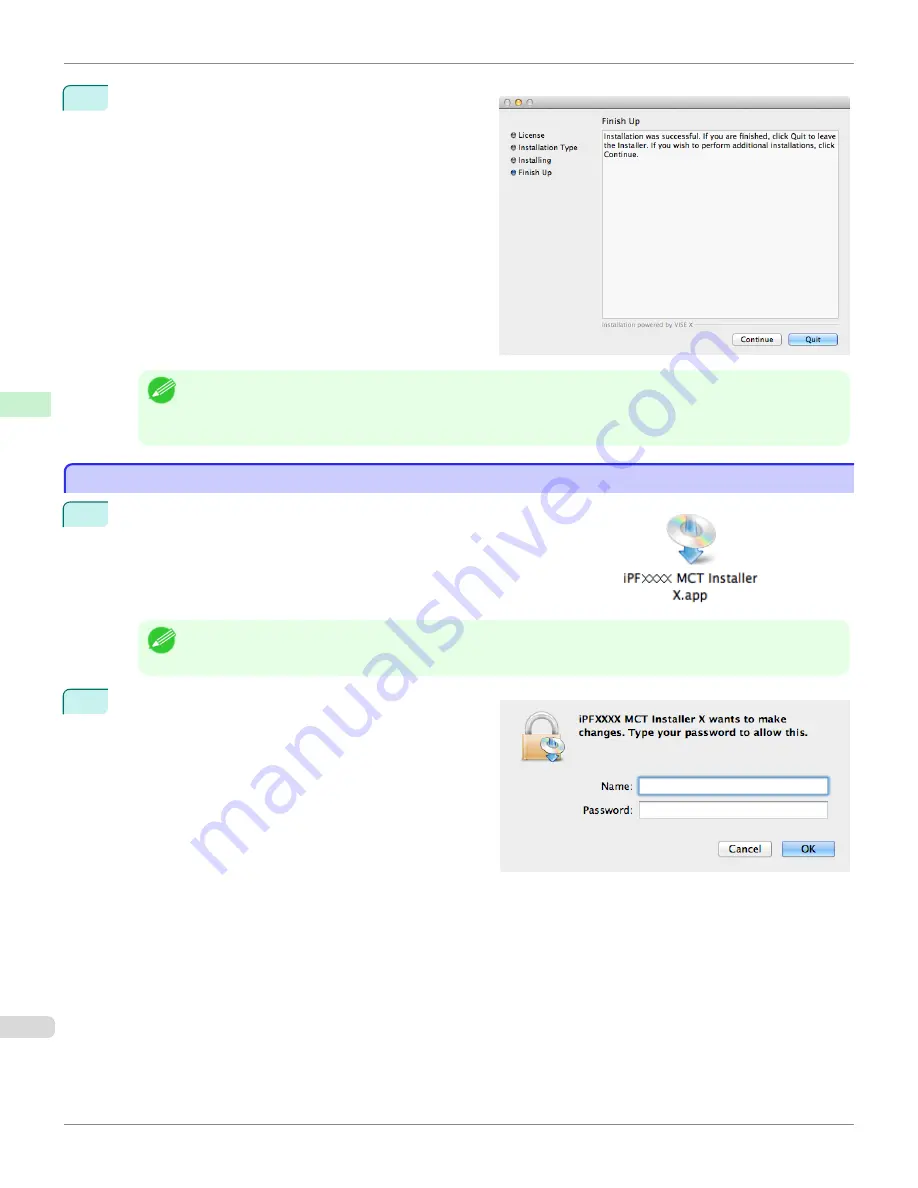
8
When the following message is displayed, click the
Quit
button.
The installation of Media Configuration Tool is com-
plete.
Note
•
When the installation is completed properly, the
Media Configuration Tool
folder is saved in the following folder.
Applications
>
Canon Utilities
>
iPFxxxx Media Configuration Tool
•
The
iPFxxxx
in the folder above will be the printer name in use.
Procedures for Uninstalling
Procedures for Uninstalling
1
Double click the
MCT Installer iPFxxxx for X
icon to start the Media Con-
figuration Tool installer.
Note
•
The
iPFxxxx
in the icon will be the printer name in use.
2
Input the administrator name and password, and click
the
OK
button.
Procedures for Uninstalling (Mac OS X)
iPF6450
User's Guide
Handling and Use of Paper
Media Configuration Tool (Mac OS X)
608
Summary of Contents for imagePROGRAF iPF6450
Page 20: ...20 ...
Page 174: ...iPF6450 User s Guide 174 ...
Page 642: ...iPF6450 User s Guide 642 ...
Page 696: ...iPF6450 User s Guide 696 ...
Page 730: ...iPF6450 User s Guide 730 ...
Page 812: ...iPF6450 User s Guide 812 ...
Page 916: ...iPF6450 User s Guide 916 ...
Page 1055: ...iPF6450 WEEE Directive User s Guide Appendix Disposal of the product 1055 ...
Page 1056: ...WEEE Directive iPF6450 User s Guide Appendix Disposal of the product 1056 ...
Page 1057: ...iPF6450 WEEE Directive User s Guide Appendix Disposal of the product 1057 ...
Page 1058: ...WEEE Directive iPF6450 User s Guide Appendix Disposal of the product 1058 ...
Page 1059: ...iPF6450 WEEE Directive User s Guide Appendix Disposal of the product 1059 ...
Page 1060: ...WEEE Directive iPF6450 User s Guide Appendix Disposal of the product 1060 ...
Page 1061: ...iPF6450 WEEE Directive User s Guide Appendix Disposal of the product 1061 ...
Page 1062: ...WEEE Directive iPF6450 User s Guide Appendix Disposal of the product 1062 ...
Page 1065: ...1065 ...






























