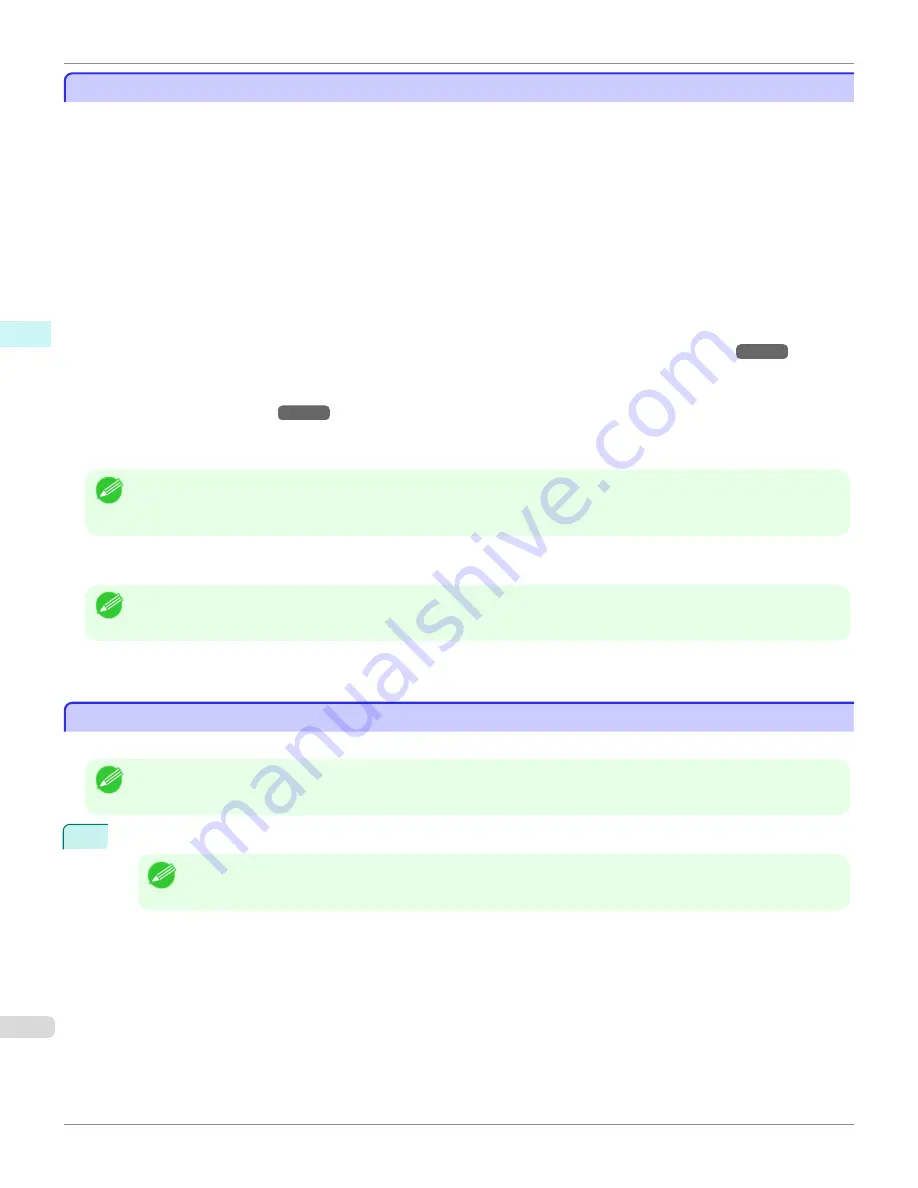
Features of the Print Plug-In for Photoshop/Digital Photo Professional
Features of the Print Plug-In for Photoshop/Digital Photo Professional
The main features of the Print Plug-In for Photoshop/Digital Photo Professional are as follows.
•
You can automatically detect the color space of Adobe RGB or sRGB-use images, etc., and automatically set opti-
mal profiles. Thus, you can print without the trouble of configuring settings.
•
You can modify image data directly in Photoshop and send the image data to the printer. This allows you to proc-
ess not only 8-bit, but also 16-bit image data.
•
By using the preview function for images based on real images, and the preview function for layouts based on
image positioning by media size, you can use this software to make color adjustments and confirm print layout.
•
You can perform basic printer settings such as printer selection, media type and output profile selection, and
matching methods, in addition to borderless printing and enlargement/reduction process without growing through
the printer driver.
•
You can print an image with adjustment values such as the color balance, brightness, and contrast varying in
steps and select your preferred adjustment values.
(See "Adjustment pattern setting dialog box.")
→P.274
•
You can create and print a layout image for finishing by mounting in a frame with the image extended to the sides
of the frame by using the Layout Plug-In that is installed at the same time as the Print Plug-In for Photoshop.
(See
"About the Layout Plug-In.")
→P.315
•
By using the print history management function, you can import past print settings parameters. Additionally, you
can save preferences as a file.
Note
•
The actual output may differ from the settings in Print Plug-In for Photoshop/Digital Photo Professional (the arrangement of the
image in the layout preview, print start position, and paper size) depending on the media type, image size, paper detailed
settings, and printer main unit settings.
•
Loss of gradation in dark areas can be reduced by performing black point compensation.
Note
•
Adobe CMM is required in order to use the black point compensation function.
•
You can perform a printer simulation print by specifying the printer profile.
Installation Procedures
Installation Procedures
The procedure for installing the Print Plug-In for Photoshop/Digital Photo Professional is as follows.
Note
•
The Layout Plug-In is also installed when the Print Plug-In for Photoshop is installed.
1
Insert the User Software CD-ROM into the CD-ROM drive to start the installer.
Note
•
If the installer screen does not appear, open the CD-ROM icon in
My Computer
and click on
setup.exe
to open the
icon.
Features of the Print Plug-In for Photoshop/Digital Photo Professional
iPF6450
User's Guide
Windows Software
Print Plug-In for Photoshop / Digital Photo Professional
256
Summary of Contents for imagePROGRAF iPF6450
Page 20: ...20 ...
Page 174: ...iPF6450 User s Guide 174 ...
Page 642: ...iPF6450 User s Guide 642 ...
Page 696: ...iPF6450 User s Guide 696 ...
Page 730: ...iPF6450 User s Guide 730 ...
Page 812: ...iPF6450 User s Guide 812 ...
Page 916: ...iPF6450 User s Guide 916 ...
Page 1055: ...iPF6450 WEEE Directive User s Guide Appendix Disposal of the product 1055 ...
Page 1056: ...WEEE Directive iPF6450 User s Guide Appendix Disposal of the product 1056 ...
Page 1057: ...iPF6450 WEEE Directive User s Guide Appendix Disposal of the product 1057 ...
Page 1058: ...WEEE Directive iPF6450 User s Guide Appendix Disposal of the product 1058 ...
Page 1059: ...iPF6450 WEEE Directive User s Guide Appendix Disposal of the product 1059 ...
Page 1060: ...WEEE Directive iPF6450 User s Guide Appendix Disposal of the product 1060 ...
Page 1061: ...iPF6450 WEEE Directive User s Guide Appendix Disposal of the product 1061 ...
Page 1062: ...WEEE Directive iPF6450 User s Guide Appendix Disposal of the product 1062 ...
Page 1065: ...1065 ...






























